Few things are as frustrating for gamers as lag, especially in fast-paced, multiplayer experiences like those on Roblox. Whether you’re dodging obstacles in an obby or building your ultimate tycoon, lag can ruin the fun. Fortunately, there are several ways to reduce lag on Roblox for PC, Mac, and mobile devices. In this guide, we’ll take a close look at common causes of lag and offer proven solutions to help smooth your gameplay experience on all major platforms.
What Causes Lag in Roblox?
All Heading
Before jumping into the fixes, it helps to understand the two major types of lag:
- Network Lag: Caused by a slow or unstable internet connection. This can result in players or objects teleporting, delayed responses to commands, or dropped games.
- Graphics Lag: Happens when your device struggles to process the game’s visuals. Symptoms include frame rate drops, stuttering, and screen freezes.
Each type of lag has its own solutions. Combining both network and hardware improvements is the best way to reduce or eliminate lag entirely.
Tips to Reduce Lag on PC
If you’re using a Windows-based computer to play Roblox, use the following tips to boost performance:
1. Lower Roblox Graphics Settings
One of the fastest ways to boost FPS and reduce screen lag is to lower your in-game graphics settings.
- Launch Roblox and enter any game.
- Click the menu icon in the upper-left corner.
- Go to the Settings tab.
- Find Graphics Mode and set it to Manual.
- Lower the Graphics Quality slider to a lower level.

This simple tweak can deliver instant improvements in frame rate and responsiveness.
2. Update Graphics Drivers
Outdated GPU drivers can cause graphical issues and hurt performance. Regular updates can fix bugs and introduce optimizations for games like Roblox.
Visit your GPU manufacturer’s website (NVIDIA, AMD, or Intel), download the latest driver, and follow their installation instructions. You can also use tools like GeForce Experience or AMD Adrenalin for automatic updates.
3. Limit Background Applications
Close any unnecessary software while playing Roblox: browsers, music players, screen recorders, and other resource-hungry applications. These programs take up valuable CPU and RAM resources that Roblox needs.
4. Check Your Internet Speed
Roblox recommends a minimum of 4-8 Mbps for smooth online play, but higher is always better. You can check your upload/download speed using websites like Speedtest.net. If speeds are low, try connecting via Ethernet instead of Wi-Fi or moving closer to your router.
Reducing Lag on Mac
Although Roblox runs well on most MacBooks and iMacs, you can still experience lag depending on your model’s age, specifications, and background activity.
1. Manage Graphics Settings
Just like on Windows, lowering your Roblox graphics quality on Mac can dramatically reduce lag. Set the Graphics Mode to Manual and adjust the slider accordingly.
2. Use Activity Monitor to Free Up Resources
Go to Applications > Utilities > Activity Monitor and look for processes taking up excessive CPU, memory, or disk usage. Quit any background applications that are not essential to your game session.
3. Keep macOS and Roblox Up to Date
Software updates bring performance enhancements and bug fixes. Head to System Settings > General > Software Update on Mac to ensure you’re using the latest operating system version.
4. Disconnect Unnecessary Peripherals
Sometimes accessories like external drives or multiple displays can slow performance. Try disconnecting non-essential devices to see if the game runs more smoothly.
Reducing Lag on Mobile Devices (iOS & Android)
Mobile Roblox users often face lag if their devices are older or have limited memory. Don’t worry—there are solid steps you can take to improve gameplay.
1. Close Background Apps
Mobile devices can quickly run out of RAM. Before launching Roblox, swipe away any running apps. This frees up memory and CPU power for smoother gameplay.
2. Enable “Low Power Mode” Wisely
This feature limits background activity and can actually help reduce thermal throttling, which causes lag. However, it might reduce performance on some devices. Try both settings and see what works better for your phone or tablet.
3. Disable Battery Saver Graphics Mode
In-game, disable any battery-saving options if you want smoother performance. They may limit your device’s ability to run games at full capacity.
4. Clear App Cache (Android Only)
Too many temporary files can lead to lag and crashes. To clear the Roblox cache:
- Go to Settings on your Android device.
- Tap Apps > Roblox.
- Select Storage > Clear Cache.

5. Restart the Device or Reinstall the App
A simple fresh start can work wonders. Restart your phone regularly, or uninstall and reinstall Roblox to reset corrupt files or bugs that may be causing lag.
Bonus Tips for All Platforms
1. Use a Faster DNS Server
Changing your DNS can reduce ping and improve loading time. Consider switching to trusted DNS servers like Google DNS (8.8.8.8 and 8.8.4.4) or Cloudflare (1.1.1.1). You’ll find these options under your device’s network settings.
2. Play on Less Crowded Servers
Some Roblox games allow you to join smaller or private servers. These typically suffer from fewer lags compared to full, high-traffic servers.
3. Upgrade Your Hardware
If your system is consistently underperforming, it might be time for an upgrade. Adding more RAM, switching to an SSD, or moving to a newer smartphone can help run Roblox—and other apps—more efficiently.
4. Reduce Screen Resolution
If your device allows it, running Roblox at a lower resolution can significantly reduce processing demands, which leads to less graphical lag.
When All Else Fails
Sometimes lag issues come from Roblox’s servers or the specific game you’re playing. If you’ve tried everything and are still experiencing issues, check the official Roblox Status Page to see if there are ongoing outages or server maintenance.
Another option is to try different Roblox games—some are just more optimized than others. CPU-heavy or graphically demanding titles will naturally perform worse on older devices or those without dedicated GPUs.
Final Thoughts
Lag may be inevitable from time to time, but that doesn’t mean you’re powerless. Whether you’re on a high-end gaming PC, a modest MacBook, or a mobile phone, optimizing your settings and cleaning up your system can drastically enhance your Roblox experience.
Keep an eye on system updates, monitor network performance, and don’t be afraid to tweak settings until you find that sweet spot of performance. Before you know it, you’ll be cruising through Roblox games without a hitch—and maybe even with a competitive edge.









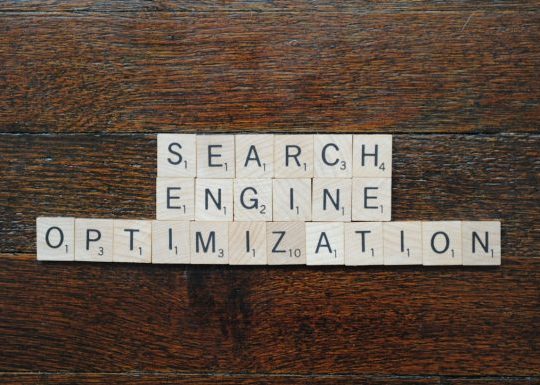



Recent Comments