Battle Prime is an adrenaline-pumping third-person shooter designed for fast-paced multiplayer combat. Initially launched as a mobile title, it has quickly garnered a huge following for its dynamic gameplay, powerful Prime Agents, and console-quality graphics. However, despite being created for mobile devices, many players seek ways to enjoy the game with the precision and comfort that come with playing on a PC. Thanks to utilities and Android emulators, this is not only possible but also extremely simple.
In this detailed guide, readers will learn how to play Battle Prime on their PC using tools such as emulators and specific utilities. Not only does this allow for improved performance and controls, but it can also enhance the overall gaming experience.
Why Play Battle Prime on PC?
All Heading
There are several reasons players are opting to switch from smartphone screens to their computer monitors:
- Improved controls: Use keyboard and mouse instead of touchscreen.
- Better visuals: Take advantage of higher resolution and larger screen size.
- Lag-free gaming: More stable frame rates and performance using a PC.
- Battery conservation: No more draining your mobile battery during long sessions.
Gaming from a desktop or laptop opens up a more immersive and flexible way to experience games that were originally restricted by mobile hardware limitations.

Choosing Between Emulators and Utilities
To begin playing Battle Prime on PC, players first need to choose either an Android emulator or a utility designed to run mobile games on a desktop environment. Here are the primary options:
1. Android Emulators
These are the most common and user-friendly solutions. Popular Android emulators simulate a mobile environment on your desktop, allowing users to install games directly from the Google Play Store.
- BlueStacks: One of the most popular emulators for Android gaming. It’s optimized for games and offers advanced control mapping features.
- LDPlayer: Known for its speed and minimal resource usage. Supports keymapping and macro recording.
- NoxPlayer: Offers great performance for both gaming and app usage with a clean interface.
Each emulator has its strengths, but for most Battle Prime players, BlueStacks or LDPlayer are recommended due to their optimization for shooting games.
2. Native Utilities
Some companies offer native utilities that allow Android apps to run seamlessly on PC platforms. Examples include:
- Windows Subsystem for Android (WSA): Available on Windows 11, WSA allows Android apps to run like regular PC programs.
- GameLoop: Tencent’s official emulator tailored for shooting games, capable of running Battle Prime smoothly.
While these options may offer cleaner UI experiences, they often come with limitations in app support and configuration flexibility compared to mainstream emulators.
Installing Battle Prime Using an Emulator: Step-by-Step
Here’s how to install and run Battle Prime using BlueStacks as an example:
- Download BlueStacks
Visit the official BlueStacks website and download the latest version of the emulator for your operating system. - Install and Launch
Run the installer, follow the setup wizard, and launch the emulator once installed. - Sign into Google Account
Access the Google Play Store inside the emulator and sign in using your Google account credentials. - Search and Install Battle Prime
Use the Play Store search bar to find Battle Prime and install it just like you would on your mobile device. - Set Up Controls
Navigate to the key mapping settings to assign specific keys and mouse buttons for different actions such as shooting, moving, and aiming. - Adjust Graphic Settings
Inside the game settings, adjust the graphics to match your PC’s performance capabilities for smoother play.
Tweaking the Experience: How to Optimize Gameplay
To get the best out of Battle Prime on PC, players should consider several key optimizations:
- Enable Anti-Aliasing: Smooths jagged edges for a more visually pleasing look.
- Adjust Screen Resolution: Choose the maximum resolution your monitor can handle for best visuals.
- Use Gaming Mode: Most emulators like BlueStacks come with a dedicated gaming mode that allocates additional resources to boost performance.
- Assign Custom Hotkeys: Set up specific customized hotkeys for quicker reaction time.
Optimization steps will slightly vary depending on the emulator and system configuration. It’s best to test several setups and identify what works best for your PC.
Multiplayer and Networking Considerations
Since Battle Prime is a competitive multiplayer-focused game, having a stable and fast internet connection is crucial. On PC, network performance can be enhanced by:
- Using Ethernet over Wi-Fi for reduced latency
- Disabling background downloads during gameplay
- Allocating bandwith using Quality of Service (QoS) settings on your router
Cross-Platform Progress: Sync Mobile and PC
If you’ve already played Battle Prime on a mobile device, you can continue your progress on PC. Just sign in using the same account (Google or Facebook) you’ve been using, and all your achievements, skins, and progression will carry over seamlessly.
This cross-platform syncing further makes playing on a PC more convenient and beneficial without having to start from scratch.
What to Expect When Playing on PC
Playing Battle Prime on a PC offers numerous enhancements that may give you a competitive edge:
- Higher FPS delivering smoother aiming and motion
- More accurate shooting using a mouse
- Faster confirmation clicks and commands compared to touchscreen gestures
The only major consideration is getting used to a different control scheme. But once adjusted, most players never go back to mobile gaming for fast-paced shooters.
Conclusion
Whether you’re looking for better graphics, more precise aiming, or simply want to enjoy Battle Prime without the limitations of a mobile device, playing on PC offers a remarkably enhanced experience. With the help of modern emulators and utilities, transitioning from mobile to desktop has never been easier. Choose the right emulator, fine-tune your settings, and get ready to dominate the battlefield like never before.
Frequently Asked Questions (FAQ)
- Can I get banned for using an emulator to play Battle Prime?
- No, Battle Prime currently does not ban players for using emulators, as long as they are not using third-party hacks or cheats.
- Is Battle Prime available on Steam or any native PC version?
- As of now, Battle Prime does not have a native PC version or official release on Steam. Playing through an emulator is the best alternative.
- What is the best emulator for Battle Prime?
- BlueStacks and LDPlayer are two of the best-performing emulators for Battle Prime in terms of speed, compatibility, and control configuration.
- Can I connect a game controller to play Battle Prime on PC?
- Yes! Most emulators support gamepad configurations and allow for custom button mapping so you can play with a controller instead of keyboard and mouse.
- Does the game run faster on PC than on mobile?
- Usually, yes. PCs typically have more powerful processors and GPUs which allow for higher FPS and smoother gameplay compared to most mobile phones.










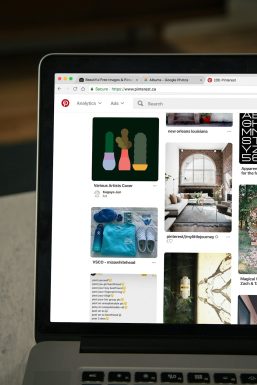
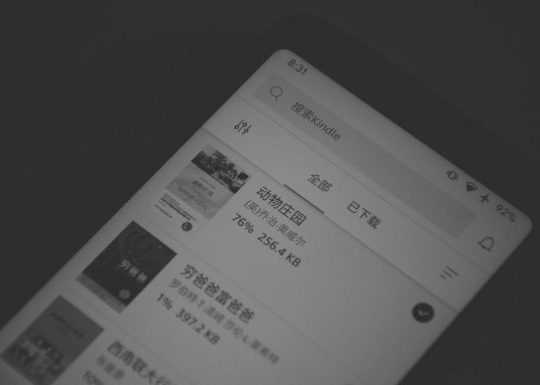

Recent Comments