For millions of people, a warm McDonald’s breakfast is the perfect way to start their day. Whether it’s the classic Egg McMuffin, hotcakes drenched in syrup, or a crispy hash brown, McDonald’s breakfast menu continues to hold a special place in morning routines. With the rise of mobile technology, ordering breakfast has never been easier or more convenient. The McDonald’s app streamlines the process, allowing customers to browse, customize, and place orders in just a few taps. If you’re new to using the app or want to be sure you’re doing it right, this guide provides a trustworthy and thorough walkthrough to help you master ordering McDonald’s breakfast through their mobile app.
Why Use the McDonald’s App for Breakfast?
All Heading
There are several reasons to leverage the McDonald’s mobile app rather than ordering in person or going through the drive-thru:
- Convenience: Skip the line and order from anywhere, whether you’re at home, at work, or on your morning commute.
- Customization: Easily modify items to suit your taste preferences or dietary needs.
- Exclusive Deals: Access app-only promos and discounts that aren’t available in-store.
- Rewards: Earn points through MyMcDonald’s Rewards and redeem them for free food and drinks.
Step-by-Step Guide to Ordering Breakfast on the App
Follow this detailed step-by-step guide to smoothly navigate the McDonald’s mobile app when placing your breakfast order:
1. Download and Open the App
If you haven’t already, download the McDonald’s app from either the App Store (iOS) or the Google Play Store (Android). Once installed, open the app and sign in or create an account.
2. Enable Location Services
The McDonald’s app uses your location to find the nearest participating restaurants. Allow location access when prompted. This ensures you see accurate menus and availability for your local McDonald’s.
3. Select “Order” from the Bottom Menu
At the bottom of the app interface, you’ll find a navigation menu. Tap on Order to begin browsing menu options. The app will automatically show the closest participating restaurant available for mobile orders.
4. Set or Confirm Your Pick-Up Method
Before browsing the menu, the app will prompt you to confirm how you’d like to receive your order:
- Drive-Thru: Pick up your order at the drive-thru lane by providing your mobile order code.
- Curbside: Park in a reserved mobile order spot and input your space number in the app.
- In-Store Pickup: Physically enter the restaurant and collect your order at the pickup counter.
Choose the most convenient pickup method for your schedule or personal preference.
5. Browse the Breakfast Menu
Once you’ve set your order type and location, tap on the menu icon and navigate to the Breakfast category. You will see a range of breakfast options including:
- Breakfast Sandwiches (Egg McMuffin, Bacon Egg & Cheese Biscuit, etc.)
- Hotcakes and Sausage
- Hash Browns
- Breakfast Burritos
- Coffee and other morning beverages
Use filters to sort by popular items, price, or meal combos if you’d like a complete morning meal.

6. Customize Your Order
Once you select an item, the app allows customization. For example, you can:
- Remove or add ingredients (No cheese, extra bacon, etc.)
- Select different sides like swapping a hash brown for apple slices
- Upgrade your beverage or choose a larger size
Take your time to tailor your order exactly how you like it. The customization options are intuitive and display updated prices as you adjust your selections.
7. Add Items to Cart
When satisfied with your item, tap “Add to Cart”. Continue the process if you wish to order additional items, including beverages or other breakfast combos. The cart can be reviewed by tapping the icon in the top right corner of the app.
8. Apply Coupons or Rewards
Before checking out, review available app promotions or rewards. You might find:
- Buy-one-get-one free offers
- $1 off breakfast sandwiches
- Free coffee with the purchase of any breakfast item
Tap “Deals” on the homepage and apply the discount or reward of choice directly before checkout. The app will reflect the reduced total automatically.
9. Review and Place Your Order
Double-check your order for accuracy, including selected items, pickup time, and customization. When ready, tap Place Order and proceed to payment.
- You can pay with Apple Pay, Google Pay, debit/credit card, or apply a gift card.
Once your order is confirmed, the app will give you an order number and estimated preparation time.
10. Pick Up Your Breakfast
Follow the pickup method you selected earlier. If you chose drive-thru, curbside, or in-store pickup, make sure to provide the order code when prompted. Your food will be freshly prepared and ready within minutes.

Tips to Ensure a Smooth Experience
To maximize convenience and avoid hiccups when using the McDonald’s app, consider the following tips:
- Order Ahead of Time: Placing your order before peak breakfast hours (typically between 7:00 and 9:00 AM) helps you avoid delays.
- Check Item Availability: Some items may not be available at all locations. Always verify your site’s menu before finalizing your order.
- Keep Your App Updated: The McDonald’s app receives regular updates that improve functionality and introduce new rewards or features.
- Add a Favorite: If you regularly order the same meal, tap the heart icon to save it as a favorite for even quicker reordering.
Troubleshooting Common Issues
If you encounter problems during the ordering process, here’s how to resolve them:
- App Crashing: Simply restart your device and ensure your app is updated to the latest version.
- Payment Not Going Through: Double-check your card details or try a different payment method like Apple Pay or Google Pay.
- Error in Pickup Instructions: Cancel and replace your order or contact the restaurant directly through the support number in the app.
Conclusion
Ordering breakfast from McDonald’s using their official mobile app is a seamless and efficient process that caters to busy lifestyles. With its intuitive design, customization capabilities, and exclusive deals, the app presents a compelling way to enjoy your favorite morning treats. Whether you’re in a hurry or simply don’t feel like waiting in line, the McDonald’s app puts convenience, flavor, and savings right at your fingertips. Next time your morning begins with a craving, open the app with confidence, and let technology serve you the golden arches way.









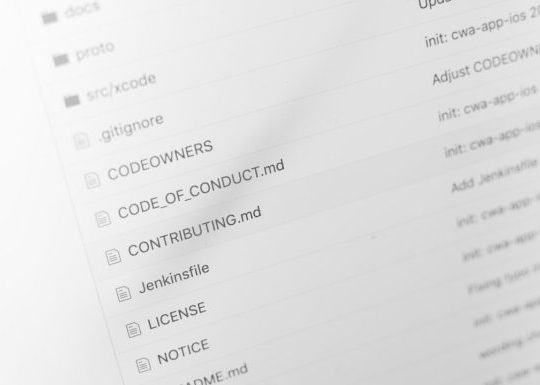


Recent Comments