MoniMaster is a powerful monitoring tool that allows you to track and manage digital activities on smartphones. Whether you’re a parent wanting to ensure your child’s online safety, or an employer needing to monitor company devices, MoniMaster offers a comprehensive solution. Installing MoniMaster might seem daunting if you’re unfamiliar with such tools, but this guide will walk you through the process step by step.

Step 1: Understanding MoniMaster
All Heading
Before diving into the installation process, it’s essential to understand what MoniMaster does and why you might need it. MoniMaster is primarily used for monitoring text messages, call logs, social media activities, GPS locations, and more on a target device. It’s widely used by parents to keep tabs on their children’s digital activities, ensuring they stay safe online.
Step 2: Choosing the Right MoniMaster Plan
MoniMaster offers various subscription plans depending on your needs. Visit the MoniMaster official website to explore the different plans available. Typically, the plans are categorized based on the duration of the subscription (monthly, quarterly, yearly) and the features you require. Select the plan that best fits your needs and proceed to make the payment.
Step 3: Setting Up Your MoniMaster Account
1. Create an Account:
– After selecting your plan, you’ll need to create an account on the MoniMaster website. You’ll be prompted to enter your email address and create a password. Once done, confirm your email address through the verification email sent to your inbox.
2. Login to the Dashboard:
– After verifying your email, log in to your MoniMaster account. You’ll be taken to the dashboard, where you can begin setting up the monitoring on the target device.
Step 4: Installing MoniMaster on Android Devices
If the target device is an Android smartphone, follow these steps to install MoniMaster:
1. Prepare the Device:
– Make sure you have physical access to the target device.
– Go to the device’s settings and enable “Unknown Sources” under the security options. This allows the installation of apps outside of the Google Play Store.
2. Download MoniMaster:
– From your MoniMaster dashboard, follow the provided instructions to download the MoniMaster APK file directly onto the target device. This usually involves typing a specific URL into the device’s browser.
3. Install the App:
– Once the APK file is downloaded, open it and follow the on-screen instructions to install the app on the target device.
4. Configure Permissions:
– During installation, MoniMaster will request various permissions necessary for monitoring (such as access to SMS, call logs, GPS, etc.). Ensure you grant all permissions for the app to function correctly.
5. Hide the App:
– MoniMaster offers an option to hide the app icon from the app drawer, making it invisible to the user of the target device. This feature is crucial for discreet monitoring.
6. Link the Device to Your MoniMaster Account:
– After installation, the app will provide a code or automatically link to your MoniMaster account. Return to your MoniMaster dashboard and ensure the target device is listed and active.

Step 5: Installing MoniMaster on iOS Devices
Installing MoniMaster on an iOS device is slightly different:
1. iCloud Credentials Required:
– You’ll need the iCloud credentials (Apple ID and password) of the target device. Make sure iCloud backup is enabled on the device.
2. Enter iCloud Details:
– In your MoniMaster dashboard, select the iOS option and enter the iCloud credentials of the target device. MoniMaster will begin syncing data from the iCloud backup to your dashboard.
3. Monitor Without Physical Access:
– If two-factor authentication is not enabled, you don’t need physical access to the device. However, if it is enabled, you’ll need the verification code sent to the device.
4. Check Sync Settings:
– Ensure that iCloud syncing is working correctly to allow real-time monitoring. It might take some time for the initial sync to complete, depending on the amount of data on the device.
Step 6: Start Monitoring
Once the installation and setup are complete, you can start monitoring the target device from your MoniMaster dashboard. The dashboard provides a detailed overview of the device’s activities, including messages, call logs, location history, and more.
Step 7: Regular Maintenance
MoniMaster updates its features regularly, so it’s essential to keep both the app and your account settings up to date. Periodically check the device to ensure the app is functioning correctly and all necessary permissions are still enabled.
Installing MoniMaster is a straightforward process if you follow the correct steps. Whether you’re using it for parental control or employee monitoring, MoniMaster provides a robust toolset to keep track of digital activities discreetly and efficiently. By carefully following the setup process, you can ensure that you’re getting the most out of this powerful monitoring software.









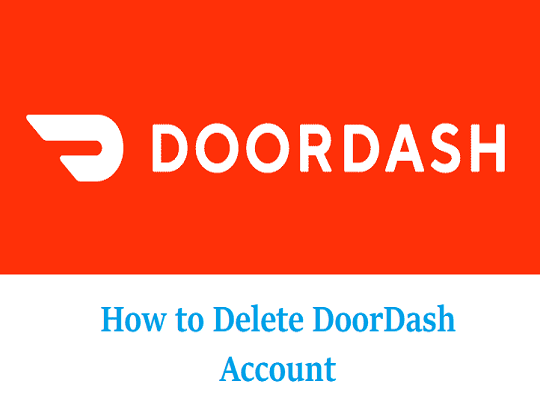
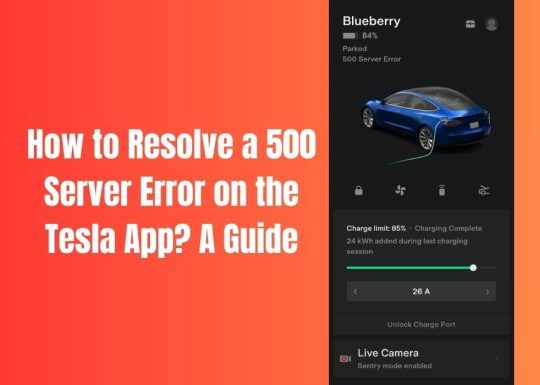
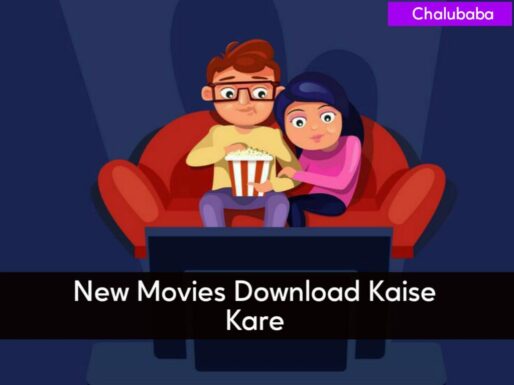

Recent Comments