Windows Update is a vital component in keeping your computer secure and running smoothly. However, users occasionally run into errors that can be both frustrating and puzzling. One particularly persistent error is 0x80070422. This error typically appears when you try to update Windows, and the process fails with a message like “There were problems installing some updates”. Fortunately, fixing this issue is usually straightforward once you understand the underlying causes. This article will guide you through several effective methods to resolve the Windows Update error 0x80070422.
What Causes Windows Update Error 0x80070422?
All Heading
Error code 0x80070422 is generally a sign that a necessary Windows service is not running or that something is blocking the update process. Here are a few common reasons why this happens:
- The Windows Update service is disabled.
- Corrupted system files.
- Incorrect network configuration.
- Third-party antivirus or firewall software interference.
Knowing the cause is the first step in fixing the problem. Let’s dive into the solutions that can help bring your system back on track.
1. Ensure the Windows Update Service is Running
The most common cause of this error is that the Windows Update service is not running or has been disabled.
- Press Windows + R to open the Run dialog.
- Type
services.mscand press Enter. - In the Services window, scroll down and find Windows Update.
- Double-click it and set the Startup type to Automatic.
- If the service is not running, click Start.
- Click Apply and then OK.
Also, make sure that related services such as Background Intelligent Transfer Service and Network List Service are running as well.
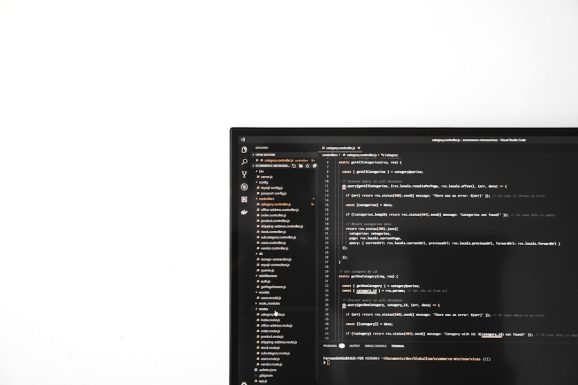
2. Use Windows Troubleshooter
Windows has built-in troubleshooters designed specifically to fix update-related problems. To use them:
- Go to Settings > Update & Security > Troubleshoot.
- Click Additional troubleshooters.
- Select Windows Update and click Run the troubleshooter.
The troubleshooter will scan your system and attempt to resolve any issues automatically. This method often resolves minor update glitches.
3. Disable IPv6
Some users have reported that disabling IPv6 can fix update issues like error 0x80070422. Here’s how you can turn it off:
- Press Windows + R, type
ncpa.cpl, and press Enter. - In the Network Connections window, right-click your active network adapter and select Properties.
- In the list of items, locate Internet Protocol Version 6 (TCP/IPv6) and uncheck it.
- Click OK to apply the changes.
Now restart your computer and try updating Windows again.
4. Check Group Policy Settings
Group Policy can sometimes override your update settings, particularly in corporate or organizational environments. To verify these settings:
- Open the Run dialog and type
gpedit.msc. - Navigate to:
Computer Configuration > Administrative Templates > Windows Components > Windows Update - Ensure that no settings are configured to disable or manually control Windows Update. Reset any modified settings back to Not Configured.
5. Scan for Malware and Perform SFC Scan
Sometimes malware can block essential services or alter system files, resulting in update errors.
- Full System Scan: Use Windows Defender or a trusted third-party antivirus to scan your entire computer for viruses and malware.
- SFC and DISM Scans: Run Windows system utilities to check for file corruption.
Open a Command Prompt as administrator and execute the following commands one at a time:
sfc /scannow
DISM /Online /Cleanup-Image /RestoreHealthThese tools will detect and repair system file issues that could be affecting the update process.

6. Disable Third-Party Security Software
Third-party antivirus or firewall software can interfere with Windows Update. Temporarily disable or completely uninstall such programs and then try running the update again. Always remember to re-enable your protection after the update completes.
7. Reset Windows Update Components
If you’re still seeing the 0x80070422 error, consider resetting the Windows Update components manually. This advanced step involves stopping key services, renaming system folders, and restarting the services.
net stop wuauserv
net stop cryptSvc
net stop bits
net stop msiserver
ren C:\Windows\SoftwareDistribution SoftwareDistribution.old
ren C:\Windows\System32\catroot2 catroot2.old
net start wuauserv
net start cryptSvc
net start bits
net start msiserverOpen Command Prompt as an administrator and enter the above commands one by one. This method resets the components and clears any cache that might be corrupt.
8. Check Windows Activation Status
Sometimes, Windows updates won’t install if the operating system isn’t activated. To check your activation status:
- Go to Settings > Update & Security > Activation.
- Ensure it says Windows is activated.
If your system isn’t activated, use a valid product key to activate it before attempting updates again.
Bonus: Perform a System Restore
If all else fails and the updates are still failing, you might consider performing a system restore to bring your computer back to a time when it was functioning properly.
- Search for System Restore in the Windows search bar.
- Select a restore point from a date before the issue began.
- Follow the on-screen instructions to complete the restore process.
Note that this process does not delete personal files but may uninstall apps installed after the restore point date.
Conclusion
The Windows Update error 0x80070422 can be an annoying roadblock on your journey to keeping your system up to date, but it’s rarely a permanent one. With the methods outlined in this guide—from checking services and resetting update components to scanning for viruses and tweaking network settings—you can usually get Windows Update back on track fairly quickly.

Always remember that regular updates help your PC stay secure, stable, and fast. Investing a bit of time in solving update issues is a wise step toward maintaining a healthy digital environment.





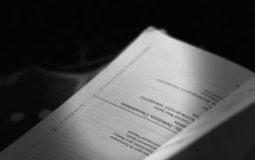



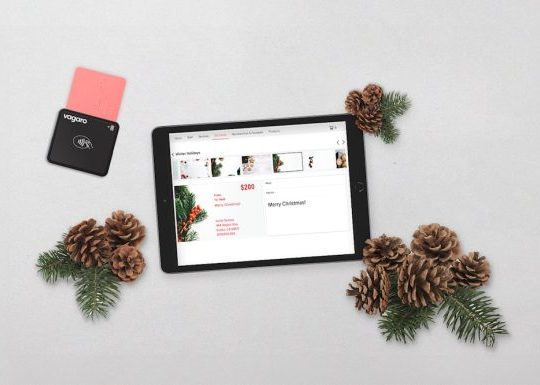


Recent Comments