Missing WhatsApp notifications? You’re not alone. It’s annoying when WhatsApp messages arrive, but your phone gives you the silent treatment. No 👋 buzz. No 📱 icon. Just… silence. But don’t worry — we’ve got simple tricks to fix it.
Let’s dive into the fun (yes, fun!) world of fixing tech hiccups.
Step 1: Check If Notifications Are Really On
All Heading
Yes, this sounds silly. But sometimes the basic stuff gets skipped.
- Open your phone Settings.
- Go to Apps or Applications.
- Find WhatsApp in the list.
- Tap Notifications.
- Make sure “Allow notifications” is turned on.
If it’s already on, don’t roll your eyes — we’ve got more!
Step 2: Give WhatsApp Permission to Be Noisy
Your phone might be secretly telling WhatsApp to shush.
- Open WhatsApp.
- Go to Settings inside the app.
- Tap Notifications.
- Make sure Conversation tones, Message alerts, and Group alerts are ON.
Still no luck? Let’s dig deeper.
Step 3: Clear the App’s Cache (Not the Data!)
Sometimes, all WhatsApp needs is a little dusting.
- Go to your phone Settings.
- Tap Apps > WhatsApp.
- Tap Storage.
- Press Clear Cache.
Don’t hit Clear Data — unless you enjoy re-logging into chats and panicking over back-ups.

Step 4: Check Battery and Data Settings
Your phone might be trying to “save battery” by muting WhatsApp.
Time to wake it up!
- Open Settings > Battery.
- Find Battery Optimization or Battery Saver.
- Find WhatsApp and set it to “Don’t optimize” or “Allow background activity”.
Also check Data Saver settings. Make sure WhatsApp can use data in the background!
Step 5: Turn Off “Do Not Disturb”
This one’s sneaky. If your phone is in Do Not Disturb mode, you might not get notifications, even if they’re enabled.
- Swipe down your notification bar.
- Look for the moon or crossed bell icon — that’s DND.
- If it’s on, tap to turn it off.
Step 6: Update WhatsApp (and Your OS!)
Bugs love old apps. Keep your stuff fresh!
- Go to the Google Play Store or App Store.
- Search WhatsApp.
- If “Update” shows up — tap it.
- Also check for system updates in your phone Settings.
Step 7: Restart Your Phone
When all else fails, give your phone a nap. Restarting can magically fix random glitches. Seriously — it’s like giving your device a mini-vacation 🏖️.
One Last Tip: Reinstall WhatsApp (Gently)
If none of the above worked — it might be time for the big guns.
- Back up your chats! In WhatsApp, go to Settings > Chats > Chat backup.
- Uninstall WhatsApp.
- Reinstall it from the app store.
- Restore your backup during set-up.
This often resets core settings that got tangled up!
Runner-Up Reasons Why Notifications Might Still Be Missing
- You muted the chat: Check for a gray speaker icon.
- You’re using a Task Killer app: These sometimes silence apps to “optimize” your phone.
- Custom ROM or launcher: They might mess with notification handling.
Final Thoughts
Notifications not showing doesn’t mean the message didn’t come. It just didn’t say “Hi!”. Follow these fun and easy steps, and you’ll hear from WhatsApp in no time. Ping ping! 🎉
Still having issues? Might be time to bug WhatsApp support… or switch to writing letters. Just kidding (mostly).








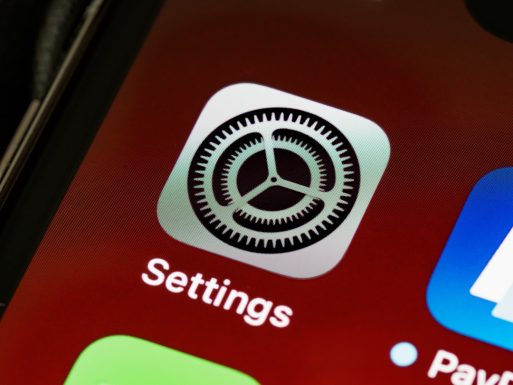




Recent Comments