Your address exists. The mail gets there. Packages arrive. But somehow, Google Maps decides your place doesn’t exist? Don’t worry — you’re not alone! If your USPS-recognized address isn’t showing up on Google Maps, it can be frustrating. But the fix is easier than you think!
Why Isn’t Your Address on Google Maps?
All Heading
Google Maps doesn’t just pull data from USPS. It also relies on user-generated data, businesses, map editors, and more. If your address is new, in a rural area, or recently changed, it might just be missing.
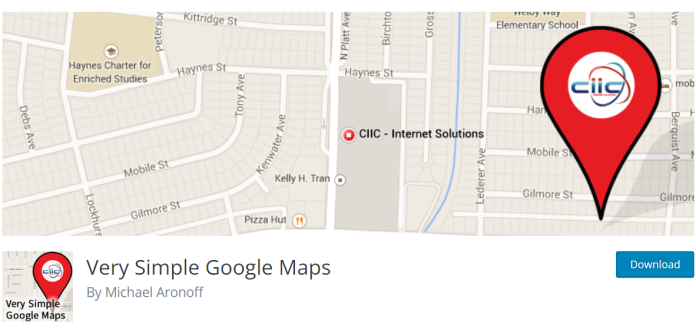
Let’s break down how to fix it with some easy steps.
Step 1: Check That USPS Recognizes Your Address
Before you touch Google Maps, make sure your address is officially recognized by USPS.
- Go to the USPS ZIP Code Lookup tool.
- Enter your full address and see if it shows up the same way you write it.
Good news: If USPS already knows your address, you’re halfway there!
Step 2: Add or Fix the Address on Google Maps
Time to let Google know your place exists. Here’s how:
- Open Google Maps.
- Type in the area near your missing address.
- Right-click (on desktop) or tap-and-hold (on mobile) where the address should be.
- Click “Add a missing place” or “Report a missing address”.
- Fill in your address info as it appears on USPS.
- Add extra details if needed, like apartment number or nearby buildings.
Once submitted, Google will review it. You may get an email asking for verification or more information.
Step 3: Speed Things Up with Google Maps Support
If your edit doesn’t get approved, don’t give up!
You can contact Google Maps support directly by:
- Going to Google Maps Help.
- Clicking on the “Fix an issue” section.
- Following the prompts to report a problem with an address.

Be clear and kind in your message. Include:
- Your correct address (as listed on USPS).
- Any proof that your address is real (screenshots, mail, utility bills).
- The GPS coordinates, if you know them.
Step 4: Add Your Home or Business with Photos
Adding a photo or two can help people — and even Google — recognize your place.
- Go to your location on Google Maps.
- Tap “Add a photo.”
- Upload a clear image of the house or mailbox with the number visible.
Bonus tip: If your business is at that location, consider adding it to Google Business Profile.
Step 5: Wait a Bit (We Know — Ugh!)
Even after doing everything right, it can take days or even weeks for Google to update their maps.
Keep an eye on your email for any follow-up messages from the Google Maps team.
Extra Tips to Make Life Easier
- Share your GPS coordinates for delivery drivers. You can grab them by right-clicking your location on Google Maps.
- Double-check the address format matches USPS exactly — even abbreviations matter!
- Ask your neighbors! If their addresses are missing too, coordinate and submit requests together!
Final Thoughts
Getting your USPS-recognized address on Google Maps might feel like battling the internet, but you’ve got this!
Be patient, follow the steps, and soon your location will proudly show up like the star it is.
Happy Mapping!








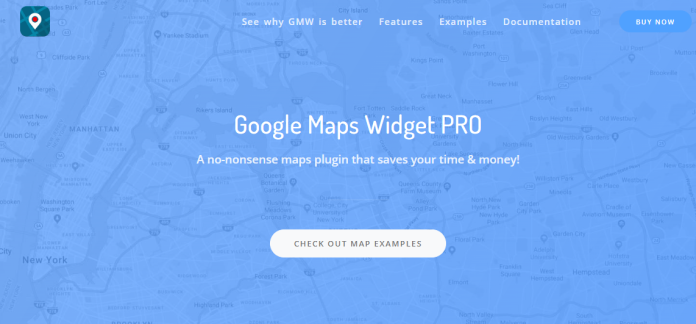
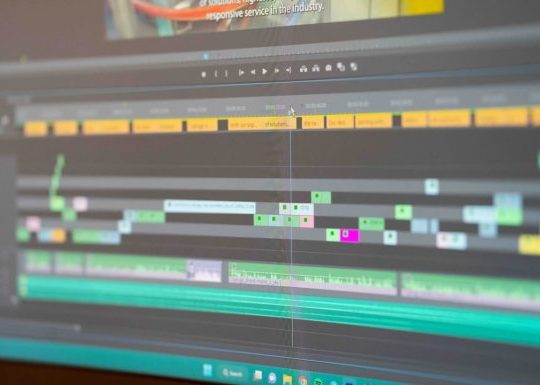
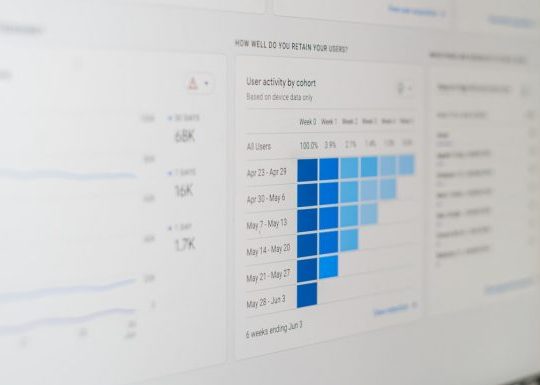
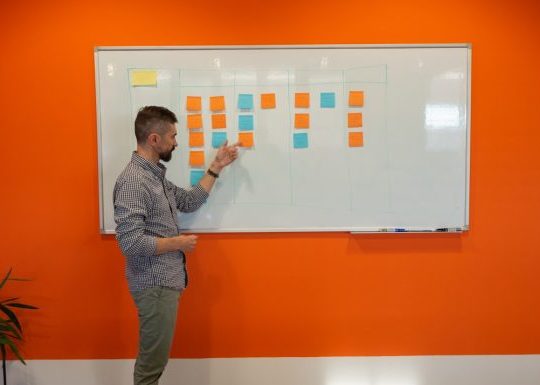

Recent Comments