Urban Opera VPN is a widely-used solution for browsing privately and securely on the internet. With its encrypted connections and simple user interface, Urban Opera VPN is a convenient tool for both beginners and more advanced users. However, like any technological tool, users occasionally experience issues with Urban Opera VPN not working properly. Whether it’s failing to connect, slowing down your browsing, or not masking your IP address effectively, this issue can be both frustrating and concerning—especially when privacy and security are at stake.
This guide provides a comprehensive and trustworthy approach to diagnosing and fixing problems related to Urban Opera VPN. Follow each step carefully and thoroughly to restore a secure browsing experience.
Common Issues When Urban Opera VPN Fails
All Heading
Before diving into the fixes, it’s helpful to identify some of the most common symptoms and root causes of the Urban Opera VPN not functioning as expected:
- VPN fails to connect or remains stuck on “connecting”.
- Websites still detect the real IP address despite VPN being active.
- Internet speeds become unusably slow after enabling the VPN.
- VPN toggle switch disappears or greys out in the Opera browser.
- Error messages such as “VPN is temporarily unavailable” appear regularly.
Each of these issues stems from different causes—from browser misconfigurations to interference from firewalls or even the ISP blocking the VPN. Let’s explore how to methodically correct these problems.
1. Ensure VPN Feature is Enabled in Opera
Urban Opera VPN does not activate by default in the Opera browser. Here’s how to check and enable it:
- Open the Opera browser.
- Navigate to Settings (or press Alt + P on Windows).
- Select the Privacy & Security section.
- Look for the VPN option and toggle it ON.
Once enabled, the VPN icon should appear in the address bar. If the VPN toggle is missing, it may indicate a browser installation issue or a policy restriction on managed devices.
2. Update Your Opera Browser
Urban Opera VPN is tightly integrated into the browser itself. Running an outdated version of Opera can lead to compatibility issues with the VPN feature.
To update Opera:
- Click the Opera logo in the upper-left corner of the browser.
- Go to Help → About Opera.
- The browser will automatically check for updates and install them.
After updating, restart the browser and test the VPN again.
3. Check Internet Connectivity Without VPN
Sometimes, the VPN is blamed when the actual issue is with the regular internet connection. Disconnect the VPN and try loading a few websites:
- If pages don’t load, first resolve the primary network issue.
- If everything loads fine, proceed to troubleshoot the VPN specifically.
Internet service interruptions, DNS problems, or modem/router malfunctions can give the false impression that the VPN is responsible.
4. Disable Conflicting Extensions and Firewalls
Third-party browser extensions or antivirus software with firewall features can interfere with VPN operations. Try the following:
- Turn off your extensions one by one from Menu → Extensions → Manage Extensions.
- Disable your antivirus or firewall temporarily and test the VPN.
If disabling a specific extension or firewall component resolves the issue, you may need to create an exception rule for Opera in your antivirus settings.
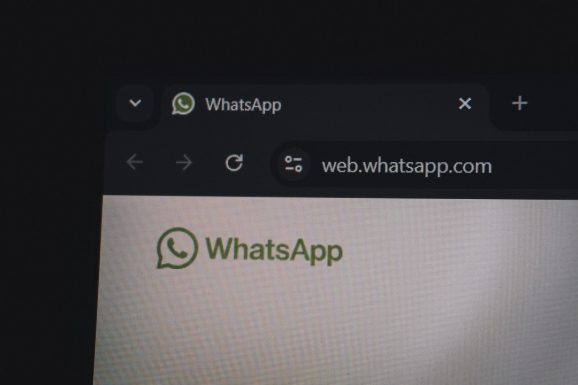
5. Switch VPN Server Regions
Opera automatically selects the optimal server location when you enable the VPN, but sometimes this selection causes issues if the server is under maintenance or overloaded.
Try changing your virtual location manually:
- Click the VPN icon in the address bar.
- Select a different region (e.g., Europe, Americas, or Asia).
- Check whether webpages now load correctly with the new server location.
This simple fix often resolves slow speeds and non-connection problems.
6. Clear Cache and Cookies
Corrupted or outdated cache and cookies can interfere with how websites behave when accessed via VPN. To clear them:
- Go to Settings → Privacy & Security → Clear Browsing Data.
- Select Cookies and Cached images and files.
- Click Clear Data and restart the browser.
After doing this, try reactivating your VPN and browsing again.
7. Confirm VPN Availability by Region
Some regions may have restrictions that prevent VPN functionality altogether due to government regulations or censorship laws.
If you are located in such a region:
- Try using a third-party VPN software compatible with your OS as an alternative.
- Use a proxy connection if VPN access is legally restricted but privacy is still needed.
Keep in mind that circumventing laws or regulations may have legal implications—always consult local guidelines before using a VPN in a restricted area.
8. Reinstall the Opera Browser
If misconfigurations or corrupted files are suspected to be behind your VPN troubles, reinstalling the Opera browser offers a clean reset.
- Uninstall Opera from your system via Control Panel → Programs → Uninstall a Program.
- Delete any leftover Opera folders in AppData to remove hidden config files.
- Download the latest version from the official Opera website and install it fresh.
Reinstalling ensures that no misconfigurations or old bugs persist in your user files.
9. Test VPN in a New User Profile
There are times when just your user profile becomes corrupted, especially if it accumulates a lot of custom settings or modifications. To test if this is the case:
- Create a new user account on your operating system.
- Download Opera and run it for the new user without importing old settings.
- Enable VPN and verify functionality.
If the VPN works under the new profile, then the problem is likely tied to a corrupted user profile rather than the VPN itself.

10. Contact Opera Support
If you’ve tried the above steps and Urban Opera VPN is still not working properly, it’s time to seek expert help. Visit the official Opera support forum or submit a request via:
When reaching out, provide detailed information including:
- Browser version
- Operating system
- The exact issue and any error messages
- What troubleshooting steps you have already tried
Making this information available helps Opera’s support staff diagnose and solve your issue much faster.
Final Thoughts
Experiencing the Urban Opera VPN not working can be frustrating—especially when your privacy is a top concern. By methodically applying the solutions outlined above, most users can solve their VPN problems without needing third-party help.
Regular browser updates, careful extension management, and understanding how VPN location settings work are all key components in keeping the VPN feature reliable. If issues persist, don’t hesitate to reinstall or contact official support. Your internet privacy and security are worth preserving through careful maintenance and informed troubleshooting.







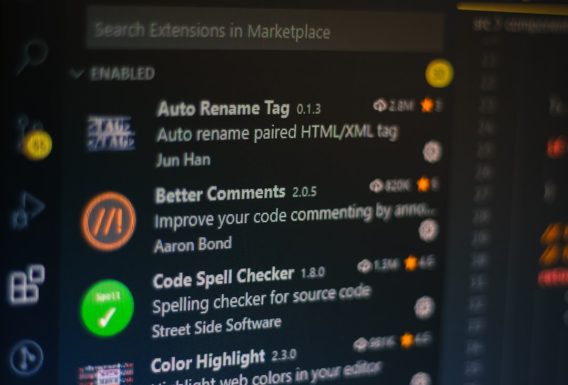


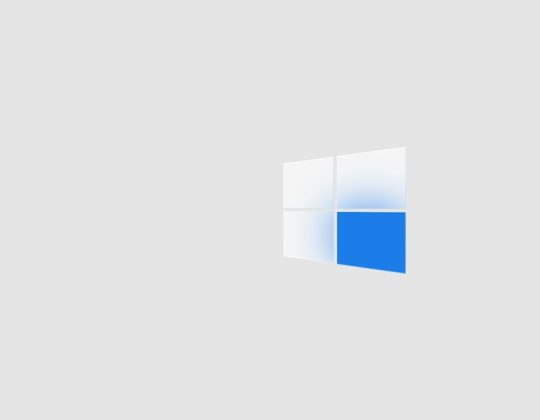

Recent Comments