Have you ever been met with the frustrating ERR_ADDRESS_UNREACHABLE error message while trying to browse the web on Google Chrome? It’s like hitting a dead end in the vast expanse of the internet highway. You’re left stranded, unable to reach your desired destination, and feeling utterly perplexed as to why this virtual roadblock has appeared. Fear not, for in this article, we will unravel the mysteries behind this error code and equip you with all the tools necessary to navigate your way back online smoothly.
Introduction: Understand the ERR ADDRESS UNREACHABLE error
All Heading
When you encounter the ERR_ADDRESS_UNREACHABLE error in Chrome, it can be frustrating and confusing. This error typically indicates that the browser is unable to reach the website you are trying to access, resulting in a dead end for your internet browsing. A common underlying cause of this issue could be related to network connectivity problems such as a weak or unstable internet connection, DNS issues, or improper firewall settings.
To address the ERR_ADDRESS_UNREACHABLE error effectively, one approach is to check your internet connection and ensure that it is stable and functioning properly. You can also try clearing your browser cache and cookies, as these files might be causing conflicts with accessing the website. Additionally, checking your firewall settings and ensuring that they are not blocking Chrome from connecting to certain websites can also help resolve this error.
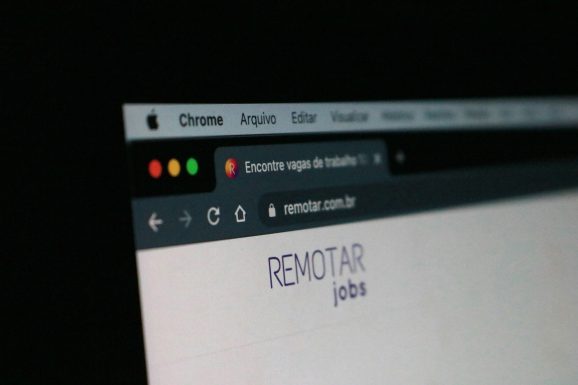
Check Internet Connection: Ensure stable network connection
One of the most fundamental steps in troubleshooting the ERR ADDRESS UNREACHABLE error in Chrome is to first check your internet connection. A stable and reliable network connection is essential for accessing websites and ensuring that data can be transmitted back and forth seamlessly. Start by checking if other devices connected to the same network are also experiencing connectivity issues to determine if the problem lies with your internet service provider or with your specific device.
If you are using a wireless connection, consider moving closer to your router or access point to ensure a stronger signal strength. Interference from other electronic devices, walls, or obstructions can sometimes weaken the signal and cause connectivity problems. Additionally, resetting your modem or router can often resolve temporary connectivity issues by refreshing the connection and establishing a new network handshake.
Always remember that a stable internet connection is the backbone of smooth browsing experiences. By proactively monitoring and addressing any connectivity issues, you can minimize disruptions and enjoy seamless web surfing without encountering frustrating ERR ADDRESS UNREACHABLE errors in Chrome. Whether it’s optimizing your Wi-Fi setup, troubleshooting hardware components, or contacting your ISP for assistance, prioritizing a reliable network connection will ultimately enhance your online activities and reduce technical hiccups along the way.
Clear Browser Cache: Remove outdated or corrupted data
Clearing your browser cache can be a simple yet effective solution to fixing the ERR ADDRESS UNREACHABLE error in Chrome. By removing outdated or corrupted data stored in your browser, you can ensure a smoother browsing experience. This process essentially clears the slate, allowing your browser to fetch fresh and up-to-date information from websites, thereby resolving any connectivity issues.
Furthermore, clearing your browser cache can also improve your privacy and security by eliminating saved login details, cookies, and other potentially sensitive information. It’s like giving your digital space a spring cleaning – getting rid of clutter and ensuring that only necessary data is retained. So, if you’re experiencing the frustrating ERR ADDRESS UNREACHABLE message in Chrome, don’t fret; a simple cache clearance might just do the trick.
![]()
Disable Proxy Settings: Turn off proxy servers
One common troubleshooting step for fixing the ERR ADDRESS UNREACHABLE error in Chrome is to disable proxy settings. Proxy servers can sometimes interfere with the network connection and cause websites to become unreachable. To turn off proxy servers, you can go to your browser’s settings and navigate to the Proxy or Network section.
Disabling proxy settings can help resolve connectivity issues and improve your browsing experience. By eliminating the middleman role of proxy servers, you allow your browser to establish a direct connection with websites, potentially speeding up loading times and reducing errors like ERR ADDRESS UNREACHABLE. Remember that disabling proxies may be necessary only in certain cases, particularly if you suspect that a misconfigured or problematic proxy server is causing the error message in Chrome.
In conclusion, taking control of your network settings by turning off proxy servers can be a simple yet effective solution for addressing ERR ADDRESS UNREACHABLE in Chrome. By understanding how proxies work and their potential impact on web connectivity, users can troubleshoot internet problems more efficiently and enjoy a smoother online experience.
Check Firewall and Antivirus Settings: Verify configurations
When troubleshooting the ERR ADDRESS UNREACHABLE error in Chrome, it’s crucial to delve into your firewall and antivirus settings. Verify that your firewall isn’t overly restrictive, blocking access to specific websites or IP addresses inadvertently. In some cases, aggressive antivirus settings can also lead to connection issues, so ensure that your antivirus software isn’t hindering legitimate web traffic.
Diving deeper into your firewall and antivirus configurations can unveil hidden culprits behind the ERR ADDRESS UNREACHABLE error. Sometimes, an overzealous firewall rule or a misconfigured antivirus setting can mistakenly block connections to certain web addresses. By scrutinizing and adjusting these settings accordingly, you may be able to eliminate the obstacle causing this browsing glitch in Chrome. Remember that striking a balance between security protocols and smooth internet browsing experience is key when fine-tuning these protective barriers.
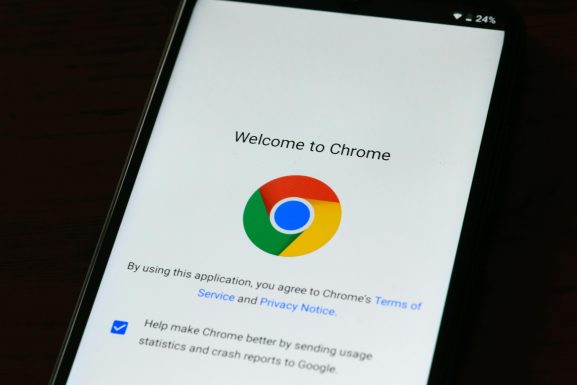
Renew IP Address: Reset network settings
To troubleshoot the ERR_ADDRESS_UNREACHABLE error in Chrome, one effective solution is to renew your IP address by resetting your network settings. This process can help resolve connectivity issues and establish a new connection with the network. By renewing your IP address, you essentially request a new address from the DHCP server, which can refresh your network configuration and potentially fix any underlying problems causing the unreachable address error.
Resetting network settings can be a quick and straightforward method to troubleshoot internet connection issues. It involves releasing your current IP address, flushing DNS cache, and then obtaining a new IP address. This process clears out any potential conflicts or outdated configurations that might be causing the ERR_ADDRESS_UNREACHABLE problem. Additionally, resetting network settings allows for a fresh start in establishing a stable connection with websites and online services.
Update Browser and Extensions: Ensure software is current
Updating your browser and extensions is a crucial step in troubleshooting the ERR ADDRESS UNREACHABLE error in Chrome. Outdated software can lead to compatibility issues, security vulnerabilities, and performance glitches that may result in website unreachable errors. By regularly checking for updates, you ensure that your browser has the necessary patches and enhancements to function smoothly.
Moreover, updating extensions is equally important as they are often responsible for conflicts that trigger connectivity problems. Extensions continuously evolve to provide new features or fix bugs, addressing potential issues that could disrupt your browsing experience. By keeping them up-to-date, you minimize the chances of encountering errors like ERR ADDRESS UNREACHABLE and optimize your browser’s performance with the latest improvements available. Remember, a proactive approach to maintaining your software’s current version can prevent many technical hiccups down the line.
Conclusion: Troubleshoot ERR ADDRESS UNREACHABLE error effectively
In conclusion, effectively troubleshooting the ERR_ADDRESS_UNREACHABLE error in Chrome requires a systematic approach and attention to detail. One key strategy is to check for any network issues, such as internet connectivity problems or firewall settings that may be blocking the website. Additionally, clearing the browser cache and cookies can help resolve the error by refreshing the connection to the website.
Furthermore, updating Chrome to the latest version can also fix underlying bugs or compatibility issues that may be causing the ERR_ADDRESS_UNREACHABLE error. In some cases, disabling browser extensions or resetting Chrome settings to default can also resolve the issue. By being proactive and methodical in addressing this error, users can ensure a smoother browsing experience and minimize interruptions caused by unreachable addresses on Chrome.









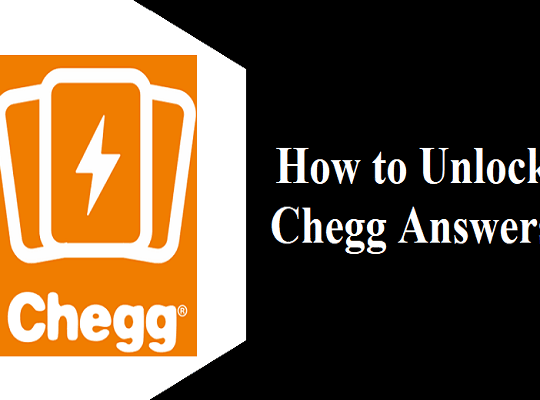
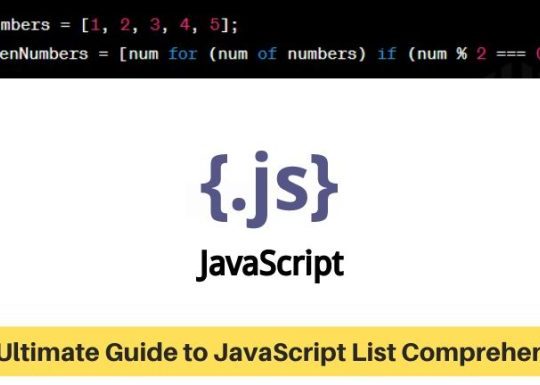
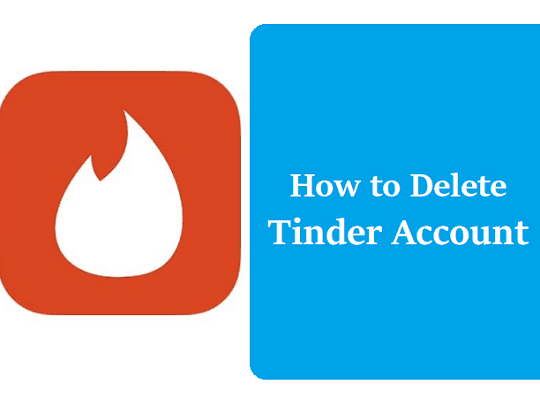

Recent Comments