TeamViewer is one of the most widely used remote desktop applications that allows users to connect, access, and control other computers remotely over the internet. However, like any software, users may experience issues from time to time. One common problem is when TeamViewer becomes stuck on the message “Initializing display parameters”. This error usually prevents a successful remote session and becomes frustrating, especially when time is of the essence.
This issue can stem from several potential causes, such as software glitches, compatibility problems, outdated drivers, or even network-related restrictions. Thankfully, there are multiple solutions you can try to resolve this problem.
Common Causes of the Issue
All Heading
- Outdated graphics or display drivers on the host or client machine.
- Compatibility issues with the version of TeamViewer being used.
- Corrupt TeamViewer configuration files that affect initialization.
- Network latency or restrictions that interfere with establishing a secure connection.
Understanding what might be causing the hang-up is crucial to finding the proper fix. Below are step-by-step instructions to troubleshoot and resolve the issue.
Steps to Fix TeamViewer Stuck on “Initializing Display Parameters”
1. Restart Both Client and Host Machines
Sometimes, the simplest fix is restarting both the computer trying to connect and the one being accessed. This can help reset display settings and clear temporary issues that could be blocking the connection.
2. Update Graphics Drivers
Outdated or incompatible graphics drivers can prevent TeamViewer from initializing display settings correctly.
- Go to your Device Manager and locate your display adapter.
- Right-click on it and choose Update driver.
- Allow Windows to search for the latest driver or visit the GPU manufacturer’s website to download the latest version.
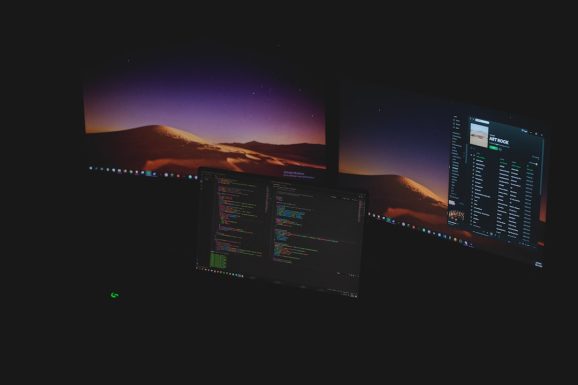
3. Reinstall TeamViewer
Corrupted installation files can also cause this issue. A clean install can often resolve these problems.
- Uninstall TeamViewer from both computers via the Control Panel.
- Navigate to C:\Program Files\TeamViewer and delete any leftover files after uninstalling.
- Download the latest version of TeamViewer from the official website and proceed with the installation.
4. Disable Hardware Acceleration
In some cases, disabling hardware acceleration on the host PC helps resolve display initialization issues.
- Open Windows Settings and go to System > Display.
- Scroll to the Advanced display settings and click on Graphics settings.
- Enable the option Disable hardware graphics acceleration, if available.
5. Adjust TeamViewer Compatibility Settings
If you’re using an older version of TeamViewer on a newer operating system, compatibility issues may arise.
- Right-click the TeamViewer icon and select Properties.
- Go to the Compatibility tab and enable Run this program in compatibility mode.
- Select a previous version of Windows from the dropdown list, then apply changes and restart TeamViewer.

6. Try TeamViewer QuickSupport
If you don’t need the full version, try using TeamViewer QuickSupport. This lightweight version may bypass the issue with display settings initialization and allow a successful connection.
7. Check Network and Firewall Settings
Ensure that there’s no firewall or antivirus software blocking TeamViewer’s connection. Also, verify that required ports are open and that your network does not have restrictions that could cause timeouts.
FAQ
- Q: Why does TeamViewer show “Initializing display parameters”?
- This message generally appears when the software is attempting to load the display settings from the remote computer. If it hangs, it might be due to driver issues, network problems, or corrupted installation files.
- Q: Will reinstalling TeamViewer resolve the issue?
- In many cases, a clean reinstall helps fix corrupted files or misconfigurations that lead to this problem.
- Q: Can slow internet affect TeamViewer’s ability to initialize display parameters?
- Yes, poor network connectivity can delay or interrupt the initialization process, especially if high compression and quality settings are enabled.
- Q: Does using TeamViewer on different operating systems cause compatibility issues?
- Potentially, yes. Running different major OS versions may require using compatibility mode or adjusting settings.
By following the steps above, users can generally fix the issue of TeamViewer getting stuck on “Initializing display parameters” and restore smooth remote access functionality.




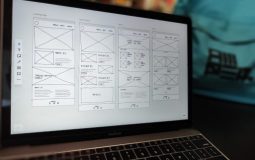







Recent Comments