You’re cozied up on the couch, popcorn in hand, ready for a movie marathon on Netflix. You try to log in, and suddenly—bam! A red message blinks: “Payment Failed.” If you’re using T-Mobile billing to pay for your Netflix subscription, you may find this surprising. Don’t stress—this issue is more common than you think and, with a bit of troubleshooting, it’s often easy to fix.
In this guide, we’ll walk you through a step-by-step process on how to resolve the “Payment Failed” error with Netflix when you’re using T-Mobile billing. Whether it’s a billing sync issue, a forgotten plan change, or even outdated account details, we’ve got you covered.
Why Netflix with T-Mobile?
All Heading
In case you didn’t know, T-Mobile offers a great perk: a free or discounted Netflix subscription bundled with certain plans. Many customers take advantage of this to save money and enjoy their favorite shows and movies.
But when the link between your T-Mobile account and Netflix encounters a glitch, it can result in a “Payment Failed” message. Let’s break down the possible causes and how to address them efficiently.
Common Reasons for “Payment Failed” with T-Mobile Billing
Before diving into the fixes, it’s helpful to understand what could be causing the issue.
- Plan change or downgrade: You recently changed your T-Mobile plan, and your Netflix eligibility also changed.
- Billing cycle mismatch: Netflix and T-Mobile billing cycles aren’t syncing up properly.
- Broken link between accounts: The integration between your T-Mobile and Netflix accounts may have been inadvertently disconnected.
- Outdated account info: Your Netflix account has old billing information that needs updating.
- Past due balance with T-Mobile: If your mobile account is not in good standing, perks like Netflix may be suspended.
Now, let’s move on to the solutions.
Step-by-Step Guide to Fix “Payment Failed”
on Netflix with T-Mobile Billing
1. Check Your T-Mobile Plan
First, confirm that your current T-Mobile plan includes a Netflix subscription. Not all plans qualify. You can do this via:
- The T-Mobile app
- Your online account portal at my.t-mobile.com
- Calling T-Mobile customer support
Plans like Magenta and Magenta MAX often include Netflix, but plan features can change, especially if you’ve recently made any adjustments.

2. Verify Account Connectivity
Next, ensure that your T-Mobile account is still properly linked to your Netflix account:
- Log in to your Netflix account via a browser.
- Go to Account > Membership & Billing.
- Look for a message like “Billed through T-Mobile.”
If this message is missing, the link might be broken. Head over to T-Mobile’s dedicated Netflix page and follow the instructions to relink your account:
3. Re-activate Netflix Through T-Mobile
If the accounts are disconnected or incorrectly configured, you might need to reactivate Netflix:
- Step 1: Log into your T-Mobile account online or via the app.
- Step 2: Navigate to Manage Add-Ons or use the search bar to find “Netflix.”
- Step 3: Select your desired Netflix plan (Standard or Premium, if applicable).
- Step 4: Follow the prompt to link or re-link your Netflix account.
Pay attention to any confirmation messages you receive—you should get one from both T-Mobile and Netflix confirming your activation.
4. Check for Past Due Balances
It’s easy to forget missed payments if you have auto-pay set up. Log in to your T-Mobile account to ensure your mobile service is active and all balances are paid.
A suspended or overdue account may result in your Netflix perk being temporarily disconnected.
5. Update Netflix Billing Information
Even if you’re using T-Mobile to pay, your Netflix account may retain outdated billing information. Here’s what to do:
- Go to Netflix.com and log into your account.
- Under Account > Membership & Billing, check your current billing method.
- If needed, remove outdated payment info or reselect T-Mobile as the billing provider.

6. Contact T-Mobile Support
If you’ve done everything above but still see a payment failed error, reach out to T-Mobile’s support team directly:
- Via the T-Mobile app chat
- Call 611 from your T-Mobile phone
- Message them on social media like Twitter or Facebook
Make sure to have the following handy for a smoother experience:
- Your T-Mobile account number
- Netflix email address
- Recent transaction history (if applicable)
T-Mobile’s customer support might be able to manually reset your Netflix benefit or push a reactivation through their internal tools.
7. Contact Netflix Support
Sometimes the problem is on Netflix’s side. Don’t hesitate to contact them, especially if:
- Netflix says you owe money, despite the T-Mobile plan covering it
- Your T-Mobile account is active, but Netflix still shows errors
Netflix’s live chat option is usually faster than phone support:
Tips to Prevent This Issue in the Future
Let’s avoid dealing with this again. Here are a few proactive tips:
- Don’t change your T-Mobile plan without checking how it impacts your Netflix offer.
- Set calendar reminders to review your T-Mobile and Netflix accounts quarterly.
- Enable notification emails from both platforms to catch changes early.
Final Thoughts
Seeing “Payment Failed” on Netflix can definitely ruin your binge-watching mood, but if your subscription is tied to T-Mobile billing, chances are the issue is easily fixable. Follow the steps above to troubleshoot—and don’t be afraid to loop in customer support if things get tricky.
By keeping track of your account links, billing status, and plan eligibility, you’ll keep enjoying Netflix with no interruptions. Happy streaming!









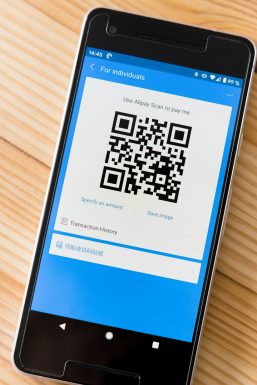


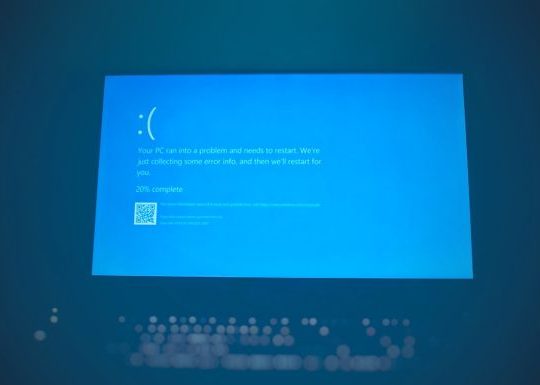

Recent Comments