Encountering the error message “No mapping between account names and security ID was done” can be frustrating, especially if you’re managing Windows users, migrating accounts, or modifying permissions. This cryptic error often appears when there’s a mismatch between user accounts and their associated Security Identifiers (SIDs), which Windows uses to manage access and permissions internally.
Understanding what causes this error is the first step toward fixing it. Let’s dive into the details and explore several strategies to resolve this issue effectively.
What Does This Error Really Mean?
All Heading
Every Windows account has a unique security identifier (SID). When an account is deleted, renamed, or becomes corrupt, the SID may no longer match correctly with a user or group name, especially if permissions were explicitly assigned using that SID. This mismatch leads Windows to generate the dreaded error message during tasks such as:
- Assigning permissions through the command line or scripts
- Restoring files or folders from backups
- Editing Group Policy settings
- Migrating user accounts from one system to another
The good news? There are several tried-and-true methods to fix this issue.
1. Use the Local Users and Groups Manager
If the problem involves a deleted or renamed user, check the Local Users and Groups utility:
- Press Windows + R, type
lusrmgr.msc, and press Enter. - Browse through both the Users and Groups folders.
- Look for any broken accounts or groups with strange icons or unknown names.
- If found, remove them or update the mapping by adding the correct users or groups.
This direct approach works well for local account issues.
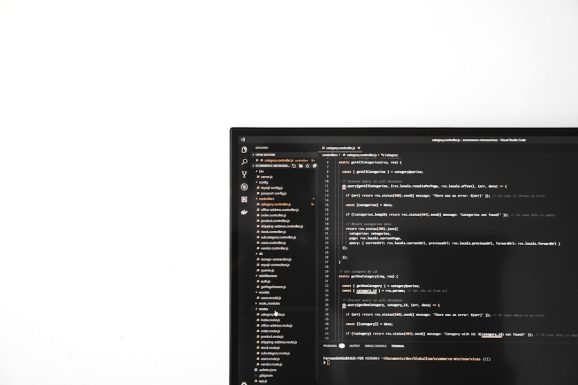
2. Check Permissions on the Affected Resource
If the error is tied to a specific file, folder, or shared resource:
- Right-click the object and select Properties.
- Navigate to the Security tab.
- Look for any listed account that shows as “Account Unknown”.
- Remove these entries and add the proper user or group with the desired permissions.
This step ensures that permissions reference valid users rather than old or corrupt SIDs.
3. Use the Command Line to Remove Invalid SIDs
For a more technical fix using icacls (a command-line utility to manage ACLs):
- Open Command Prompt as Administrator.
- Run this command to list folder permissions:
icacls "C:\Path\To\Your\Folder" - Identify any unknown SID entries.
- To remove an invalid SID:
icacls "C:\Path\To\Your\Folder" /remove "S-1-5-21-XXXXX"
Only use this method if you’re comfortable with command-line tools. Backup the folder first to avoid mistakes.
4. Recreate the Missing Account
If the account corresponding to a SID was deleted unintentionally and the SID was used extensively for permissions, consider recreating the user with the same username. While the SID will not be the same, this allows you to manually reassign permissions without confusion.
Keep in mind that if you’re in a domain environment, you may need to consult your system administrator to recreate and synchronize user accounts properly across systems.
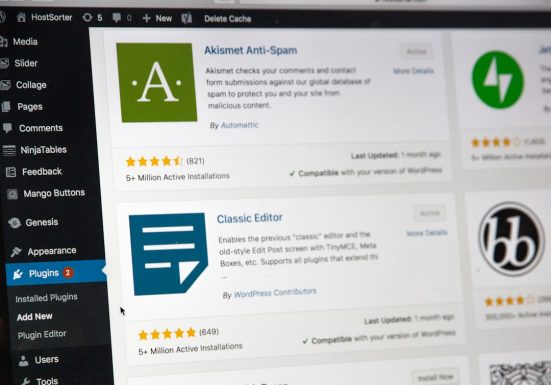
5. Use Third-Party Tools
Specialized tools like SubInACL, SetACL, or system maintenance suites can help manage and repair SID issues more comprehensively. These tools allow scripts or batch operations across multiple files or drives, ideal for large-scale fixes in enterprise environments.
They provide more granular control for experienced IT professionals who need to fix SID mismatches across servers or user profiles.
Preventing Future SID Mapping Issues
To minimize the chances of running into this error again, practice proper account management. Here are some tips:
- Archive and document user SIDs before deleting or migrating accounts.
- Use group permissions instead of assigning rights to individual users.
- Keep your user account database clean and up-to-date.
Also, consider performing routine permission audits on sensitive folders or services. Tools like Active Directory ACL scanners can help automate this process.
Final Thoughts
The “No mapping between account names and security ID was done” error may sound technical, but with the steps outlined above, you can clear up the confusion and restore normal functionality. Whether you’re an IT admin or a power user, understanding the link between usernames and SIDs empowers you to fix access issues efficiently and keep your system secure.









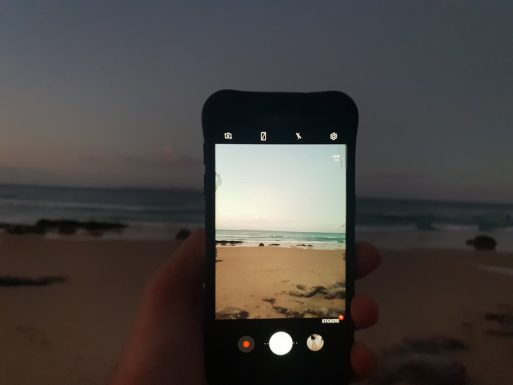

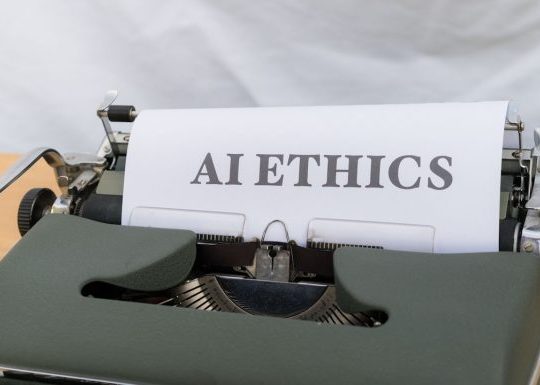
Recent Comments