“Matchmaking Error” in Payday 3 has been a common issue frustrating many players since its release. Payday 3 is a cooperative first-person shooter that requires teamwork and coordination, making matchmaking a crucial part of the game. But when matchmaking doesn’t work properly, it can prevent players from joining lobbies, connecting with teammates, or participating in heists altogether. If you’ve been experiencing matchmaking errors in Payday 3, this guide will walk you through various troubleshooting steps to get you back into the action.

What Causes Matchmaking Errors in Payday 3?
All Heading
Before jumping into solutions, it’s important to understand what might cause these matchmaking errors. Some of the most common reasons include:
1. Server Issues: Payday 3’s servers might be down or experiencing high traffic, causing matchmaking to fail.
2. Network Problems: Your internet connection may be unstable or not configured properly for online gaming.
3. Game Bugs or Glitches: Payday 3 may have specific bugs that disrupt matchmaking.
4. Outdated Game Version: Running an outdated version of the game can also prevent successful matchmaking.
5. Firewall or Antivirus Interference: Security software may block Payday 3’s access to online servers.
Now that we know the potential causes, let’s explore the solutions.
1. Check Payday 3’s Server Status
Sometimes the issue isn’t on your end but with Payday 3’s servers. Overcrowded or downed servers can cause matchmaking issues.
How to Check Server Status:
– Visit Payday 3’s official website or social media pages (Twitter/X, Reddit) to see if there are any server outage announcements.
– You can also check community platforms like Downdetector for real-time server status updates and reports from other players.
If the servers are down, you’ll need to wait until they’re back online.
2. Restart Your Game and System
A simple restart can often resolve temporary bugs and glitches that affect matchmaking.
Steps:
1. Restart Payday 3: Exit the game completely and launch it again.
2. Restart Your Console or PC: This refreshes your system and clears any memory cache that could be interfering with the game.
After rebooting, try matchmaking again.
3. Verify Game Files (PC)
If your Payday 3 installation has missing or corrupted files, it can cause matchmaking errors. Verifying the game files through your launcher (Steam or Epic Games) can resolve this.
On Steam:
1. Open Steam and go to your Library.
2. Right-click on Payday 3 and select Properties.
3. Go to the Local Files tab and click Verify Integrity of Game Files.
On Epic Games:
1. Open the Epic Games Launcher.
2. Go to Library and click on the three dots next to Payday 3.
3. Click Verify.
This process will scan your game for missing or damaged files and replace them automatically.
4. Update Payday 3
Developers frequently release patches to fix bugs and improve performance. Make sure you are running the latest version of the game.
To Update:
– On Steam or Epic Games Launcher, updates should automatically install when you launch the game. Check your game version against the latest update in Payday 3’s patch notes or official website.

5. Disable VPN or Proxy
If you’re using a VPN or proxy, it might interfere with the game’s matchmaking process. Many game servers do not work well with VPNs due to increased latency or blocked IP addresses.
Disable VPN:
1. Open your VPN software and turn it off.
2. If you’re using a proxy, go to Network Settings and disable any active proxy server.
3. Relaunch Payday 3 and attempt to matchmake again.
6. Adjust Firewall and Antivirus Settings
Your firewall or antivirus software could be blocking Payday 3’s connection to matchmaking servers.
Steps to Allow Payday 3 Through Firewall:
1. Go to Control Panel > System and Security > Windows Defender Firewall.
2. Click Allow an app or feature through Windows Defender Firewall.
3. Find Payday 3 in the list, or add it manually by clicking Add Another App.
4. Ensure both Private and Public boxes are checked.
Disable Antivirus Temporarily:
– If you’re using a third-party antivirus, temporarily disable it and try matchmaking again. Don’t forget to turn it back on after testing.
7. Use Port Forwarding
If you’re experiencing persistent matchmaking issues, your router might not be forwarding the necessary ports for Payday 3. Setting up port forwarding ensures that the game has open communication with its servers.
1. Go to your router’s settings (usually via a web browser by typing your router’s IP address).
2. Look for Port Forwarding settings.
3. Forward the following ports required for Payday 3:
– TCP: 27015-27030
– UDP: 27000-27015
Save the settings and restart your router.
8. Reinstall the Game
If all else fails, you may need to reinstall Payday 3. This will remove any corrupted files or settings that may be causing the matchmaking error.
– Uninstall Payday 3 from your console or PC.
– Re-download and install the game from your respective launcher.
Matchmaking errors in Payday 3 can be frustrating, but by following these steps—checking server status, improving your connection, updating the game, and adjusting your settings—you can fix the issue and get back to playing with your teammates. If the problem persists, it may be worth contacting Payday 3’s support team for further assistance.









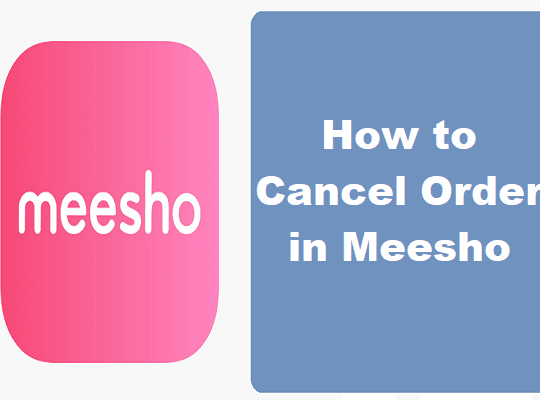

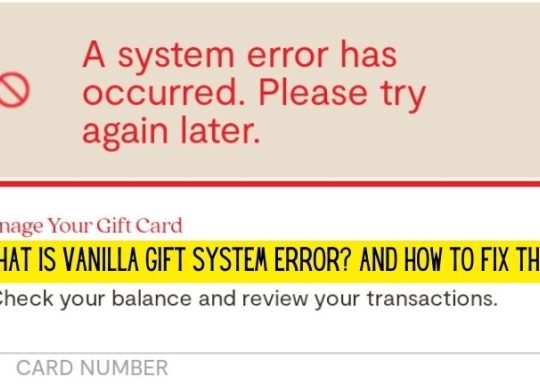
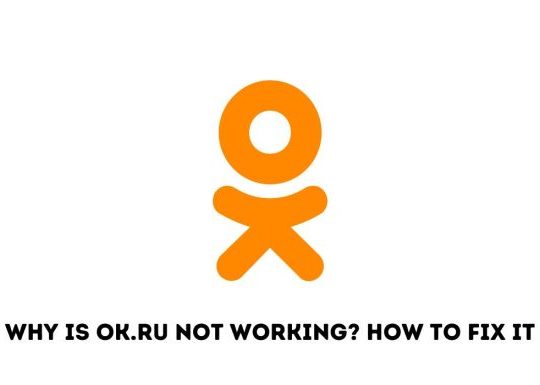
Recent Comments