If you’ve recently encountered the dreaded “Failed to Login. Please Try Again Later” message while trying to use the Tesla app, you’re not alone. Many Tesla owners have faced this frustrating issue, preventing them from accessing key functions such as climate control, remote start, charging status, and vehicle location. Luckily, there are various troubleshooting steps you can take to resolve this login failure and regain access to your Tesla.
Before diving into specific fixes, it’s helpful to understand the potential causes behind this error. The message can result from a range of issues including network problems, outdated app versions, server outages, or even incorrect credentials. Let’s unpack how you can work through each of these possible causes effectively.
1. Check Tesla Server Status
All Heading
The first thing to rule out is whether the issue lies with Tesla’s own servers. Sometimes the login failure is nothing more than a temporary server outage.
- Visit Tesla’s official website or social media accounts for downtime announcements.
- You can also check DownDetector and search for “Tesla” to view live outage reports.
If you identify an outage, then unfortunately all you can do is wait. These are usually resolved in a few hours.
2. Restart the App
Sometimes, the solution is as easy as closing and reopening the app.
- Fully close the Tesla app (not just minimize it).
- Swipe it away from your recent apps or force stop it from your phone settings.
- Reopen the app and attempt to log in again.
This can resolve temporary glitches in the app software or network session.
3. Check for App Updates
Using an outdated version of the Tesla app can result in compatibility issues, especially after Tesla pushes system updates to their servers.
- Go to the Apple App Store or Google Play Store.
- Search for the Tesla app and look for an Update button.
- If available, update the app and relaunch it.
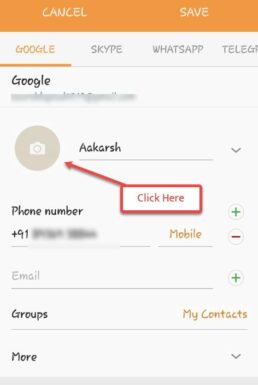
Keeping the app updated ensures compatibility with Tesla’s latest features and backend enhancements.
4. Verify Login Credentials
This might sound basic, but a mistyped password or incorrect email is surprisingly common.
- Double check the email and password you’re using.
- If needed, use the “Forgot Password” option to reset your password.
- Ensure your account isn’t locked due to multiple failed attempts.
Additionally, make sure any third-party password manager or auto-fill tool is not inserting outdated credentials.
5. Check Network Connection
The Tesla app needs a strong and stable internet connection to function correctly.
- Switch between Wi-Fi and mobile data to see if one works better.
- Try using another app on your phone to confirm the internet is functioning.
- In some cases, VPNs or firewalls may prevent a stable connection. Try disabling them temporarily.
Network interruptions or data throttling can cause failed login attempts, particularly on mobile data connections.
6. Restart Your Smartphone
A classic fix for almost any mobile app issue. Rebooting can clear RAM and end background processes that may be interfering with the Tesla app.
- Hold the power button and choose “Restart.”
- After reboot, open the Tesla app again and attempt to log in.
7. Reinstall the Tesla App
If all else fails, uninstalling and reinstalling the app can give it a fresh start:
- Delete the Tesla app from your device.
- Reboot your phone (optional but recommended).
- Reinstall the app from the App Store or Play Store.
- Log in using your Tesla account credentials.
This will also remove any corrupt cache that might be causing login issues.
8. Contact Tesla Support
If none of the above solutions work, your problem may be specific to your account or vehicle. At this point, it’s advisable to contact Tesla customer support.
- Use the official support portal at tesla.com/support.
- Or call customer support directly from within the app (if accessible).
- Be ready to provide your email, VIN, and a description of the problem.

They may be able to reset your account access or provide deeper insight into the issue you’re experiencing.
Final Thoughts
The “Failed to Login” message can be aggravating — especially when you’re in a hurry and relying on app features to access or manage your car. However, with the steps above, the majority of login issues can be resolved relatively quickly. Updating your app, checking your credentials, and ensuring a solid internet connection will solve most problems. If not, Tesla’s support team is your best bet for a resolution.
Don’t let a temporary bug prevent you from enjoying everything your Tesla has to offer — sometimes, it just takes a little digital elbow grease.










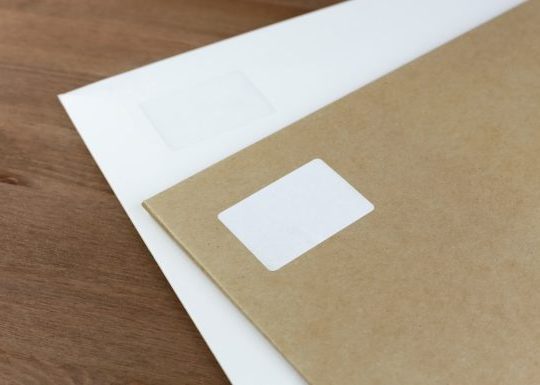


Recent Comments