Encountering an E999 Internal Error while using Amazon’s Send to Kindle service can be frustrating, especially when you’re trying to seamlessly transfer documents to your Kindle device. This error usually indicates a problem with communication between your file and Amazon’s servers and is more common than most users realize. Fortunately, it can often be resolved quickly with the right approach. This article aims to guide you through the most effective steps to fix the E999 error quickly and reliably.
What is the E999 Send to Kindle Internal Error?
The E999 error is a general internal error that appears when there’s a failure in the Send to Kindle process, either through the desktop app, web portal, or email delivery. While the error code itself is vague, it usually points to issues with the file format, metadata, account settings, or temporary server problems on Amazon’s side.
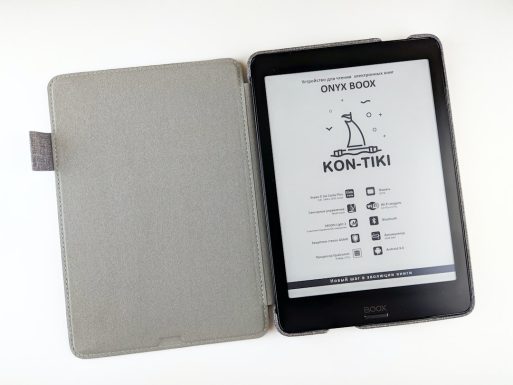
How to Fix the E999 Error Quickly
Use the steps below in order. You might not need to try all of them—often, the issue can be fixed in just a few minutes.
1. Check File Format and Size
All Heading
- Ensure the file you’re trying to send is in a supported format such as .mobi, .azw, .pdf, .docx, or .epub.
- Avoid sending files larger than 50 MB, as this may cause processing issues.
- Try converting the file using an online tool or Calibre before resending.
Tip: File corruption or incorrect file extensions can also trigger this error. Make sure the file opens properly on your own computer before you send it.
2. Verify Your Amazon Account and Email Settings
- Make sure you are sending the document from a verified email address associated with your Amazon account.
- Log into your Amazon account and go to your Manage Your Content and Devices page.
- Click on the Preferences tab and scroll to Personal Document Settings.
- Ensure your email is listed under Approved Personal Document E-mail List.
3. Check Amazon’s Server Status
Sometimes, the problem may not be on your end. Use services like is it down right now to check if Amazon’s Kindle services are facing outages.
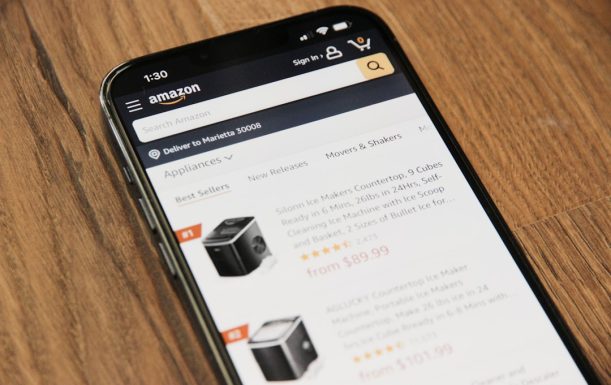
4. Use the Web-Based Send to Kindle
If you encountered the error using the desktop app or email, try sending the file via the Send to Kindle web page. The browser interface often bypasses errors related to app configuration.
5. Clear Cache and Reinstall the Desktop App
If you regularly use the desktop application and receive the E999 error:
- Uninstall the Send to Kindle software from your computer.
- Delete any leftover files in the installation directory (typically found in Program Files or Application Support).
- Reboot your device and download the latest version from Amazon’s website.
6. Try a Different Sending Method
Use alternatives if a specific method repeatedly fails. For example:
- If email doesn’t work, try the web uploader.
- If the desktop app fails, try emailing the file instead.
This step helps isolate whether the problem is tool-specific or more widespread.
7. Contact Amazon Customer Support
If none of the above methods resolve the error, reach out to Amazon directly. Contacting their customer service with detailed information about the file and how you tried to send it can help accelerate the resolution process. Be prepared to provide:
- The error code (E999)
- The method used (Email, Desktop App, Web)
- The file format and size
Usually, they can look into your specific account or escalate the issue for you.
Final Thoughts
The E999 Send to Kindle Internal Error is an inconvenience, but it’s rarely permanent. Following the steps outlined above should resolve the issue in most cases. Staying within Amazon’s guidelines on document format, maintaining proper email authorizations, and using updated tools can help prevent this error from recurring in the future.
Stay proactive by keeping your Kindle tools updated and monitoring file compatibility consistently. This will not only enhance your reading experience but also minimize disruptions caused by technical glitches like E999.







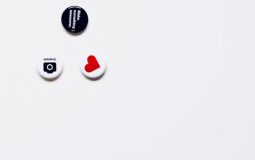
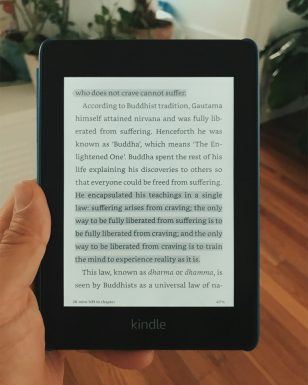
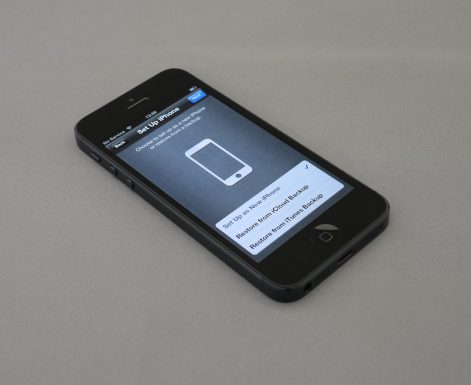



Recent Comments