Working with Microsoft Excel can be both rewarding and frustrating. One common error that users often encounter while working with pivot tables or charts is the dreaded: “Data source reference is not valid.” This pop-up typically appears when you try to create or refresh a pivot table or chart using data that Excel cannot interpret correctly. If left unresolved, it can disrupt the smooth functioning of your spreadsheets and analysis workflows. Fortunately, the error is fixable once you understand the root causes behind it.
Understanding the Error Message
All Heading
Before jumping into solutions, it’s essential to understand why this error appears. The “Data source reference is not valid” message in Excel usually points to one of the following issues:
- The data source range is incorrectly specified.
- The workbook or worksheet name includes invalid characters or nonstandard formatting.
- You are trying to reference data across different workbooks, and one or more of them is not open.
- The named range being used as a data source either doesn’t exist or is misspelled.
Let’s explore each of these causes and how to fix them efficiently.
1. Verify the Data Range
This is the most common cause. When creating a pivot table, make sure the selected range contains proper data and labels. Ensure there are no blank rows or columns in the dataset.
Steps to take:
- Click anywhere inside your data set.
- Use the shortcut Ctrl + T to convert the range into a table. This way, Excel keeps the data dynamic and clean.
- Insert your pivot table using the table name, not a manual range reference.

Pro Tip: Always give a meaningful name to your table. Go to the Table Design tab and change the Table Name to something easy to remember.
2. Check Worksheet and Workbook Names
If your data source is in another worksheet or workbook, ensure the names don’t include illegal characters, such as [ ], * ? / \. Excel uses square brackets to denote external workbook references, and having them incorrectly may confuse the application.
How to fix:
- Rename the worksheet using only alphanumeric characters and underscores if necessary.
- Avoid spaces, and make sure the sheet is not hidden or protected.
Also, if you are referencing data from another workbook, that workbook needs to be open. Otherwise, Excel can’t validate the data source during your operations.
3. Use Named Ranges Properly
Named ranges can make your work more readable and structured, but mismanaged named ranges are a common source of errors.
Go to Formulas > Name Manager and review the named ranges you’ve defined. A broken or deleted named range that’s still referenced in a pivot table or chart can trigger this error.
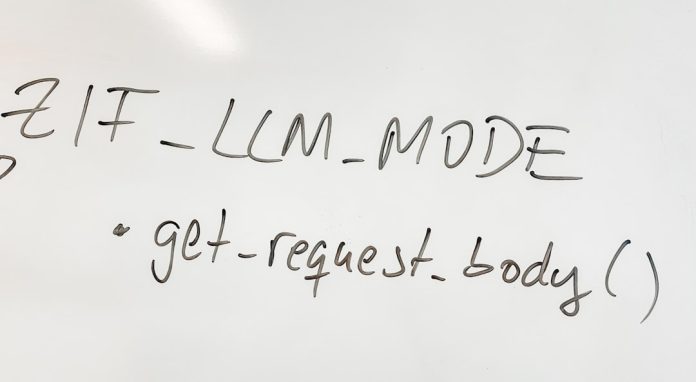
Recommendations:
- Update any outdated named ranges to correct addresses.
- Delete irrelevant or obsolete names from the Name Manager.
4. Avoid Referencing Closed Workbooks
Excel does not support pivot tables using external workbook references unless all workbooks are open at the same time. This can be especially troublesome if you’re compiling data from monthly or quarterly files stored separately.
Solution: Temporarily open all linked workbooks before inserting or refreshing the pivot table. Once everything is updated, you can save and close them as needed.
5. Make Sure Your Data Set is Well-Structured
Excel requires that the source data be organized in rows and columns without merged cells. Headers should be present in the first row and must be unique.
Best Practices:
- Ensure no merged cells exist.
- Remove any completely blank columns or rows from within the data set.
- Use consistent data types across a column.
Final Thoughts
Encountering the “Data source reference is not valid” error can be annoying, but understanding its causes turns it into a minor inconvenience rather than a major setback. By taking a little time to clean your data, structure your spreadsheet properly, and ensure accurate references, you can avoid the issue altogether in the future.
Excel is a powerful tool, but like all powerful tools, it demands precision. Embrace best practices, and you’ll find Excel errors like this one much easier to handle—or even better, to prevent entirely.








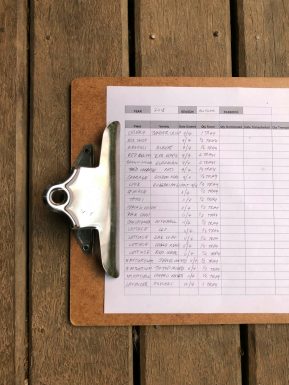

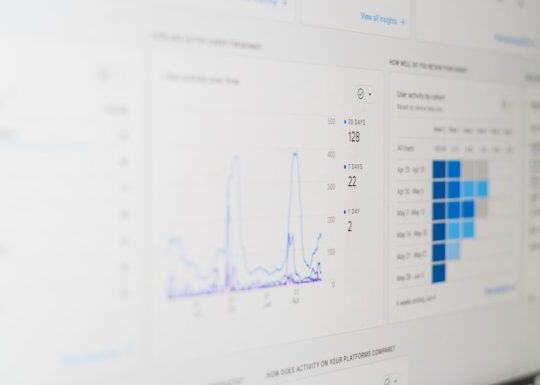


Recent Comments