Meshy AI has emerged as a powerful tool in the realm of 3D modeling, offering creators the ability to generate sophisticated meshes using artificial intelligence. Whether for gaming, animation, product design, or virtual simulations, these AI-generated assets streamline workflows significantly. However, one common concern that professionals and enthusiasts alike often face is how to export models from Meshy AI without losing color data—a crucial element for visual quality and realism.
This article provides an in-depth guide on how to retain the color information of your models during export, ensuring that your creative intentions are preserved from design to deployment.
Understanding Color in 3D Models
All Heading
Before diving into the export process, it’s important to understand how color is embedded in 3D models. Typically, color data can be stored in one of the following formats:
- Vertex Colors: Color information is stored in the vertices of the mesh. Each vertex has RGB values that blend across surfaces.
- Texture Maps: Images are mapped onto the surface of 3D models using UV coordinates.
- Material Properties: Basic colors and visual characteristics like reflectivity are set via material attributes in the 3D editor.
Meshy AI often leverages texture maps for high fidelity and greater compatibility with most rendering engines. Knowing how your model stores colors helps you select the right export settings.
Preparing the Mesh in Meshy AI
Making sure your model is color-ready involves proper preparation inside Meshy AI. Follow these steps to set your model up for a clean export:
- Check Texture Assignments: Before exporting, confirm that each material has a corresponding texture assigned. Meshy AI often automatically applies textures, but verify them manually just in case.
- Review UV Mapping: A solid UV layout is essential. Meshy AI typically generates UV maps during mesh creation. Inspect the UVs to make sure they cover the whole model and are not overlapping incorrectly.
- Inspect in 3D View: Use Meshy AI’s viewer to preview textures. Rotate and zoom to ensure textures are wrapping as expected.

Choosing the Right Export Format
Meshy AI supports a range of export formats like FBX, OBJ, and GLTF. Not all formats handle color data equally well, so selecting the right one is key.
Recommended Formats for Retaining Color:
- GLTF/GLB: Best for embedded textures and materials. Preferred for web and real-time engines like Babylon.js or Three.js.
- FBX: Ideal for game engines like Unity and Unreal. Maintains complex texture setups and material data.
- OBJ (with MTL): Stores geometry in .obj and material info in .mtl. Make sure texture files are exported alongside OBJ.
If you’re exporting for import into engines or rendering software, GLTF (.glb) is often regarded as the most color-accurate.
Exporting with Color: Step-by-Step Guide
Now that your model is ready, follow these instructions to export it from Meshy AI without losing color:
- Go to Model Viewer: Open your finalized 3D model inside Meshy AI’s built-in viewer.
- Click on Export: Choose the file format based on your needs (GLTF or FBX recommended).
- Check Include Textures Option: Ensure this box is ticked. Failing to include textures will strip your model of color data.
- Select Export Destination: Choose where the files will be saved and make note of multiple files (e.g., JSON, PNG, MTL).
- Confirm and Download: Once downloaded, ensure that all associated files like texture maps are present in the folder.
Some file formats like OBJ may come with separate files (.mtl and .png). Be sure to keep these together when moving or importing the model to another platform.
Common Pitfalls and How to Avoid Them
Even when following the right steps, issues can still occur. Below are some common mistakes and ways to prevent them:
- Misplaced Texture Files: Always keep the texture maps in the same directory as your model. Some 3D applications can’t locate textures if the paths are broken.
- Unsupported File Type: Verify that your destination application supports the chosen format. For example, not all 3D web viewers handle FBX well.
- Overwriting Files: If you export multiple iterations, avoid overwriting texture files unless you intend to replace them.
- Improper UV Unwrapping: If textures look stretched or skewed, recheck the UV mapping in Meshy AI before exporting again.
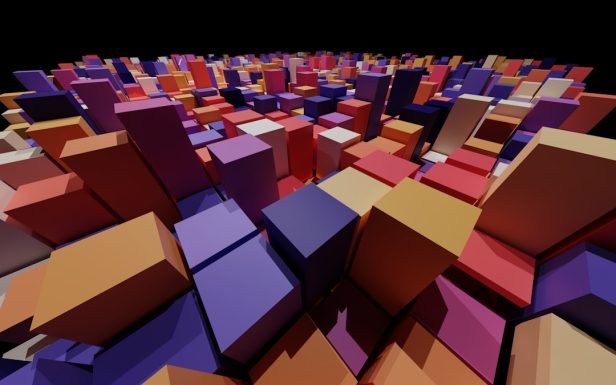
Testing the Model Post-Export
After exporting your model, it’s time to test how well the color data held up:
- Import into Target Software: Bring the model into Blender, Unity, Unreal, or another platform.
- Check Material Assignments: Ensure all materials and textures are properly attached. Re-assign if necessary.
- Render a Preview: Render or simulate lighting to view how textures appear under different environments.
- Tweak Shader Settings: Ingame engines may require adjustments like metallic or roughness maps. These are often bundled with color textures.
If everything loads correctly and the model appears as designed, your export was successful. If not, review each step to identify where colors may have been lost or distorted.
Optimizing for Different Platforms
Different platforms have unique requirements for texture formats and shader support. Here are optimization tips based on target usage:
- For Real-time Applications: Compress texture files (e.g., using .jpg or .ktx) and limit texture resolution where possible.
- For Web: Prefer GLB for compact, browser-compatible assets. Use Three.js or Sketchfab for web previews.
- For Offline Rendering: Stick with high-resolution PNG textures and GLTF for PBR materials.
These adjustments ensure performance without sacrificing visual integrity.
Conclusion
Exporting models from Meshy AI while retaining color data is a manageable task when following the right workflow. Whether through careful UV planning, format selection, or diligent texture management, creators can ensure their 3D assets maintain their intended appearance across platforms.
Taking the time to understand how your 3D files store and use color will save countless hours in post-processing—and result in a far more professional final product.
FAQ: Exporting from Meshy AI Without Losing Color
-
Q: Which export format preserves textures best?
A: GLTF (.glb) is highly recommended as it embeds texture and material data, leading to fewer compatibility issues. -
Q: My model appears white after import—why?
A: The texture files may not have been included or correctly linked. Ensure you selected “Include Textures” during export and that the texture files are in the same folder. -
Q: Can I export vertex colors instead of textures?
A: Meshy AI focuses more on texture-based outputs. Vertex color exports might not be supported in all formats. It’s best to convert colors to textures before export if needed. -
Q: What should I do if the UV map looks distorted?
A: Return to Meshy AI and inspect the model’s UV layout. If needed, regenerate the UV mapping before exporting again. -
Q: Is there a way to preview the exported model?
A: Yes, use free tools like Sketchfab, Three.js viewer, or Blender to preview how the model renders post-export.









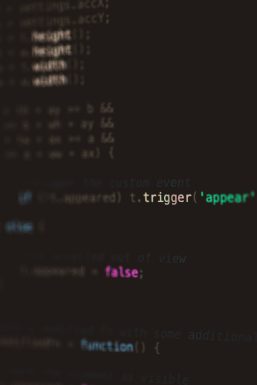
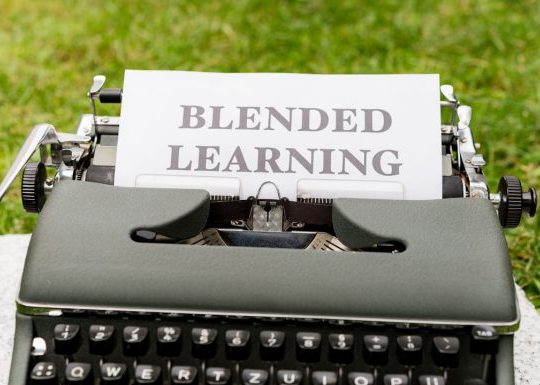


Recent Comments