IPv6, or Internet Protocol version 6, is the most recent version of the Internet Protocol designed to address the issue of IPv4 address exhaustion. It offers better routing, security features, and numerous other improvements. However, in some cases, users may need to disable IPv6 for reasons such as network compatibility, software conflicts, or troubleshooting connectivity issues. Disabling IPv6 can be a safe and practical step if done correctly. This guide provides a step-by-step approach to disabling IPv6 across various platforms in a reliable and secure way.
Why Would You Disable IPv6?
All Heading
Although IPv6 is the future of internet addressing, some users and organizations may still experience issues that make disabling it necessary. Common reasons include:
- Compatibility problems with older hardware or software that does not fully support IPv6.
- Network performance issues where IPv6 routing conflicts with IPv4 configurations or DNS lookups.
- Troubleshooting purposes to isolate connection issues.

How to Disable IPv6 on Windows
On Windows machines, you can disable IPv6 either via the Control Panel or through the Windows Registry.
Method 1: Disabling via Network Adapter Settings
- Open Control Panel and go to Network and Sharing Center.
- Click on Change adapter settings.
- Right-click on your active network connection and select Properties.
- In the list of items used by the connection, locate Internet Protocol Version 6 (TCP/IPv6).
- Uncheck the box next to it, then click OK.
Method 2: Disabling via the Windows Registry
Note: Editing the registry can cause serious problems if done incorrectly. Always back up your registry first.
- Open Registry Editor by typing regedit in the Start Menu.
- Navigate to: HKEY_LOCAL_MACHINE\SYSTEM\CurrentControlSet\Services\Tcpip6\Parameters
- Right-click and choose New > DWORD (32-bit) Value.
- Name it DisabledComponents.
- Double-click it and set the value to 0xFF to disable IPv6 completely.
- Restart your computer.
How to Disable IPv6 on macOS
On macOS, disabling IPv6 requires the use of Terminal commands. The command varies slightly depending on the interface name (typically en0 or en1).
- Open Terminal.
- Type the following command:
networksetup -setv6off Wi-Fi
Or for Ethernet:
networksetup -setv6off Ethernet - Press Enter and enter your password if prompted.
To re-enable IPv6 later, use:
networksetup -setv6automatic Wi-Fi
How to Disable IPv6 on Linux
Linux users can disable IPv6 by modifying the sysctl configuration.
Temporary Disable (until reboot)
sudo sysctl -w net.ipv6.conf.all.disable_ipv6=1
sudo sysctl -w net.ipv6.conf.default.disable_ipv6=1
Permanent Disable
Edit the /etc/sysctl.conf file and add the following lines:
net.ipv6.conf.all.disable_ipv6 = 1 net.ipv6.conf.default.disable_ipv6 = 1
Then apply the settings with:
sudo sysctl -p

Router Configuration
In some cases, you may also want to disable IPv6 on your router to prevent it from being used across your entire local network. This step is generally done through the router’s web interface:
- Log in to your router’s web portal. Common IP addresses include 192.168.0.1 or 192.168.1.1.
- Navigate to Network Settings or Advanced.
- Find the IPv6 Settings section.
- Set IPv6 to Disabled and save the configuration.
- Restart your router if prompted.
Considerations Before Disabling IPv6
- Security: IPv6 includes features like IPsec support, which can be valuable in secure networks.
- Future compatibility: As more devices and services adopt IPv6, you may need to re-enable it in the future.
- Maintenance: Always document changes so you can reverse them easily if needed.
Final Thoughts
Disabling IPv6 is a responsible action when dealing with certain network environments or troubleshooting issues. By carefully following the outlined instructions for your specific operating system or device, you can disable IPv6 without compromising system stability. However, it’s important to stay informed about technological transitions, especially as IPv6 adoption continues to grow worldwide.











Recent Comments