Managing your payment methods on Amazon is an essential part of keeping your online shopping experience secure and up-to-date. Whether you want to remove an expired credit card, cancel an old debit card, or simply streamline your Amazon account, deleting a payment method is a straightforward process. In this step-by-step guide, we’ll show you exactly how to delete a payment method on Amazon via the website and mobile app. By the end, you’ll be able to keep your account tidy and secure with minimal effort.
Why You Might Want to Delete a Payment Method
All Heading
There are quite a few reasons why you might want to remove a payment method from Amazon:
- The card has expired or has been replaced
- You want to increase your account security
- You no longer use a specific bank account
- You want to prevent unauthorized purchases
Whatever your reason, Amazon provides a simple way to manage your payment options. Let’s explore how you can do this easily.
Step-by-Step Guide to Deleting a Payment Method on Amazon (Desktop)
Managing your payment settings is easiest on a desktop or laptop. Follow these steps:
- Sign In: Go to the Amazon homepage and log in to your account.
- Navigate to “Your Account”: Hover over “Accounts & Lists” and click on “Your Account.”
- Click on “Payment options”: Under the “Ordering and shopping preferences” section, select “Payment options.” This takes you to the Wallet section.
- Locate the Payment Method: In the Wallet section, scroll until you find the card or bank you want to delete.
- Click “Remove”: Next to the payment method, click the “Remove” button. Amazon will ask you to confirm the deletion.
- Confirm the Deletion: Follow the prompts to finalize removing the card.
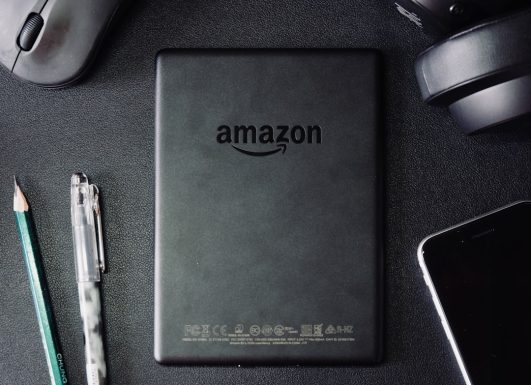
Once you remove the card, it will no longer appear as an option when you make purchases unless you re-add it manually.
Removing a Payment Method on the Amazon Mobile App
Prefer to use your phone? Amazon allows you to adjust payment options directly within the mobile app. Here’s how:
- Open the App: Launch the Amazon mobile app and make sure you’re logged in.
- Access “Your Account”: Tap the three horizontal lines (menu), scroll down, and select “Your Account.”
- Tap “Manage Payment Options”: Scroll to the “Payments” section and tap “Manage Payment Options.”
- Select the Payment Method: Tap on the card or account you want to delete.
- Remove the Method: Tap “Remove” or “Delete” and confirm the action when prompted.
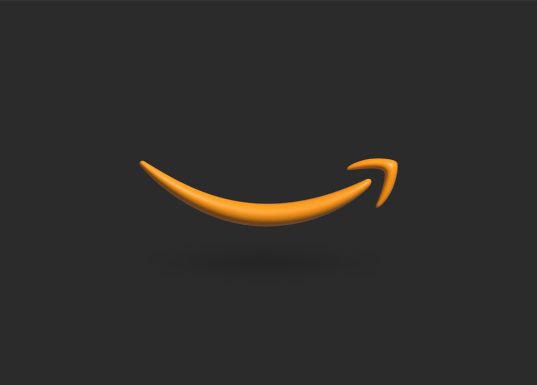
Remember, if a payment method is set as your default, Amazon might require you to choose another default method before deleting it.
Important Tips Before Deleting a Payment Method
Before removing a card or bank account, keep the following tips in mind:
- Double-check your subscriptions: If you have Prime membership or any active subscriptions, make sure they’re not linked to the payment method you plan to delete.
- Switch your default method: Amazon won’t let you delete a payment method if it’s the default one. Go into your settings and select another payment option to replace it.
- Check pending orders: Don’t delete the payment method if you have pending charges or recent orders that haven’t been fully processed yet.
What Happens After You Remove a Payment Method?
When you delete a card or bank account:
- It disappears from your Wallet
- It’s no longer available during checkout
- You can re-add it at any time if needed
There’s no penalty for removing old or unused cards, and you are free to add new ones whenever you wish. That’s the beauty of Amazon’s flexible account management tools.
Final Thoughts
Keeping your Amazon account updated with current and secure payment methods is a smart way to protect your finances while enjoying a smooth shopping experience. Whether you’re switching banks, replacing a card, or just doing some digital cleanup, following the steps above will help you delete any outdated or unwanted payment methods quickly.

Amazon makes it easy—and now so do you. Take control of your payment preferences and keep your account organized today!













Recent Comments