An email signature is more than just a sign-off — it’s a digital handshake. It reflects your professionalism, provides essential contact information, and promotes your brand or business. If you’re using Outlook 365 for your daily email communication, setting up an automatic email signature can save you time and add polish to every message.
Fortunately, creating and adding an email signature in Outlook 365 is a straightforward task. Whether you’re using the web version or desktop app, this guide will walk you through each step of the process.
Why an Email Signature Matters
All Heading
An effective signature can do more than just tell people who you are. It can:
- Reinforce brand identity
- Provide contact information
- Include calls-to-action like booking links or promotional banners
- Communicate professionalism
Ready to create yours? Let’s dive in!
Step-by-Step: Creating Your Email Signature in Outlook 365
1. Open Outlook 365
Start by logging into Outlook 365 through your browser at outlook.office.com. Make sure you’re signed into your Microsoft account.
2. Access the Settings Menu
In the top-right corner of the screen, click the gear icon (Settings). This will open a sidebar. Scroll down and click on “View all Outlook settings”.
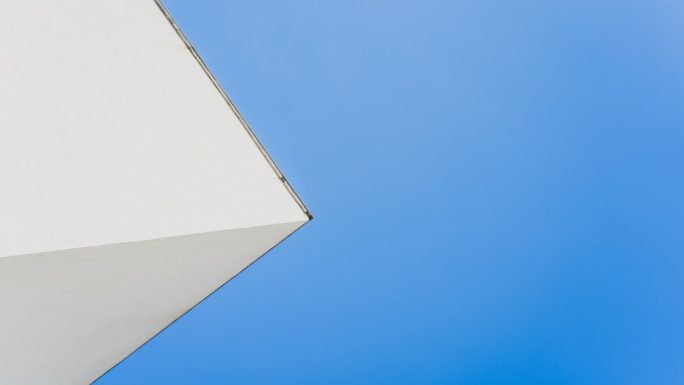
3. Navigate to Email Signature Settings
Within the settings panel:
- Select Mail
- Then click on Compose and reply
This is where you’ll set up and customize your email signature.
4. Design Your Signature
In the signature box, you can type your name, title, company, and other contact details. Use the toolbar to format your text with fonts, sizes, colors, and links. You can also add images, such as logos.

Here’s a basic example of what your signature might look like:
Jane Doe
Marketing Director | XYZ Corp
Phone: (123) 456-7890
jane.doe@xyz.com
www.xyz.com
You can even include social media icons or custom disclaimers, depending on your needs.
5. Set Default Signature Behavior
Just beneath the signature editor, you’ll see two options:
- Automatically include my signature on new messages I compose
- Automatically include my signature on messages I forward or reply to
Make sure to check one or both depending on your preferences. This ensures that your signature is automatically added to your emails as needed.
6. Save Your Signature
Once everything looks good, scroll down and click Save. That’s it! Your email signature is now live.
Adding a Signature in the Outlook Desktop App
If you’re using the Outlook desktop application (part of Microsoft Office), the steps are slightly different:
- Open the Outlook desktop app.
- Click on File > Options > Mail.
- Under Compose messages, click the Signatures button.
- In the Email Signature tab, click New and give your signature a name.
- Write or paste in your desired signature content and use the formatting tools to style it.
- Assign the signature to specific accounts and actions (new messages, replies, etc.).
- Click OK to save and close all windows.
Tips for a Great Email Signature
A well-crafted email signature should be:
- Concise: No need to include every possible detail.
- Professional: Use consistent fonts and colors that match your brand or tone.
- Relevant: Include info that recipients might need, such as your phone number or website.
- Visually Appealing: Keep it clean, organized, and avoid clutter.
Troubleshooting Common Issues
Occasionally, you might run into issues where your signature doesn’t appear. Double-check that:
- You saved your settings correctly
- The settings are applied to the correct account (if using multiple)
- Your browser or app is fully updated
And remember, you can always override defaults and add or remove a signature manually in any message by clicking the signature icon in the message editor.
Final Thoughts
Creating an email signature in Outlook 365 is a fast, effective way to streamline your communication and increase your professionalism. With just a few clicks, you can ensure that every email you send reflects your identity, brand, and contact information.
Now that you know how it’s done, take a few minutes to set up your own — you might be surprised how much impact a small detail can have.








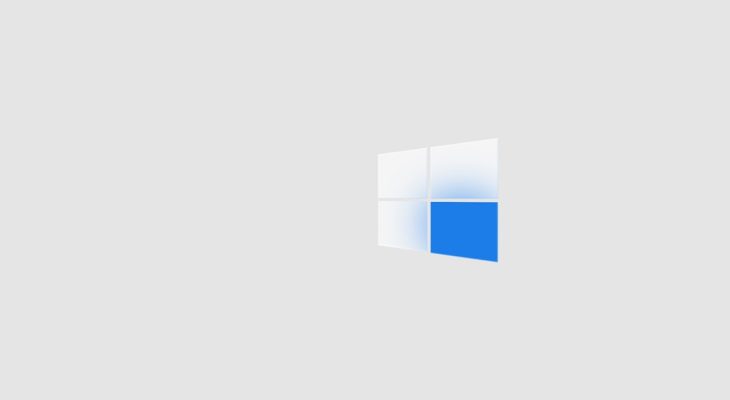
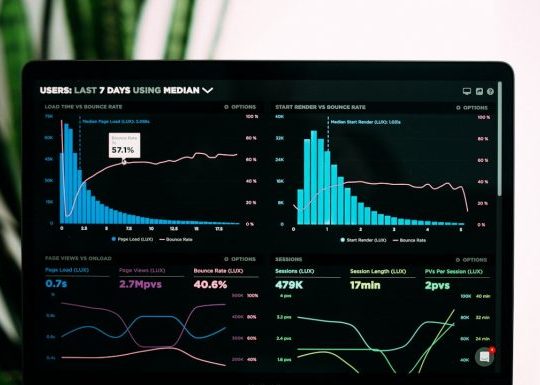



Recent Comments