LDPlayer is one of the most popular Android emulators for PC, widely used by gamers, app developers, and productivity enthusiasts alike. To ensure optimal performance, compatibility with apps, and full access to the latest features, it is critical to know which version of LDPlayer you are currently using. Whether troubleshooting issues, comparing with the latest available version, or simply keeping your system up-to-date, knowing how to check your LDPlayer version is essential.
TL;DR (Too Long; Didn’t Read)
All Heading
To check your current LDPlayer version, you can find it directly from the LDPlayer home screen or through the settings menu. You can also verify the version via the LDPlayer installer if you have it downloaded. Alternatively, visit the official LDPlayer website to compare your version with the latest release. Keeping track of your version helps troubleshoot problems and enjoy the latest updates without interruptions.
Why Checking the LDPlayer Version Matters
Staying informed about your current LDPlayer version is more than just a formality. Here’s why it matters:
- Compatibility: Some games and applications require the latest version to run properly or to avoid bugs.
- Performance: Newer versions typically offer performance optimizations, better graphics rendering, and smoother operation.
- Security: Updates often include patches for known security vulnerabilities.
- Feature Access: Version updates usually unlock new features and capabilities not present in older versions.
Step-by-Step Guide to Check LDPlayer Version
There are several methods to check the LDPlayer version you’re currently using. Let’s walk through each one step by step.
Method 1: Checking from the LDPlayer Emulator Window
-
Launch LDPlayer
Start the emulator by double-clicking its desktop icon or launching it from your Start menu.
-
Locate the Menu Icon
Once the emulator is open, look at the top-right corner of the interface. You should see three horizontal lines or a gear icon which represents ‘Settings’ or the main menu.
-
Click on ‘About’
In the menu popup, select the About option. This will open a window showing detailed information about your current version.
-
Note the Version Number
The version number will typically be displayed as something like 4.0.83 or 9.0.12 depending on whether you’re using LDPlayer 4 or LDPlayer 9.
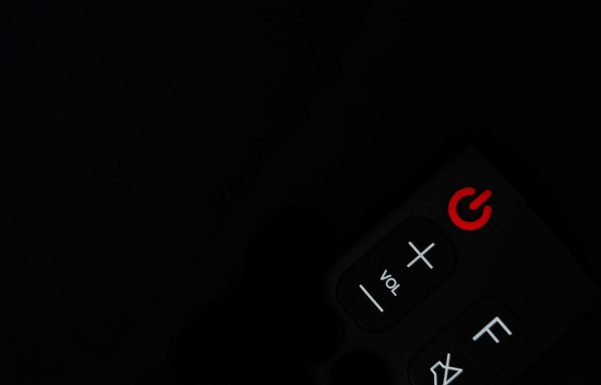
Method 2: Using the LDPlayer Multi-Instance Manager
If you manage multiple instances of LDPlayer, the Multi-Instance Manager provides another easy way to check version details.
-
Open LDPlayer Multi-Instance Manager
You can find this tool installed alongside LDPlayer. It’s typically named LDMultiplayer.
-
View the Version Column
This manager window lists all active LDPlayer instances, along with their version numbers under the Version column.
-
Compare Versions
This is especially useful if you have a mix of instances running different versions of LDPlayer.
Method 3: Check Through Installation Directory
Sometimes, especially for offline or manual installations, users may want to locate the version from the files.
-
Navigate to Installation Folder
Go to the folder where LDPlayer is installed. This is typically C:\Program Files\LDPlayer or C:\Program Files\dnplayer.
-
Right-click on the Main Executable
Find the file named LdBoxHeadless.exe or dnplayer.exe, right-click it, and select Properties.
-
Under the ‘Details’ Tab
Click on the Details tab in the properties window. Look for the ‘Product Version’ line. This will show the exact version installed.
Method 4: Through the LDPlayer Installer
If you’ve saved the original installer file you used to install LDPlayer, you can check the version info from it as well.
-
Locate the Installer File
Find the .exe installer file you downloaded, for example LDPlayer9_installer_9.0.12.exe.
-
Check the Filename or Properties
The version is often included in the filename. Alternatively, you can right-click the file, go to Properties, and click Details to see the product version.
How to Compare With the Latest Version
After finding your current version number, it’s wise to compare it with the most recent release from LDPlayer. Here’s how to do that:
-
Visit the Official LDPlayer Website
Go to LDPlayer.net. Navigate to the version downloads or changelog page.
-
Check the Latest Version
The latest version number will be clearly displayed or listed in the update history.
-
Compare With Your Version
If the newest version is higher than yours, you may consider updating.
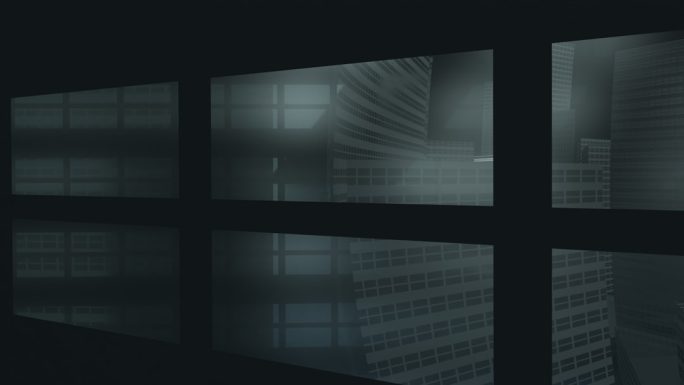
How to Update LDPlayer
If you discovered that your current version is outdated, updating to the latest version is straightforward:
- Backup Your Data: Before updating, make sure to backup any apps or data you can’t afford to lose.
- Visit the Official Website: Download the latest installer from LDPlayer.net.
- Run the Installer: It will automatically detect the previous installation and guide you through an update.
- Restart LDPlayer: Once updated, restart LDPlayer and confirm your new version through the steps outlined above.
Tips for Managing LDPlayer Versions Efficiently
Here are some pro tips for staying on top of LDPlayer versions:
- Enable Auto-Updates: Some versions offer auto-update settings. Check under Settings > Update.
- Read Changelogs: Whenever a new version is released, read the changelog to understand what improvements or changes were made.
- Avoid Unofficial Sources: Always download LDPlayer versions from the official website to avoid tampered or malicious software.
Conclusion
Knowing how to check your current LDPlayer version is a simple yet crucial skill, whether you’re a casual user or a seasoned gamer. With several reliable methods—from the emulator window, multi-instance manager, and file properties to the installer info—there’s always a way to verify your version accurately. Keeping LDPlayer up-to-date ensures smooth, secure, and satisfying software performance. Equipped with this knowledge, you’re now better prepared to troubleshoot issues, compare features, and decide when to upgrade.








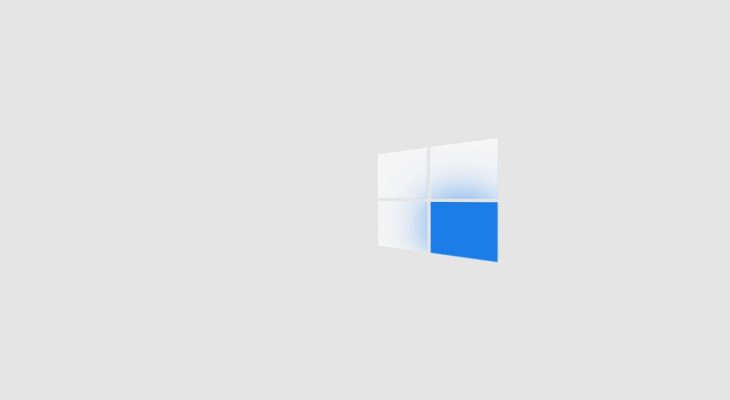

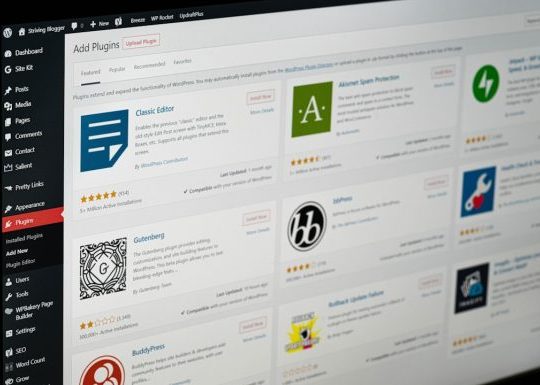


Recent Comments