So, you’ve just realized your McDonald’s app still calls you “BurgerKingFan99.” Oops. Maybe you created it in a rush. Or your friend thought it was funny. Either way, it’s time for a change. Don’t worry — it’s super easy. And we’re here to walk (or strut) you through it.
This guide will show you exactly how to change your name on the McDonald’s app. Whether you’re upgrading from a silly username or fixing a typo, we’ve got you covered.
Why Change Your Name?
All Heading
- You’re using a nickname from 2013. Yikes.
- Someone signed you up as a prank.
- It’s time for a fresh start.
- Your new McDonald’s order deserves a new identity.
Whatever your reason, a name change can make your app feel more like you.
Let’s Get Started
First things first — make sure your app is up to date. Go to the App Store or Google Play Store and hit that Update button if needed. The newer the version, the smoother this will go!
Step-by-Step: Changing Your Name
- Open the McDonald’s App
- Tap on “More” or the Profile Icon
- Choose “Profile” or “My Account”
- Find Your Name
- Update Your Name
- Save Changes
Tap the familiar golden arches on your phone. Boom. You’re in.
This is usually on the bottom right. Looks like a person icon or three dots. Click it!
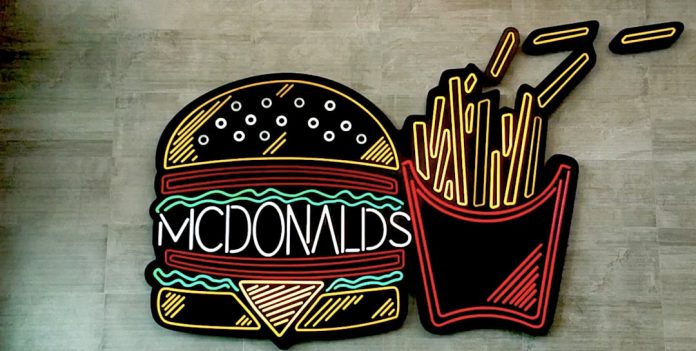
Here you’ll find all your account goodies like email, phone number, and yes — your name.
Scroll until you see your current name. Click the edit or pencil icon next to it.
Delete the old one. Type in the new masterpiece. Make it classy. Or fun. Or normal, if that’s your thing.
Look for a save button. Might say “Update” or just be a checkmark. Press it. You’re done!
What To Keep In Mind
- Don’t use emojis – as cute as 🍟 might be, the app might not like it.
- Keep it clean – the app follows family rules. Naughty words? Nope.
- Your name shows up on mobile orders – pick something you don’t mind staff seeing.
Troubleshooting
If you’re having trouble updating your name, you’re not alone. Here’s how to fix it.
- App not responding?
Close the app completely and reopen it. Try again. - Can’t find the profile section?
Make sure you’re logged in. If not, it’ll be hiding from you. - Changes not saving?
Your internet may be spotty. Or the app version is outdated. Update or switch Wi-Fi/mobile data. - Still no luck?
Contact McDonald’s app support. They’re (probably) nice.
Pro Tips for a Cool Name
Use this moment to shine. Here are some tips to help you pick a name that makes your McDonald’s experience even better.
- Make it memorable. You never know when that free fries promo is coming. Be the person they remember!
- Use your real name for easy pickup.
- Add a flair like “FryLover_Jenny” or “BigMacMike” for fun vibes.
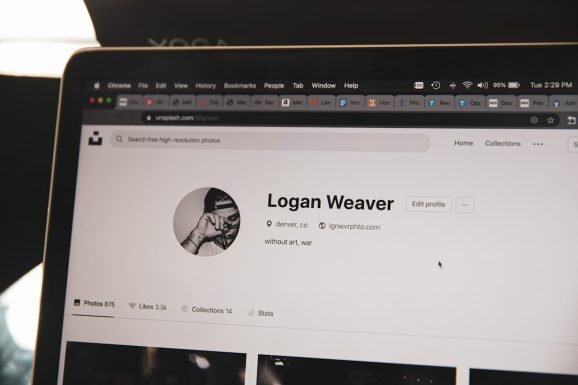
What If You Want to Do More?
While you’re in your profile, you can also update:
- Your email address
- Your phone number
- Your favorite location
Keeping things up to date helps get rewards and deals tailored just for you. Yes, that means more McFlurries in your life.
Bonus Hack: Use a Nickname for Pickup
If you’re shy or just in a playful mood, use a nickname. The app name shows up when staff call your order. Imagine hearing “Order for Captain Chicken Nugget”! Fun, right?
How Often Can You Change It?
The McDonald’s app doesn’t seem to limit how many times you can change your name. But don’t go wild. You might confuse yourself — or your stomach.
Safety First
Always make sure you’re using a secure connection. And only enter your real info on the official app. No shady links. No suspicious pop-ups.
The Final Save
Sit back. Take pride in your new app identity. Maybe reward yourself with a large fries.
Changing your name on the McDonald’s app is quick and easy — just like their drive-thru. Now you’re not just another order number. You’re YOU.
Still Curious?
If you’re still curious or the app changed its layout (which happens), check out the official McDonald’s FAQ section. Or shoot them an email from the app itself. There’s usually a “Contact Us” button waiting patiently for you.
Quick Recap
- Open the app
- Tap “More” or profile icon
- Go to “Profile”
- Edit your name
- Save changes
- Enjoy being the new you 🍔
Conclusion
Changing your name on the McDonald’s app is an easy win for customizing your experience. It’s like adding extra sauce — not necessary, but oh-so-satisfying.
Now that you’re all set, treat yourself. You’ve earned it. Maybe even try that new spicy chicken sandwich while you’re at it. You fancy-name human, you.
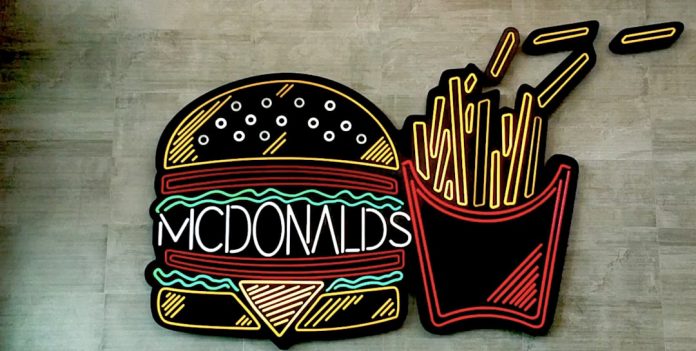








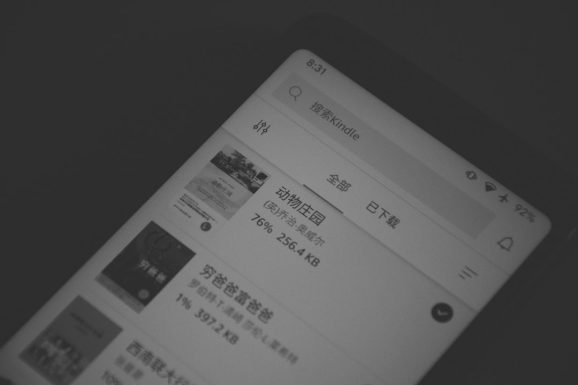
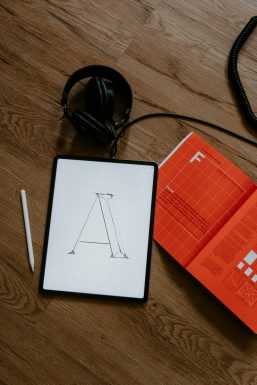



Recent Comments