Managing your communication channels efficiently is essential for keeping your clients engaged and your business running smoothly. Whether you’re switching devices, updating personal information, or rebranding your business presence, there may come a time when you need to change your phone number in the Lead Connector app. Thankfully, doing so is a straightforward process if you know where to look and what steps to take. In this guide, we’ll walk you through how to change your phone number in the Lead Connector app with ease.
TLDR:
All Heading
If you’re looking to change your phone number in the Lead Connector app, you’ll need to access the Settings area and navigate to your User Profile or Phone System settings depending on how the number is used. Ensure the new number is verified and properly saved. A few extra steps may be needed if your number is integrated with workflows, automations, or campaigns.
Why You Might Want to Change Your Phone Number
Before diving into the “how,” let’s briefly explore the “why.” Changing your phone number in Lead Connector can be necessary for a variety of reasons, including:
- Switching to a new service provider or device
- Rebranding your business or updating contact info
- Adding a local presence with a number that reflects a specific geographic region
- Removing or replacing a discontinued or poorly functioning phone number
Understanding your use case will help you decide whether you need to change a user’s associated number, a system-wide number, or both.
Step-by-Step Guide to Changing a Phone Number in Lead Connector
Step 1: Log in to the Lead Connector App
First things first, open the Lead Connector app on your mobile device or log in via desktop. Ensure you have the correct credentials and administrative permissions if you’re managing accounts beyond your personal profile.
Once you’re in, head to the Settings section. You can find it by tapping the settings gear icon—usually located in the bottom-right corner of the app or in the sidebar in the desktop version. This section is your gateway to modifying account details, team permissions, integrations, and more.

Step 3: Update Your Number Based on Its Use
This part varies depending on how the number is being used in the app.
To update your personal profile number:
- Tap on My Profile or Profile Settings.
- Locate the Phone Number field and select ‘Edit’.
- Enter your new phone number.
- You may receive a verification code via SMS. Enter it to confirm.
To change a business or outbound call number:
Lead Connector often uses Twilio for outbound call and text features. Here’s how to update that:
- In Settings, navigate to the Phone Numbers tab.
- Click on the number you’d like to replace or edit.
- If replacing, first release the current number or disable it from active campaigns.
- Click on Add Number to choose a new one based on area code, country, or use case (voice or SMS).
- Save your changes and assign the number to relevant users or campaigns.
Step 4: Verify the New Number
Whether personal or system-wide, verification is key to ensure your messages and calls go through properly. Follow any prompts to validate ownership of the new line. This often involves inputting a code sent via SMS or accepting a call.
What About Workflow-Integrated Phone Numbers?
Many users integrate phone numbers into workflows and automations in Lead Connector. Changing a number here has more ripple effects:
- Review all workflows, triggers, and automations where the old number was referenced.
- Replace the old number with the new one in SMS nodes, call triggers, and notification paths.
- Test the updated workflows before going live to prevent disruptions.

Changing Phone Numbers for Multiple Users
If you’re an administrator or agency owner managing multiple team members, you may need to update numbers for several users:
- Go to the Team Management or Users section under Settings.
- Click on the user whose number you need to change.
- Edit their phone number in their profile data.
- Confirm changes and, if needed, trigger a new verification.
Repeat this process for each user needing an update. Consider informing the team about the changes, especially if they relate to customer-facing activities.
Pro Tips for a Smooth Transition
Switching phone numbers—especially integrated ones—requires attention to detail. Here are some expert tips to ensure nothing slips through:
- Backup Your Automations: Before changing any major settings, download or export your workflows in case you need to revert.
- Notify Clients: If the phone number is client-facing, inform your contacts of the new number through email, text, or a quick call.
- Update Listings: Don’t forget to update the number on your website, social profiles, and digital business cards.
- Use Tracking: Utilize tracking capabilities to monitor how well the new number performs compared to the old one.
Common Issues and How to Fix Them
Users sometimes run into a few snags when trying to change phone numbers in Lead Connector. Here’s how to tackle them:
- Number won’t save: Ensure you followed the verification process completely. Without that, changes can’t be finalized.
- Calls or texts not going out: Verify that the new number is activated and linked within your workflow settings and campaigns.
- No option to edit: You may lack the necessary user permissions. Contact your system administrator or the support team for access.
- Number not available: Some area codes or types of numbers have limited availability. Try searching other nearby alternatives or check back later.
Contacting Support for Assistance
If you encounter persistent issues, don’t hesitate to reach out to Lead Connector’s support team. Inside the app, visit the Help or Support section to start a live chat or submit a support ticket. Include screenshots and as much detail as possible about your issue to expedite the resolution.
Conclusion: Stay Ahead by Keeping Your Details Updated
Changing your phone number in the Lead Connector app isn’t just about swapping digits—it’s about ensuring uninterrupted service, accurate communication, and maintaining a professional presence. Whether you’re a solopreneur or part of a larger team, keeping your contact information up to date is key to business success.
With the steps and tips outlined in this guide, you can confidently update your phone number without affecting the systems and workflows that keep your operations running. Stay organized, double-check your updates, and you’ll be good to go!










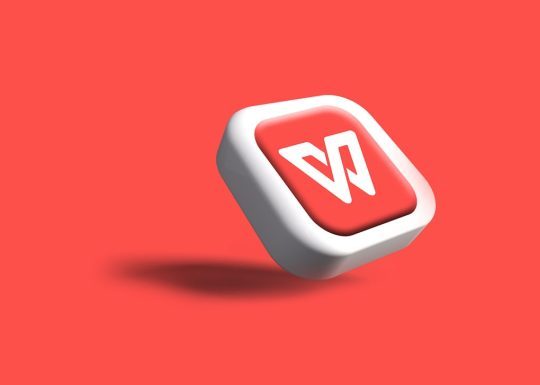
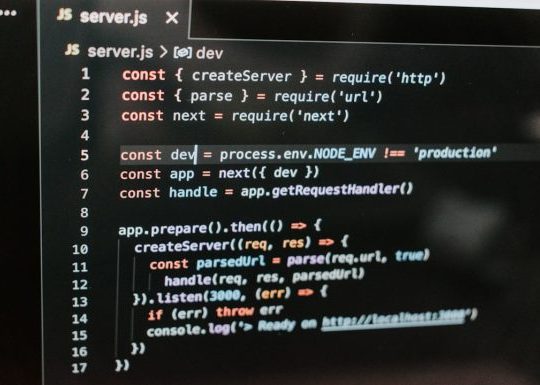

Recent Comments