Snapchat’s My AI feature allows users to interact with an artificial intelligence chatbot, making conversations more engaging and dynamic. While you cannot choose a specific gender for your Bitmoji, Snapchat provides options to customize its appearance with various male or female features, hairstyles, and clothing.
This article will walk you through the steps to change your Bitmoji’s appearance and give your chatbot a nickname. So, if you’re wondering how to change My AI gender on Snapchat, keep reading to discover the methods to personalize your Bitmoji and chatbot.
Discover how to change the gender of your Snapchat AI companion effortlessly. Personalize your chatbot experience and explore new possibilities in just a few simple steps.
How to Change My AI Gender on Snapchat
All Heading
Although Snapchat doesn’t offer a direct option to change the gender of your Bitmoji, you can modify its appearance to make it more masculine or feminine. Here’s how you can do it:
Step 1: Open the Friendship Profile with My AI
To access your Friendship Profile with My AI, follow these steps:
- Open the Snapchat app on your device.
- Tap on your profile icon located at the top left corner of the screen.
- Scroll down and find “My AI” under the “Friends” section.
- Tap on “My AI” to open the Friendship Profile.
Step 2: Customize Your Bitmoji’s Appearance
Once you have accessed the Friendship Profile with My AI, you can proceed to customize your Bitmoji’s appearance:
- Tap on the 3D Bitmoji header to enter the Bitmoji customization screen.
- Explore the various options available to modify your Bitmoji’s appearance, including facial features, hairstyles, and clothing.
- Experiment with different combinations to create a more masculine or feminine look according to your preference.
- You can even give your Bitmoji a unique appearance by choosing colorful skin and hair options to make it look like an alien.
Step 3: Save Your Changes
After customizing your Bitmoji’s appearance, don’t forget to save your changes to apply them:
- Once you are satisfied with the modifications you have made, tap on the “Save” or “Done” button, typically located at the top or bottom of the customization screen.
- This will save your changes and update your Bitmoji’s appearance throughout the Snapchat app.
Step 4: Change Your Bitmoji’s Outfit
If you want to further enhance your Bitmoji’s style and expression, you can change its outfit:
- In the Friendship Profile with My AI, find the “Outfit” option.
- Tap on “Outfit” to access a range of clothing choices for your Bitmoji.
- Browse through the available outfits and select the one that aligns with your desired appearance.
- Once you have chosen a new outfit, save your changes to finalize the customization.
Congratulations! You have successfully customized your Bitmoji’s appearance on Snapchat, giving it a more personalized touch. Although you cannot change the gender directly, these customization options allow you to create a unique representation of yourself within the app.
How to Give My AI a Nickname on Snapchat
To add an additional personal touch to your chatbot, you can give it a nickname. Here’s how you can do it:
Step 1: Open Your Friendship Profile with My AI
To access your Friendship Profile with My AI on Snapchat:
- Launch the Snapchat app on your device.
- Tap on your profile icon located at the top left corner of the screen.
- Scroll down and find “My AI” under the “Friends” section.
- Tap on “My AI” to open the Friendship Profile.
Step 2: Give Your AI a Nickname
Once you have accessed the Friendship Profile with My AI, you can proceed to give your chatbot a nickname:
- On the Friendship Profile screen, you will see a section titled “Nickname.”
- Tap on the existing nickname (usually your chatbot’s default name) to edit it.
- Enter the desired nickname for your chatbot using the on-screen keyboard.
- Once you have entered the nickname, tap on the “Save” or “Done” button to apply the changes.
Congratulations! You have successfully given your AI chatbot a nickname on Snapchat. This personalized touch adds a more intimate and engaging experience to your conversations.
Conclusion
In conclusion, giving your AI chatbot a nickname on Snapchat adds a personal touch and enhances the overall experience of interacting with it. By customizing its nickname, you can create a more engaging and intimate connection with your AI companion. Snapchat’s AI chatbot is designed to learn and adapt based on your interactions, making it a fun and interactive feature to explore.
With the steps provided in this guide, you can easily navigate to your Friendship Profile with My AI on Snapchat and modify the nickname. This customization option allows you to personalize your chatbot’s identity and make it feel more like a unique companion.
Remember to have fun and be creative when choosing a nickname for your AI chatbot. Experiment with different names that reflect its personality or your preferred way of addressing it. By engaging in conversations and asking questions, you can further enhance the learning capabilities of the AI chatbot and create a more tailored experience.
Snapchat continues to evolve and introduce new features, so stay updated with the latest app updates to discover even more ways to customize and interact with your AI chatbot. Enjoy the personalized conversations and make the most out of your Snapchat experience with your customized AI companion.
If you have any further questions or need assistance, feel free to ask in a comment.








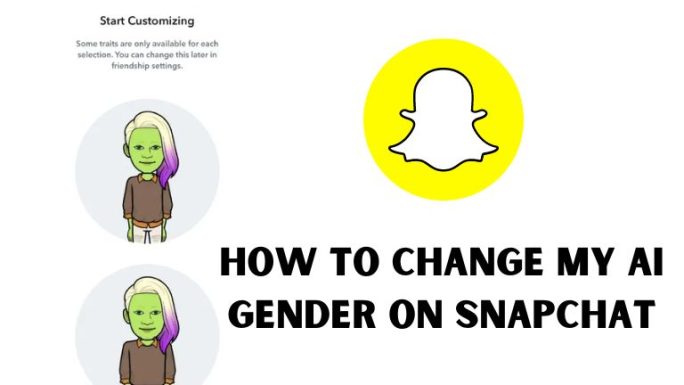

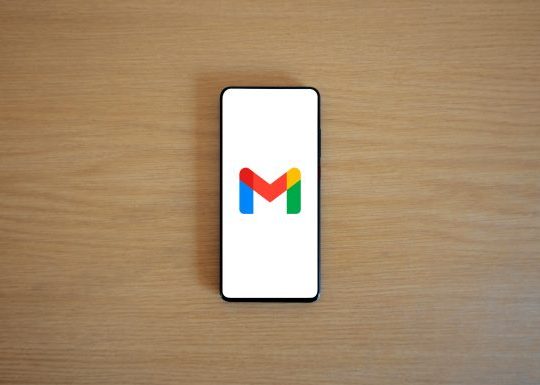
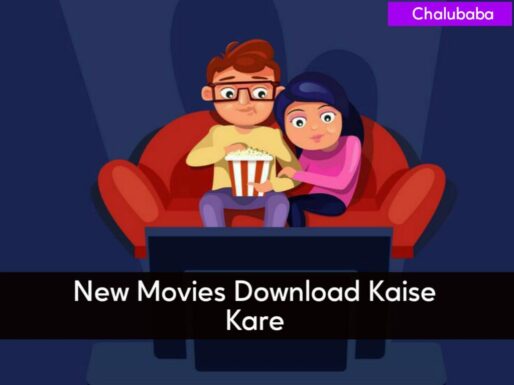
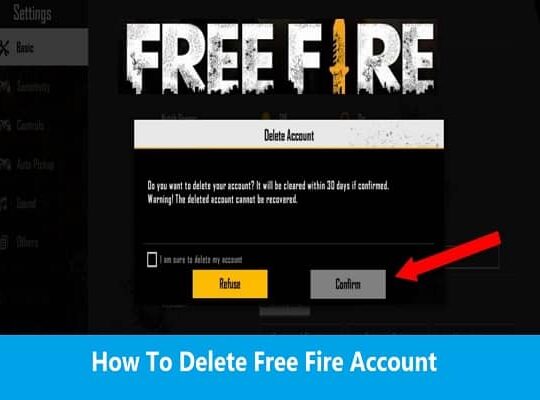
Recent Comments