So, you’ve got a shiny Samsung laptop and you want to take good care of the battery? Smart move! One cool way to extend your battery’s lifespan is by changing the Battery Limit settings. Don’t worry—it’s a lot easier than it sounds, and we’re going to make it fun, too!
TLDR: Too Long, Didn’t Read
All Heading
If you want your Samsung laptop’s battery to last longer, use the Samsung Settings or Samsung Battery Manager app. Turning on the Battery Life Extender limits charge to 85%, which protects your battery from wearing out too fast. Open the app, find the setting, toggle it on, and boom—you’re done! It only takes a minute.
Why Bother with Battery Limit Settings?
Laptop batteries don’t like being charged to 100% all the time. It stresses them out.
Samsung laptops come with a special feature that limits the charge to 85%. This stops your battery from aging too quickly. It’s like giving your battery a spa day—every day!
Let’s Dive Into the Steps!
Step 1: Find the Right App
Samsung includes a handy little app right out of the box. It’s either called:
- Samsung Settings
- Samsung Battery Manager
If you don’t have one of these, check the Microsoft Store or Samsung’s official website and install it. Easy peasy.
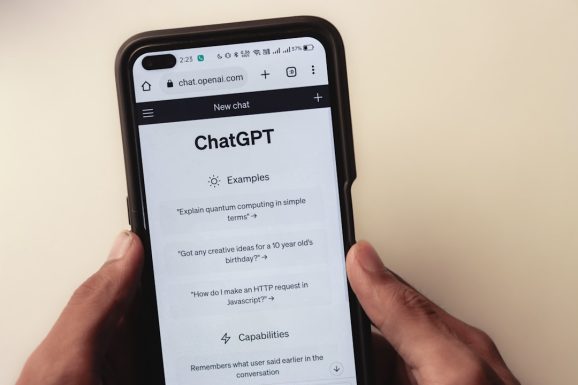
Step 2: Open the App (Like a Boss)
Once the app is installed, do this:
- Click the Start Menu or press the Windows Key.
- Type Samsung Settings or Battery Manager.
- Click to open the app.
Now you’re inside the control room. Feels powerful, right?
Step 3: Toggle the Battery Life Extender
Now look for Battery Life Extender or something similar. It might be under the Battery or Power Management tab.
When you find it, you’ll see an option to limit charging to 85%. Turn that thing on!
This setting tells your laptop: “Hey, stop charging once we hit 85%. Let’s not overdo it.”
That’s it! One button, big results.
Why 85%?
The number might seem random, but it’s science-y. Charging up to 100% puts your battery under voltage stress. Over time, that wears it out.
By capping it at 85%, your battery can breathe easy. You still get plenty of charge for daily use, but with less aging.
Think of it like skipping dessert once in a while—it helps your health in the long run.
How to Turn it Off (If You Need 100%)
Sometimes, you need that full 100%, like when you’re traveling or gaming off the grid all day.
No problem. Just go back to the Battery Life Extender setting and turn it off. Your battery will then charge all the way up.
But remember: If you’re usually plugged in, it’s better to keep it on at 85%.
Image not found in postmeta
Oops! Can’t Find the Setting?
Sometimes things go missing—or maybe never showed up.
Try these tips if you can’t find the battery limit option:
- Make sure your Samsung drivers and Samsung apps are updated.
- Visit the Samsung support website and download the latest version of Samsung Settings.
- Still stuck? Check your laptop’s BIOS settings. Some older models hide battery controls in there.
Be careful in the BIOS though—don’t flip any mystery switches!
Bonus: Check Battery Health
Want to know how your battery is doing?
Here’s how to check it using a simple trick:
- Press Windows + X and choose Command Prompt (Admin).
- Type:
powercfg /batteryreportand press Enter. - It will generate a file with juicy battery info. You’ll see current capacity and how it’s been aging.
If your battery seems weak lately, it could be a sign that limiting the charge may help it live longer!
Pro Tips for Battery Bliss
Want your battery to live a long and happy life? Here’s how:
- Don’t let your battery fall below 10%.
- Don’t keep it at 100% all the time.
- Use Battery Limit settings when plugged in often.
- Keep your laptop cool—heat is the battery’s enemy.
- Don’t store your laptop fully charged for weeks.
Which Samsung Models Support This?
Most newer Samsung laptops do!
If you have one of these, you’re in luck:
- Samsung Galaxy Book series
- Samsung Notebook 9, 7, or Flash
- Samsung Notebook Plus & Go models
Even some older models can have the feature—just make sure your software is up to date.
Final Thoughts
Taking care of your Samsung laptop battery doesn’t take much effort. With just a quick setting change, you can save your battery from early retirement.
So go ahead—flip that switch, charge smarter, and keep your laptop running like a champ for years.
Happy computing!








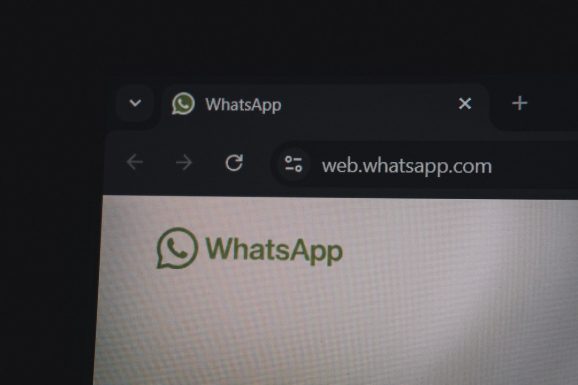




Recent Comments