Monetizing your Squarespace website can be a lucrative venture, and one of the most popular methods is by displaying ads using Google AdSense.
To start earning from ads on your Squarespace blog, you’ll need to integrate Google AdSense by adding its code to your website.
In this guide, we’ll walk you through the steps to seamlessly incorporate Google AdSense into your Squarespace site.
Requirements
All Heading
Before you begin, ensure you have the following:
- A Squarespace website: You should have an active Squarespace website that you want to monetize.
- A Google AdSense account: Sign up for a Google AdSense account if you don’t already have one.
- Squarespace Premium Plan: You’ll need a Business or Commerce plan to access the Code Blocks feature, which is necessary for adding AdSense code.
How to Add Google AdSense to Squarespace?
Now, let’s get started with the integration process.
Step 1: Create a Display Ad Unit in AdSense
- Sign in to your Google AdSense account.
- In the AdSense dashboard, click on “Ads” and then select “Ad units.”
- Click on “Display ads.”
- Give your ad unit a unique and descriptive name to easily identify it later.
- In the “Ad size” section, choose the size of the ads you’d like to display on your Squarespace site. It’s often recommended to leave “Responsive” selected for flexibility.
- Click “Save and get code.“
- Copy the generated ad unit code. This code is essential for displaying ads on your Squarespace website.
Step 2: Adding Google AdSense Code to Your Squarespace Site
Now that you have the AdSense ad unit code, it’s time to integrate it into your Squarespace site using Code Blocks:
- Log in to your Squarespace account.
- Open the Squarespace website that you want to monetize.
- Navigate to the page or section where you want to display the AdSense ads.
- Add a Code Block to the chosen area. To do this, click on the section where you want the ads to appear, then click the “+” icon to add a block. Search for “Code” and select the “Code” block type.
- Paste the copied AdSense ad unit code into the Code Block.
- Save or publish your changes.
Congratulations! You’ve successfully integrated Google AdSense into your Squarespace website. The ads will now appear on the selected pages or sections of your site, and you can start earning revenue from ad clicks.
Note: While Google may recommend uploading an ads.txt file to your root-level domain, Squarespace currently doesn’t support this feature. However, following the steps mentioned above will allow you to display AdSense ads on your Squarespace site without any issues.
With this integration, you can maximize your website’s potential for generating income through Google AdSense while maintaining the design and functionality of your Squarespace site.










![Is SFlix Safe and Legal to Use? [Everything You Need to Know] Is SFlix Safe and Legal to Use? [Everything You Need to Know]](https://tipsmafia.org/wp-content/uploads/2024/05/is-sflix-safe-and-legal-to-use-everything-you-need-to-know-540x385.jpg)

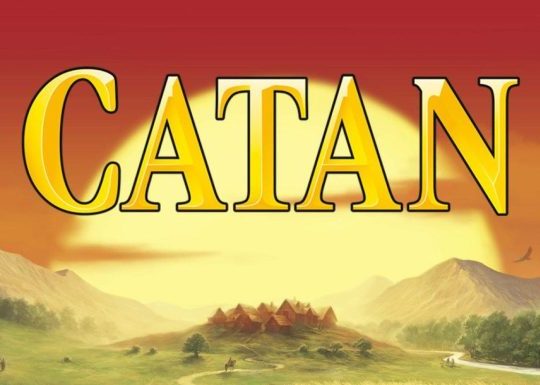
Recent Comments