Imagine this: You finally turn on FileVault to encrypt your precious Mac files and feel proud of your life choices. But hours later, the progress bar stubbornly sits at 98%. You wait. You reboot. Nothing changes. Something went wrong… and you’re not alone!
TL;DR
All Heading
FileVault encryption on macOS can sometimes freeze at 98%. This is often due to a system bug or interruption while encrypting. There’s a simple Terminal command you can run in Recovery Mode that will kick the process back into gear. It might sound scary, but it’s safe and effective.
What is FileVault?
FileVault is Apple’s built-in disk encryption software. It locks your entire hard drive behind strong encryption so your data is safe—even if your Mac is lost or stolen.
It uses XTS-AES-128 encryption with a 256-bit key. That’s some serious security!
Usually, FileVault works like magic. But occasionally, something weird happens. Like that time it froze at 98% for no apparent reason.
The 98% Freeze: What’s Going On?
Here’s what typically happens:
- You enable FileVault through System Settings.
- Your Mac begins encrypting in the background.
- You check back hours later to see the bar stuck at 98%.
It might happen after a reboot, power interruption, or a macOS update. And when it happens—you’re left wondering if you should cancel, reset, or just throw your Mac out the window.
Don’t panic. Your data is likely safe, and the fix is easier than you think.
Here’s What You Shouldn’t Do
Let’s get this straight:
- Don’t format your drive. You’ll lose everything.
- Don’t keep restarting. It doesn’t help.
- Don’t try random Terminal commands from forums. They might cause more harm than good.
Instead, follow the method that worked for me and many others.
Booting into Recovery Mode
First, we need to enter macOS Recovery Mode. Here’s how to do it:
- Shut down your Mac.
- Turn it on and immediately hold Command + R.
- Release the keys when you see the Apple logo or spinning globe.
This boots into a special environment where you can use fixes and tools safely. You’ll see macOS Utilities load up.

Time for Terminal
Now, let’s bring up Terminal:
- From the top menu, click Utilities.
- Choose Terminal.
This opens a command window where we can talk to your Mac directly.
The Magic Command
Here’s the command that nudged FileVault to complete for me:
diskutil cs listThis shows you your CoreStorage volumes. You’ll see a big block of text. Look for something like this:
Conversion Status: Converting
Conversion Progress: 98%
...Now copy the Logical Volume UUID. It looks like this:
11223344-5566-7788-99AA-BBCCDDEEFF00Then run this command next:
diskutil cs unlockVolume YOUR-UUID-HEREReplace YOUR-UUID-HERE with the one you copied. For example:
diskutil cs unlockVolume 11223344-5566-7788-99AA-BBCCDDEEFF00After running that, your Mac might ask for your password. Type it carefully—it won’t show up as you type.
What Happens Next?
If this works, you’ll see messages like:
Volume successfully unlocked
FileVault conversion resumed
Conversion CompleteCongratulations! You just revived the stuck process.

If It Still Doesn’t Work…
If nothing changes after unlocking, don’t lose hope. Try running:
fdesetup statusThis shows the real-time status of FileVault. If it still says “Converting” or “Encryption paused”, you can also try:
sudo fdesetup resumeThis might give FileVault the boost it needs to finish.
Why This Works
Sometimes, macOS gets confused mid-process. The unlocking command wakes it up. Think of it like tapping a sleepy dog trying to finish its guard duties.
It’s not hacking. It’s just a nudge.
How to Prevent This in the Future
To avoid this headache again, follow these tips:
- Keep your Mac plugged in during encryption.
- Don’t install macOS updates until encryption finishes.
- Check progress via
fdesetup statusinstead of guessing.
FileVault can take a few hours. Bigger drives might need more. Patience beats panic.
The Feel-Good Ending
Once encryption completes, your Mac becomes a digital fortress. Without the password, nobody can read your files—even if they yank your hard drive.
You’ve now not only saved your encryption process but also leveled up your Mac skills. 🎉
Bonus Tip: Use a Secure Token User
Only Secure Token-enabled users can unlock FileVault volumes. If you run into problems, make sure your admin user has one. You can check with:
sysadminctl -secureTokenStatus USERNAMEIt should reply: Secure token is ENABLED for user USERNAME
If not, you may need to enable it before some encryption commands work.
Conclusion
FileVault freezing at 98% isn’t the end of the world. With a little Recovery Mode trickery and the right Terminal commands, you can get past that annoying block.
Remember:
- Don’t panic
- Boot into Recovery
- Use
diskutil cs unlockVolume
You’ll be back to full protection in no time. Stay calm, and keep encrypting!





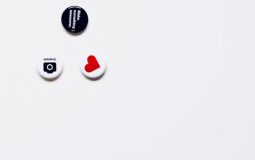



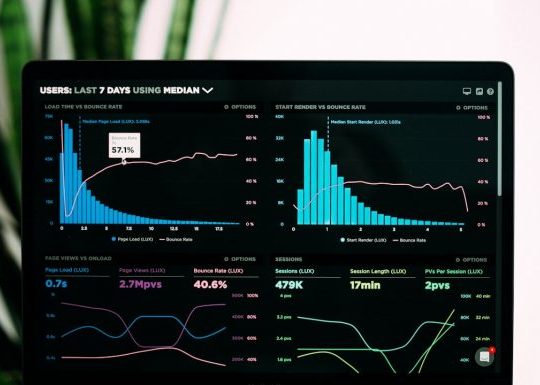



Recent Comments