If you’ve ever tried accessing BBC iPlayer from outside the UK, chances are you’ve encountered that frustrating message: “BBC iPlayer only works in the UK. Sorry, it’s due to rights issues.” While it may seem like a dead end, there are actually reliable methods to bypass this restriction and enjoy your favorite British programs from anywhere in the world. In this guide, we’ll explore in detail what causes this error message, how to fix it, and what tools you can use to access iPlayer reliably and safely.
Why Is BBC iPlayer Restricted to the UK?
All Heading
BBC iPlayer is a streaming service offered by the British Broadcasting Corporation (BBC) that provides live and on-demand content. It’s funded by the UK TV Licence, which UK residents are required to pay. Due to licensing agreements and regional content rights, the BBC geo-restricts its content to viewers within the UK.
This geo-blocking is enforced by checking the IP address of the device trying to access the service. If the IP address originates from outside the UK, access is immediately denied.
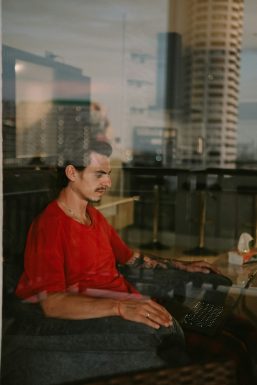
Common Scenario: Seeing the “Only Available in the UK” Message
This error often pops up in the following situations:
- You are physically located outside the UK and trying to stream content.
- You were previously using a VPN that no longer works with BBC iPlayer.
- You’re using a streaming device with stored location data that BBC can access.
Fortunately, there are several ways to fix or work around this issue so you can start streaming again.
Step-by-Step Guide to Fix the “Only Available in the UK” Error
1. Use a Reliable VPN That Works with BBC iPlayer
The easiest and most effective fix is using a Virtual Private Network (VPN) that can mask your actual location. Here’s what you should look for in a VPN:
- UK server availability: It must have servers in the UK.
- Bypass detection: BBC actively blocks many VPNs, so the VPN should be capable of avoiding detection.
- Strong connection speeds: For uninterrupted HD streaming.
- No-logs policy: For enhanced privacy.
Popular VPNs that are known to consistently work with BBC iPlayer include ExpressVPN, NordVPN, and CyberGhost. Always check recent user reviews or support pages to ensure continued compatibility, as BBC’s detection system is continually updated.
2. Connect to a UK Server Before Opening BBC iPlayer
Once you’ve chosen a compatible VPN, follow these steps:
- Install the VPN software on your device.
- Log in and select a UK server location.
- Connect and verify your new IP address is from the UK.
- Clear cookies and browser cache to remove location memory.
- Launch BBC iPlayer and enjoy streaming.
BBC iPlayer may still identify suspicious extended sessions or multiple connections from a single IP. If this happens, try connecting to a different UK-based server or clear saved data and try again.
3. Use a Smart DNS Service
If you don’t want or need full VPN coverage, you can opt for a Smart DNS service. A Smart DNS selectively reroutes parts of your traffic relevant to location detection, allowing services like iPlayer to think you’re in the UK while maintaining your regular internet speeds.
This is especially useful for devices like smart TVs, Apple TV, or gaming consoles that may not support VPN apps.
4. Configure the DNS Settings on Your Device
Once you subscribe to a Smart DNS service, it usually includes step-by-step guides tailored for a range of devices:
- Smart TVs
- Consoles like PlayStation or Xbox
- Mobile Devices (iOS and Android)
- Routers (to protect the entire network)
After setup, your DNS requests will route through UK-based servers, making iPlayer accessible without a full VPN.
Common Troubleshooting Tips
Even with a good VPN or DNS, you might run into issues occasionally. Here are quick fixes:
- Change servers: BBC tracks commonly used VPN IPs and blocks them. Try switching to a different UK server.
- Clear cookies and cache: Stored browser data may reveal your real location.
- Update your VPN: Ensure you’re using the latest version with up-to-date security patches and IP options.
- Disable GPS/location services: On mobile devices, turn off GPS if BBC iPlayer requests device location access.
- Try a different device: Sometimes device-specific cookies or data can trip detection—try using another one.
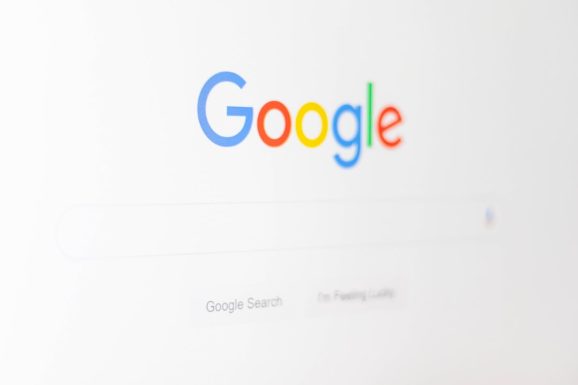
Will Accessing BBC iPlayer Abroad Get You in Trouble?
This is a concern many users have. While using a VPN to access BBC iPlayer may go against the platform’s terms of service, it’s generally not considered illegal. The BBC might restrict or suspend your access but is unlikely to pursue legal action against individual users.
Still, it’s always best to be aware of the terms and exercise discretion. Use only reputable VPNs that guarantee your privacy and offer anonymous use.
Devices Best Suited for Streaming iPlayer Abroad
BBC iPlayer can be streamed on a variety of devices. Here’s a list of the most compatible ones when using VPN or Smart DNS:
- Windows and macOS computers (via browsers or app)
- Android and iOS smartphones (via app, requires GPS off with VPN)
- Amazon Fire Stick and ChromeCast (manually configure VPN or DNS)
- Smart TVs (via DNS or router-based VPN)
For the best performance and least hassle, most users prefer using a laptop or desktop browser when outside the UK.
Bonus: Consider Using a UK TV License Number
As of 2021, BBC iPlayer requires that users confirm they have a TV Licence. While it does not automatically verify this, users must check a box affirming they have one. If you’re a UK resident traveling abroad, this shouldn’t be a problem. Others must be aware that this is a legal checkbox and consider the implications.
Final Thoughts
While the “Only Available in the UK” error on BBC iPlayer can be annoying, it’s not an unbreakable wall. With the right tools, such as a capable VPN or Smart DNS service, and a few setting tweaks, you can enjoy the riches of British television from virtually anywhere in the world.
Just remember to choose services cautiously, protect your privacy, and stay up to date on the latest methods—BBC is constantly upgrading its detection systems.
Happy streaming and cheers to never missing a single episode again!











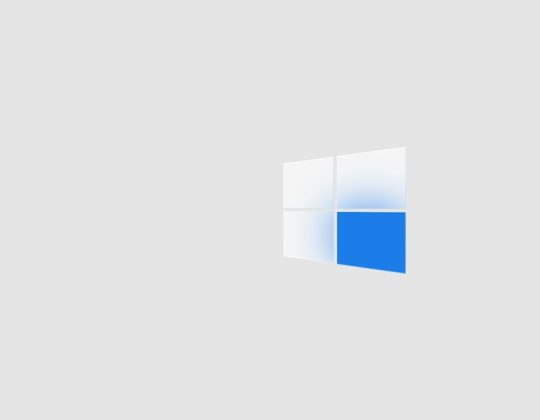
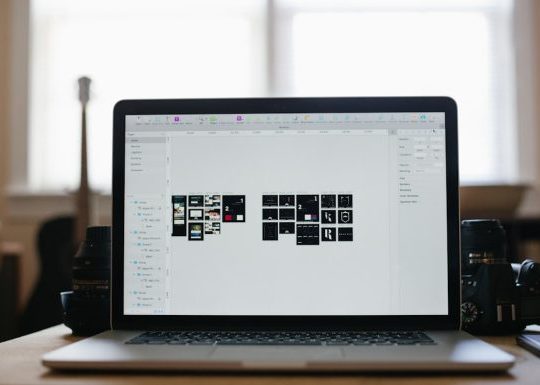
Recent Comments