There’s nothing more frustrating than nearly completing your design masterpiece in Canva, only to discover that it refuses to save. Whether you’re designing a social media post, a business presentation, or a personal invitation, encountering a saving issue can disrupt your workflow and potentially cause lost progress. Thankfully, there are several proven solutions to fix this annoying problem and ensure your designs are securely saved.
Understanding Why Canva Might Not Save
All Heading
Before diving into specific fixes, it’s important to understand the potential reasons Canva might not be saving your work properly. Common causes include:
- Internet connectivity issues
- Cache overload or browser-related malfunctions
- Canva server outages
- Outdated browsers or incompatible extensions
- Problems with file sizes or image formats
Now that we know the likely culprits of Canva’s refusal to save your work, let’s look at the practical steps that can help resolve this.
1. Check Your Internet Connection
Canva is a cloud-based tool, which means it relies heavily on a stable internet connection to autosave your designs. If you notice a “Saving…” message that doesn’t disappear or an error that says, “We couldn’t save your design,” your first move should be to ensure a stable internet connection.
How to fix it:
- Switch to a different Wi-Fi network or use a wired connection if available.
- Restart your router or modem.
- Temporarily disable VPNs or firewalls that might interfere with Canva’s access to the web.
Once your internet connection is stable, refresh Canva and try saving again. A reliable connection can often solve the problem immediately.
2. Clear Your Browser Cache
Over time, your browser stores cached data that may conflict with how web apps like Canva function. Accumulated cache can lead to bugs, slower performance, and issues like unsaved files.
Steps to clear cache:
- Go to your browser’s settings menu.
- Select “Privacy and Security” (wording may vary depending on your browser).
- Click on “Clear Browsing Data” or “Clear Cache.”
- Choose to clear cached images and files. Avoid deleting cookies unless necessary.
- Restart your browser and reopen Canva.
This helps reset your session with Canva and may allow the saving function to work normally again.
3. Try a Different Browser or Go Incognito
Browser compatibility can play a huge role in how efficiently Canva operates. While Canva officially supports Chrome, Firefox, Safari, and Microsoft Edge, users often find performance varies slightly across platforms. Trying an alternative browser or opening an incognito/private window can help bypass conflicts caused by extensions or settings.
Recommended Browsers:
- Google Chrome (preferred)
- Mozilla Firefox
- Safari (Mac users)
- Microsoft Edge
Using an incognito window starts a fresh session that loads Canva without third-party add-ons, cookies, or cached data that might be interrupting the normal saving process.
4. Monitor Canva’s Server Status
Occasionally, the issue may not be on your end at all. Canva occasionally experiences downtime or partial outages due to server issues.
How to check:
- Visit canvastatus.com or check Downdetector to see reports of ongoing issues.
- Watch Canva’s official social media accounts (especially Twitter/X) for service updates.
If there is a confirmed server issue, your best option is to wait it out. Canva’s team usually announces an estimated recovery time and resolves serious problems swiftly.

5. Reduce Project File Size
Overstuffing your Canva design with large assets — such as high-resolution images, long videos, or large graphic elements — can overwhelm the platform and stall its ability to autosave. Optimizing your project for faster processing can make a big difference.
Optimization tips:
- Compress images before uploading by using free tools like TinyPNG or ImageOptim.
- Break large projects into smaller files or pages.
- Limit animation usage, especially in large presentations or social videos.
Keeping your file lean can drastically improve Canva’s responsiveness and save functionality.
6. Manually Save or Duplicate Your Design
In situations where autosave isn’t kicking in and you’re worried about losing progress, take control of your projects.
Workarounds that help:
- Use the “File” menu and click on “Save” manually to prompt a fresh backup.
- Create a duplicate of your design through the same menu to create a safety net in case saving fails again.
This manual step doesn’t always resolve the underlying issue, but it helps safeguard your existing work while you investigate a deeper fix.
7. Disable Problematic Extensions
Browser extensions — especially ad blockers, privacy tools, or script blockers — can interfere with Canva’s normal operation. While these tools serve valid purposes, they can sometimes break the app’s front-end functionality, including saving.
Try the following:
- Temporarily disable all non-essential browser extensions.
- Refresh Canva and test the save feature again.
- Gradually re-enable each extension to identify the culprit.
Even popular productivity extensions can conflict with web apps when updates change the way those browser plugins behave.
8. Update Your Browser and System
Running an outdated browser or operating system can cause compatibility problems. Canva constantly updates its codebase, so using the latest software ensures optimal performance and feature support.
Update checklist:
- Update your browser to the latest version via its Settings or About section.
- Ensure your operating system (Windows, macOS, Chromebook) has the latest stable updates installed.
- Restart your computer after installing updates to avoid residual conflicts.
Staying updated ensures that you’ll be aligned with Canva’s technical requirements and browser specifications.
9. Log Out and Log Back In
This may sound basic, but sometimes the quickest fix is simply refreshing your user session. Problems that arise from authentication timeouts or background session corruptions are often fixed with a fresh login.
Steps:
- Log out of your Canva account.
- Clear cookies and restart your browser.
- Log back in and open your design to see if saving works now.
Logging back in can also refresh your connection to Canva’s servers, especially useful after experiencing a time-out or network hiccup.
10. Contact Canva Support
If none of the above steps resolve your issue, it’s time to bring in the professionals. Canva offers responsive customer support, particularly for Pro users.
How to get help:
- Visit the Canva Help Center.
- Use the on-site chatbot to request human assistance.
- Submit a ticket with details and screenshots about your saving issue.
Be clear about what you’ve already tried to speed up the resolution process. Include error codes, browser make, device specs, and time of incident for a quicker diagnosis.
Final Thoughts: Save Stress by Saving Smarter
Having your work vanish or stall mid-design is nerve-wracking, but in most cases, the reasons why Canva won’t save are fixable. From optimizing your browser’s performance to segmenting large design files, many of these solutions can be implemented in minutes.
Going forward, make it a habit to:</p




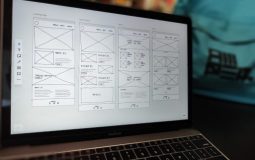



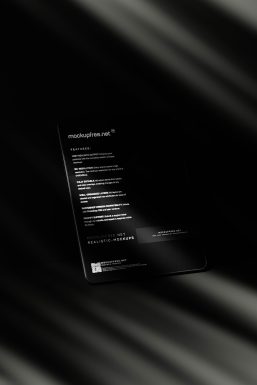
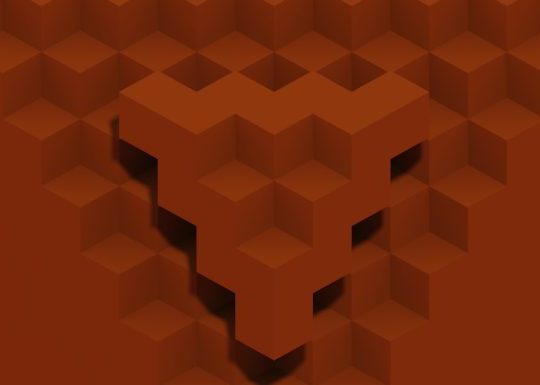



Recent Comments