Modern routers come equipped with powerful security features that enable users to restrict access to their home or business networks. One such feature is Access Control, which allows only authorized devices to connect. However, users may sometimes encounter the error message: “This device is blocked by Access Control in the router.” This error typically occurs when a device is explicitly denied access by the router’s security settings. Thankfully, with a few steps, this issue can be resolved quickly and efficiently.
What Is Access Control in Routers?
All Heading
Access Control is a feature found in many routers that enables users to manage which devices can connect to their local network. It works by identifying devices through their MAC (Media Access Control) addresses and either allowing or blocking them based on user preferences.
When a device is blocked by Access Control, it cannot access the internet or other network resources, regardless of whether it’s connected by Wi-Fi or Ethernet.

Common Causes of the Error
- MAC address is blacklisted: The router settings may have a specific device’s MAC address listed in the block list.
- Parental control settings: Some routers use parental controls that can inadvertently block devices.
- Firmware bugs: Outdated or buggy firmware can lead to false access denials.
- Auto-scheduling: Certain routers allow scheduled internet access; if a device tries to connect outside of the allowed period, it gets blocked.
How to Fix “This Device Is Blocked by Access Control in the Router”
1. Identify Your Router’s IP Address
The first step is to log into your router’s admin panel. To do this, you need to identify the router’s IP address.
- On Windows: Open Command Prompt and type ipconfig. The router’s IP is listed as the “Default Gateway.”
- On macOS: Go to System Preferences > Network > Advanced > TCP/IP to find the router address.
2. Log Into the Router
Open a web browser, enter the IP address into the address bar, and press Enter. This will open the router login page. Use the admin username and password. If you haven’t changed these from the default, you can usually find them on a label on the router.
Each router’s interface is different, but typically the path is something like:
- Advanced Settings > Security > Access Control
- Wireless Settings > MAC Filtering
Once in the Access Control panel, look for a list of devices either blocked or allowed on the network.
4. Unblock the Device
Find the MAC address of your blocked device (located in network settings or printed on the device label). Match this address with the one listed in the Access Control and remove it from the blacklist, or add it to the whitelist, depending on your router’s configuration.

5. Save Changes and Reconnect
After modifying the settings, save changes and restart both your router and the blocked device. Attempt to reconnect to the network. The device should now have full access.
6. Optional: Update Firmware
If you continue having problems, it’s a good idea to check for firmware updates. Navigate to the Firmware Update section in your router’s admin panel and follow the instructions. An updated firmware may resolve any lingering bugs.
Prevent Future Blocking
- Regularly check your router’s access list to make sure legitimate devices are not blocked.
- Label known devices to avoid confusion.
- Use DHCP reservation to assign fixed IPs to known devices, making tracking easier.
FAQs
- Why is my device suddenly blocked from the router?
- This is often due to Access Control settings, a MAC address mismatch, or a change in device identity (like OS updates that reset network settings).
- Is it safe to disable Access Control?
- Disabling Access Control removes restrictions, making your network more open and potentially less secure. It’s better to configure it properly instead of disabling it entirely.
- What if I can’t access the router admin panel?
- You may need to connect via Ethernet, reset the router to factory settings, or consult the router’s manufacturer for support.
- Can parental controls cause this error?
- Yes, parental controls can block devices during restricted hours or based on content filters.
- Will restarting the router fix the issue?
- A restart might temporarily mask the problem, but if Access Control rules remain unchanged, the device will stay blocked.









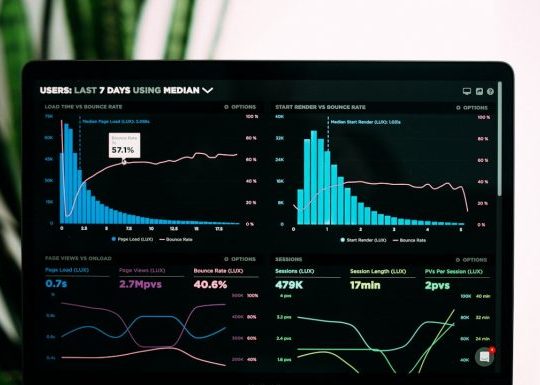



Recent Comments