Experiencing an error involving the .NET Desktop Runtime 6 when trying to launch or run Vortex Mod Manager can be frustrating, especially when you’re excited to start customizing games like Skyrim or Fallout. Many users have encountered this issue following Windows updates or fresh Vortex installations. Fortunately, resolving this problem doesn’t require deep technical knowledge. This guide walks through every necessary step to fix it and get you back to modding in no time.
TLDR (Too Long, Didn’t Read)
All Heading
If you’re seeing an error connected to the .NET Desktop Runtime 6 in Vortex, it’s likely due to the absence or corruption of the necessary runtime on your system. To fix it, download and install the correct version of .NET Desktop Runtime 6, ensure your system is up to date, and verify Vortex settings. This guide offers step-by-step instructions to eliminate the error efficiently.
What Causes the .NET Desktop Runtime 6 Error in Vortex?
Vortex Mod Manager is built using the .NET platform. When your system doesn’t have the required version of .NET Desktop Runtime 6, or if it becomes corrupted or outdated, Vortex won’t launch properly and might display one of the following messages:
- “.NET Desktop Runtime 6 is not installed”
- “A fatal error occurred. Runtime not found.”
- “Vortex requires .NET 6.0 to run.”
This problem can occur due to:
- Corrupt .NET runtime files
- Missing installation of .NET 6 Desktop Runtime
- Windows updates that override or uninstall components
- Compatibility issues with certain versions of Vortex
Step-by-Step Instructions to Fix the Error
Here’s a comprehensive guide to resolving the .NET Desktop Runtime 6 error in Vortex Mod Manager:
Step 1: Uninstall Existing .NET Desktop Runtime (if present)
- Press Windows Key + I to open Settings.
- Go to Apps and then Installed Apps.
- Search for entries that begin with “Microsoft .NET…”.
- Locate any .NET Desktop Runtime entries—especially version 6.x.
- Select them and choose Uninstall.
This ensures you don’t have a corrupted version causing conflicts later.
Step 2: Download the Correct .NET Desktop Runtime 6
Go to Microsoft’s official .NET download page:
https://dotnet.microsoft.com/en-us/download/dotnet/6.0/runtime
- Scroll to .NET Desktop Runtime 6.0.x section (not just the generic runtime).
- Click Download x64 Installer if you’re on a 64-bit Windows system (most users are).
- Once downloaded, run the installer and follow on-screen instructions.
If you’re unsure whether your system is 64-bit:
- Right-click This PC > Properties.
- Look under System Type.

Step 3: Restart Your System
After installing, restart your computer. This allows Windows to properly register the newly installed runtime and prevent mismatched version errors.
Step 4: Launch Vortex
Try launching Vortex again after the reboot. If the runtime was the issue, Vortex should now work without errors. If the error persists, continue with the next steps.
Step 5: Run Vortex as Administrator
- Right-click the Vortex shortcut or executable.
- Select Run as administrator.
This gives Vortex the necessary permissions to access the required runtime, especially on systems with strict permission settings.
Step 6: Ensure Windows is Up to Date
Outdated system components can lead to compatibility issues with runtimes. To check:
- Press Windows Key + I.
- Go to Windows Update.
- Click Check for updates and install them all.
Step 7: Reinstall Vortex (if needed)
If the issue persists, a bad Vortex installation could be compounding the problem. To reinstall:
- Uninstall Vortex via the control panel or settings.
- Download the latest version from Nexus Mods Vortex page.
- Install it fresh and try launching again.
Alternative Troubleshooting Tips
- Check for Conflicting Software: Antivirus programs or security software may block or quarantine runtime files. Temporarily disable such programs and test Vortex again.
- Use System File Checker: Run
sfc /scannowin Command Prompt (Admin) to fix corrupted system files that could affect runtimes.
Preventing the Error in the Future
- Always install Windows Updates before installing new tools or runtimes.
- Avoid deleting runtime files unless instructed by an uninstall process.
- Back up Vortex profiles and mods regularly, just in case a runtime issue affects your stored data.
FAQ – Fix .NET Desktop Runtime 6 Vortex Error
Q: Do I need both the .NET Desktop Runtime and the ASP.NET Runtime?
No. Vortex only requires the .NET Desktop Runtime 6, not the ASP.NET variant. Make sure you choose the correct runtime when installing.
Q: Can I use a version higher than .NET 6?
Not reliably. Even if .NET 7 or newer is installed, Vortex may still require specifically version 6.x. Install the required version to avoid compatibility issues.
Q: Is the issue caused by mods or Vortex itself?
The error stems from the system’s lack of the correct runtime, not from mods. Once the runtime is installed correctly, your mods should load just fine.
Q: Can I install the runtime on Windows 7?
No. .NET 6 is not supported on Windows 7. You’ll need Windows 10 or later to use Vortex with .NET 6.
Q: Where can I find logs to troubleshoot further?
Vortex usually stores error logs under %appdata%\Vortex\logs. Reviewing them can help detect other issues beyond missing runtimes.
By carefully following the above steps, users can quickly resolve the .NET Desktop Runtime 6 error in Vortex and get back to modding their favorite games without interruptions.












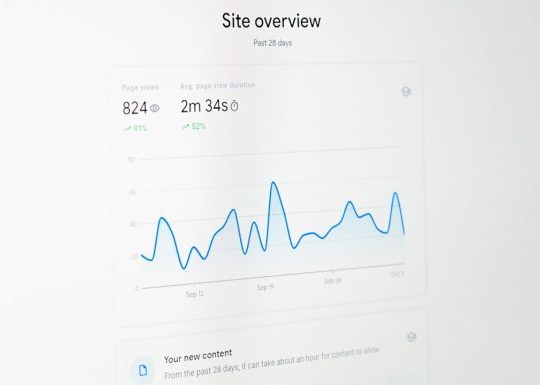
Recent Comments