If you’re a PC gamer using an MSI motherboard or GPU, chances are you’ve come across the MSI Gaming App. It’s a handy software utility designed to enhance your gaming experience by tweaking performance settings, adjusting fan speed, and customizing RGB lighting. But what happens when the app refuses to open? This is a surprisingly common issue faced by Windows users.
Fortunately, most causes behind the MSI Gaming App not launching are easy to fix. In this guide, we’ll explain several tried-and-true methods to get the app up and running again, so you can get back to dominating your favorite games.
Common Reasons the MSI Gaming App Won’t Open
All Heading
Before diving into fixes, it’s useful to understand what might be causing the problem. These are some of the usual suspects:
- Corrupted or outdated software files
- Conflicts with Windows updates
- Missing system files or permissions issues
- Outdated or incompatible Microsoft Visual C++ Redistributables
Now that we know what we’re up against, let’s explore some solutions.
1. Run as Administrator
Sometimes, MSI Gaming App needs elevated permission to access system resources. Try this simple step first:
- Right-click on the MSI Gaming App shortcut on your desktop or start menu.
- Select Run as administrator.
If this works, consider setting it to always run with admin privileges:
- Right-click the shortcut and go to Properties.
- Under the Compatibility tab, check the box that says Run this program as an administrator.
2. Reinstall the MSI Gaming App
Corrupted files are a common issue. Uninstalling and reinstalling the app often does the trick.
- Press Win + R to open the Run dialog.
- Type appwiz.cpl and hit Enter to open Programs and Features.
- Locate MSI Gaming App, right-click, and choose Uninstall.
- Download the latest version from the MSI official website.
- Install and restart your computer.
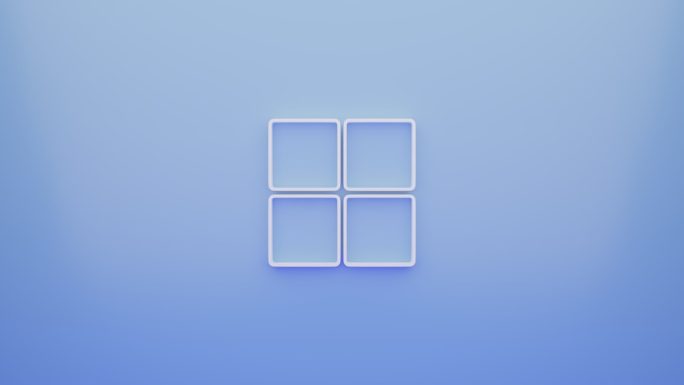
3. Update Graphics Drivers
Since the MSI Gaming App often interacts directly with your GPU, outdated or incompatible drivers could cause it to fail.
- Visit the driver download page for your GPU brand, like NVIDIA or AMD.
- Download and install the latest graphics drivers.
- Restart your PC and try launching the app again.
4. Install/Reinstall Microsoft Visual C++ Redistributables
The MSI Gaming App relies on certain libraries that come with Microsoft Visual C++ Redistributable packages. Missing or outdated versions might prevent the app from starting.
- Uninstall all existing Microsoft Visual C++ Redistributables from your system using Control Panel.
- Visit Microsoft’s official site and install the latest supported versions. Be sure to install both the x86 and x64 versions, even on a 64-bit system.

5. Temporarily Disable Antivirus or Firewall
Another culprit could be your antivirus or Windows Firewall blocking the app. Temporarily disable these security features to test if they’re the cause:
- Disable your antivirus software briefly.
- Go to Control Panel > System and Security > Windows Defender Firewall and choose Turn Windows Defender Firewall on or off. Set both private and public network settings to Off.
Try opening the MSI Gaming App again. If it works, whitelist the app in your antivirus or firewall settings before re-enabling them.
6. Check for Windows Updates
Sometimes, outdated Windows versions may cause compatibility issues with newer app versions. It’s a good idea to make sure your system is fully up to date.
- Open Settings > Update & Security > Windows Update.
- Click on Check for updates and install any pending ones.
7. Use an Alternative MSI Utility
If you’ve tried everything and still can’t get the MSI Gaming App to open, you might want to try similar tools like MSI Dragon Center or the newer MSI Center, which have broader compatibility and more features.
These newer utilities are supported on a wider range of MSI hardware and receive frequent updates, unlike the MSI Gaming App which is slowly being phased out.
Image not found in postmetaConclusion
Dealing with MSI Gaming App issues can be frustrating, but with the tips above, most users should be able to resolve the issue effectively. Whether it’s a simple admin permission tweak or reinstalling essential components like drivers and redistributables, there’s a logical path forward.
Still stuck? It may help to reach out to MSI support or turn to communities like Reddit or the MSI forums for additional insights. Either way, don’t let a software hiccup stand between you and your next epic gaming session!









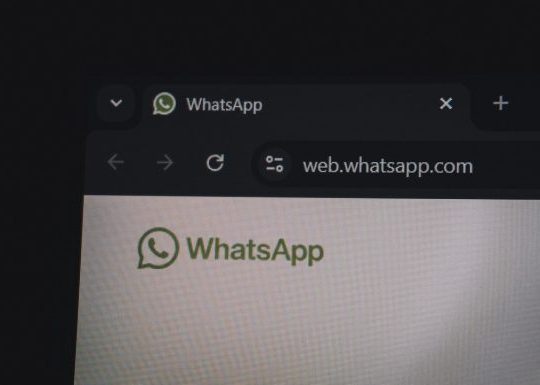



Recent Comments