Encountering error codes while using powerful AI tools like Janitor AI can be frustrating, especially when those errors block progress on critical tasks. One such issue that users often report is the GSHAG2 Error. If you’ve seen this cryptic code and haven’t been able to find clear answers, you’re in the right place. This guide will explain what the GSHAG2 Error means, why it happens, and—most importantly—how to fix it for good.
What Is the GSHAG2 Error on Janitor AI?
All Heading
The GSHAG2 Error is typically related to connection issues between Janitor AI’s interface and the selected AI backend, such as OpenAI, KoboldAI, or other third-party APIs. It can also stem from misconfigurations, expired API keys, or temporary server outages.
Common symptoms include:
- The AI stops responding or is unavailable
- Incomplete or failed prompt responses
- Pop-up error messages with the code “GSHAG2”

Why the GSHAG2 Error Occurs
Understanding the root causes behind the error can help you fix it quickly. Below are the most prevalent triggers:
- API Key Misconfiguration: This happens when the API key from OpenAI or whichever AI platform you’re using is missing, invalid, or expired.
- Server Downtime: Janitor AI or the connected model’s servers may be undergoing maintenance or experiencing technical issues.
- Input Formatting Errors: If your prompt includes special characters or exceeds usage limits, the system may throw an error.
- Outdated Browser or Cache Issues: An outdated browser or corrupted cache files can interfere with Janitor AI’s interface.
Step-by-Step Guide to Fix the GSHAG2 Error
Now that we’ve looked at why the error happens, let’s dive into how to fix it. Follow these steps to get back on track:
1. Check and Re-enter Your API Key
One of the first things to verify is whether your API key is correctly configured. Here’s how:
- Go to your Janitor AI account dashboard.
- Navigate to Settings > AI Model Configuration.
- Find the API key section and ensure the key entered is both valid and active.
- If using OpenAI, head to OpenAI’s API key page and generate a new key if needed.
Important: Do not share your API key publicly as it holds full access to your AI credits and account.
2. Clear Your Browser Cache
Sometimes, corrupted saved data can cause errors. Clearing the cache can help restore proper function.
For Chrome:
- Click the three dots in the top right corner.
- Go to More Tools > Clear Browsing Data.
- Select “Cached images and files” and click Clear data.
After clearing the cache, refresh the Janitor AI page and try again.
3. Verify Internet Connection and Server Status
Sometimes, the issue lies beyond your local setup. To rule this out:
- Check your internet connection speed and stability.
- Visit OpenAI Server Status or Janitor AI’s Discord or website to see if the servers are down.
If servers are temporarily down, there’s nothing to be done but to wait until they are restored.

4. Update Your Browsing Environment
Using outdated software can lead to unexpected issues. Ensure:
- Your browser is up-to-date (Chrome, Firefox, etc.)
- Scripts and plugins used by Janitor AI are not being blocked by security extensions like ad blockers or VPNs
- Popups and cookies are enabled to allow smooth operation
5. Adjust AI Backend Settings in Janitor AI
If using custom AI backends like KoboldAI or a locally-running model, make sure:
- The server is running and reachable from your browser
- You’ve entered the correct local address (e.g., http://127.0.0.1:5000)
- Protocol types (http/https) match the expected format in Janitor AI settings
Switching back to a cloud-based AI like OpenAI or Anthropic can help isolate whether the problem lies in the local backend.
6. Simplify and Reformat Prompt Inputs
In some cases, the GSHAG2 Error is thrown due to problematic input. Keep your prompts straightforward:
- Avoid using overly long or complex sentence structures
- Remove any non-standard characters, especially emojis and special symbols
- Break down larger prompts into smaller chunks
Tip: If you often reuse prompts, consider creating templates that are pre-tested for compatibility.
What to Do if the Fixes Don’t Work
If you’ve tried all the solutions above and are still encountering the GSHAG2 Error, consider the following last-resort tactics:
- Try a Different AI Model: Switch from one model (e.g., OpenAI) to another (e.g., KoboldAI) in Janitor AI’s settings to see if the issue is vendor-specific.
- Contact Support: Reach out through Janitor AI’s official support channels or Discord for direct help.
- Use a Different Browser or Device: Sometimes simply changing your device or browser can bypass hidden compatibility issues.
Staying Error-Free in the Future
To reduce the likelihood of seeing the GSHAG2 Error again, follow these best practices:
- Regularly update your browser and operating system
- Keep backups of valid API keys in a secure location
- Stay informed via Janitor AI’s Discord or update channels
- Avoid using suspicious browser extensions that might block important scripts

Final Thoughts
The GSHAG2 Error on Janitor AI, while frustrating, is often manageable with a few careful steps. Whether you’re a developer tweaking a custom AI integration or a user exploring AI chatbots, understanding how to troubleshoot this error can save hours of confusion. Follow this guide step-by-step the next time the error appears, and you’ll likely be back to generating intelligent, creative content in no time.









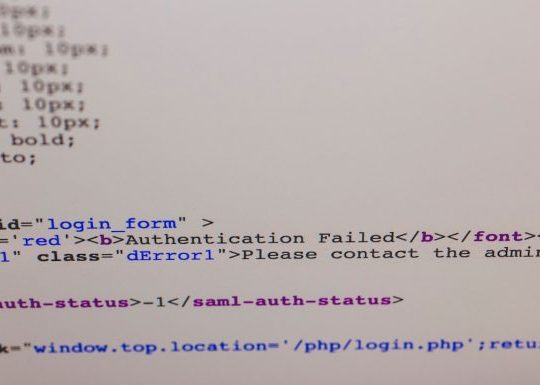

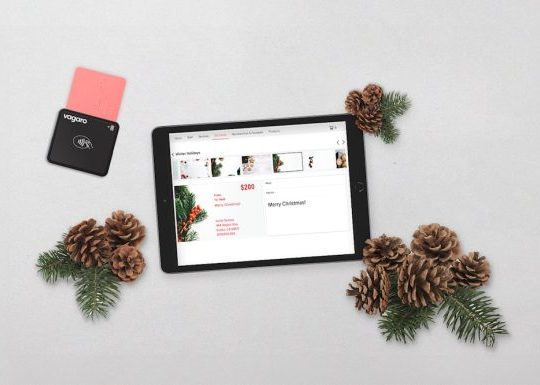

Recent Comments