So, you’re pumped up, ready to jump into Call of Duty: Cold War with your squad, and then BAM! You get hit with the annoying Error Code 3: Failed to Join Party. Not fun, right? Don’t worry—we’re going to fix it together. And we’ll keep it easy, fast, and yes, even a little fun!
What Does Error Code 3 Even Mean?
All Heading
This error pops up when you try to join a party and something goes wrong. It could be a network hiccup, a server issue, or your settings throwing a tantrum.
Here’s the good news: in most cases, this error can be fixed with a few simple tricks.

Quick Fixes to Get You Back in the Game
Let’s go over the easiest fixes first. Try these in order:
- Restart the Game
It sounds basic, but sometimes restarting fixes temporary glitches. Exit the game. Close it completely. Then launch it again. - Restart Your Console or PC
Sometimes your device just needs a little nap. Rebooting clears caches and resets temporary settings. - Check Your Internet Connection
You can’t join a party if you’re barely online! Run a quick speed test. If your connection is slow or unstable, try reconnecting or even restarting your router. - Invite Instead of Joining
If you can’t join your friend’s party, try asking them to invite you instead. Sometimes it’s just a party glitch!
Dive a Little Deeper
If those quick fixes didn’t do the trick, let’s roll up our sleeves and go deeper.
- Check NAT Type
Network Address Translation (NAT) types influence how well your system connects with others. Here’s what you want:- Open – Best for multiplayer
- Moderate – Okay, but may cause issues
- Strict – Frequent connection errors, including Error Code 3
To fix this, enable UPnP (Universal Plug and Play) in your router settings or open ports that Call of Duty uses.
- Try a Wired Connection
Wi-Fi’s great but not perfect. A direct Ethernet cable provides a stronger and more stable connection—perfect for gaming! - Sign Out and Back Into Your Account
Sometimes your account session gets weird. Sign out, wait a few seconds, then sign back in. This refreshes your connection with Activision’s servers.

Update, Update, Update!
Using an outdated version of the game or system is like trying to play soccer in flip-flops. You’re gonna have problems.
- Update Call of Duty: Cold War
Go into your game menu and check for updates. Install any waiting files. - Update Your Console or PC
System software plays a major role in how games behave. Keep it fresh!
Still Stuck?
No worries—we have a few more tricks up our sleeve:
- Reinstall the Game
Extreme, yes. But corrupted files happen. Reinstalling can often clean up stubborn bugs like Error Code 3. - Check Server Status
Sometimes the game itself is the issue. Visit the official Activision Online Services page to see if Cold War servers are down. - Contact Support
If all else fails, hit up Activision Support or visit community forums. Others might be facing the same issue and have new solutions.
Stay Connected, Soldier!
Call of Duty is all about teamwork. And no one wants to be the one left behind because of a silly error code. With these tips, you should be back in action. So grab your gear, call your squad, and dive back into the thrill of Cold War multiplayer!
Pro Tip: Add these solutions to your gaming toolkit. You never know when you’ll need them again!
Good luck, and happy gaming!









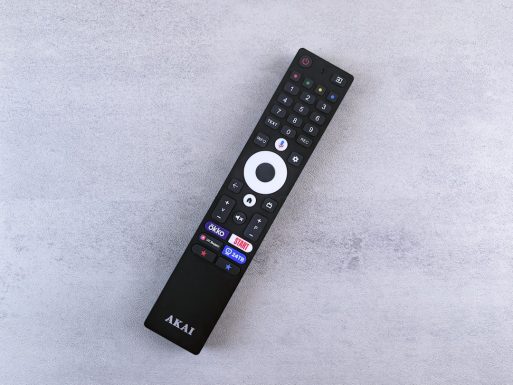

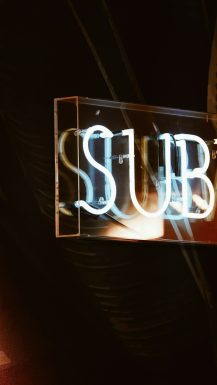

Recent Comments