WhatsApp is one of the most widely used messaging platforms globally, and its video calling feature has become essential for both personal and professional communication. However, one common issue many users encounter is a blurry or low-quality camera feed during video calls. If you’ve been wondering why your WhatsApp video camera is blurry or how to fix it, this detailed guide will walk you through the causes and the solutions — all in a simple and effective way.
Why Is Your WhatsApp Video Camera Blurry?
All Heading
Before diving into the fixes, it’s important to understand what may be causing the issue. There are several reasons your video may appear blurry or low-quality:
- Poor internet connection – WhatsApp automatically reduces video quality on weaker networks.
- Camera hardware issues – Dirt or scratches on your lens can reduce clarity.
- Software glitches – Outdated versions of WhatsApp or your phone OS may cause unexpected behavior.
- Low light conditions – Insufficient lighting can result in grainy or blurry video output.
- Incorrect settings – Low-resolution settings, either in the app or device, can affect video quality.
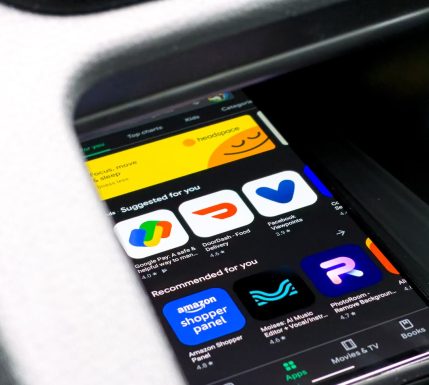
Simple Fixes to Improve WhatsApp Video Clarity
Luckily, you can solve most of these problems without professional help. Try the methods below to sharpen your WhatsApp video calls.
1. Clean Your Camera Lens
It might sound obvious, but it’s often overlooked. Use a microfiber cloth to gently clean your front and rear camera lenses, removing any fingerprints, dust, or smudges that may be blurring the image.
2. Check Your Internet Connection
One of the most significant factors in video call clarity is network strength. Ensure you are connected to a stable and fast Wi-Fi network. If you’re using mobile data:
- Switch to 4G or 5G if available
- Move to an area with better reception
- Close any apps using data in the background
3. Update WhatsApp and Your Device
Running an outdated version of WhatsApp or your operating system can cause compatibility and performance issues.
- Open your app store (Google Play Store or Apple App Store)
- Search for WhatsApp and check for updates
- Also check your device settings for any available system updates
4. Adjust Camera and App Permissions
Ensure that WhatsApp has been granted all necessary permissions to access your camera at full quality:
- Go to your phone’s Settings
- Tap Apps > WhatsApp > Permissions
- Ensure Camera and Microphone are enabled
5. Improve Lighting Conditions
Poor lighting can make even the best cameras perform below standard. Try to position yourself facing natural light or use an LED ring light when indoors. Avoid having strong light sources directly behind you, as that can cause silhouette effects and reduce clarity.

6. Reboot or Reset App
If none of the above work, consider restarting your phone or clearing WhatsApp’s cache (for Android users):
- Go to Settings > Apps > WhatsApp
- Select Storage > Clear Cache
For iPhone users, you may need to delete and reinstall the app to perform a soft reset. Make sure to backup your chats beforehand.
Advanced Tips for Technically-Inclined Users
- Use Third-Party Camera Apps: Some phones allow integration of high-quality third-party camera apps into WhatsApp. These apps can improve focus, exposure, and clarity.
- Developer Options: Enabling higher frame rates or disabling hardware overlays in your phone’s Developer Options may enhance camera performance. Proceed with caution and only if you understand the implications.
Final Words
Experiencing a blurry camera on WhatsApp can be disruptive, particularly when video clarity is crucial. Fortunately, most causes can be addressed with a few straightforward steps—cleaning your lens, updating software, adjusting lighting, and managing internet connectivity. Fixing these issues not only improves WhatsApp video quality but also enhances overall device performance.
Remember, staying proactive with device maintenance and app settings is key. If the problem persists after trying all the fixes above, it may be time to consult your device manufacturer or consider a hardware replacement.








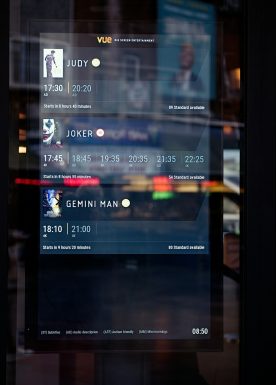



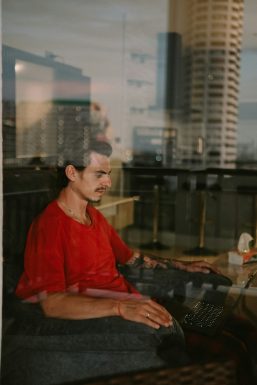
Recent Comments