Have you ever come across a file with the .xps extension and wondered what it is? You’re not alone! The XPS file format can seem mysterious at first, but don’t worry. We’re going to break it down in a super easy and fun way. By the end of this article, you’ll know what it is, why it exists, and how to open it on just about any device.
What Is an XPS File?
All Heading
XPS stands for XML Paper Specification. It’s a file format developed by Microsoft. Think of it like Microsoft’s version of a PDF. It’s meant to show how a printed document should look, locked down and unchangeable.
With an XPS file, what you see is what you get—no matter which computer you open it on. It keeps your fonts, images, and layout exactly how you saved them.
Microsoft created the XPS format back in 2006, hoping it would take off like PDFs did. Spoiler alert: it didn’t. But it’s still used in many places, especially in older versions of Windows and some business environments.
Why Use an XPS File?
You might be thinking, “Why bother with XPS when we have PDFs?” And that’s a fair question! Here are a few reasons XPS files are still around:
- Built into Windows: It’s included in many versions of Windows, so you don’t need extra software.
- Fixed layout: Just like PDFs, XPS files preserve the arrangement of text and images.
- Smaller file size: Sometimes XPS files are smaller compared to PDFs for the same content.
- Digital signatures: They support rights management and signatures.
It’s not the most popular format, sure—but it does the job in certain cases.
How to Open an XPS File
Good news: Opening an XPS file isn’t as hard as it sounds. Whether you’re using a PC, Mac, or mobile device, there are ways around the format restrictions.
1. On Windows
If you’re using Windows 10 or earlier, you may already have an XPS viewer installed. Just double-click the file!
If not, you can install it:
- Go to Settings > Apps > Optional Features.
- Click Add a feature.
- Search for XPS Viewer and install it.
After installation, you should be able to open any .xps file with ease.
2. On Windows 11
Microsoft removed the XPS Viewer by default—but don’t panic; you can still add it back.
- Go to Settings > Apps > Optional Features.
- Click View features.
- Search for XPS Viewer, then click Install.
Once that’s done, you’re good to go!
3. On Mac
Apple computers don’t natively open XPS files, but thanks to a few handy apps, you’re not left out.
Try apps like:
- NiXPS View – a straightforward viewer.
- XPS-Viewer for Mac – simple and free.
Just download one of these from the Mac App Store and open your file.
4. On Mobile Devices
Trying to open an XPS file on your phone or tablet? Yes, it’s possible!
For Android, try:
- Document Viewer
- XPS Reader
For iOS (iPhone or iPad), you can use:
- XPSView
- FileApp
These are usually free and easy to use. Just open the app and load your XPS file from email or cloud storage.
Can You Convert XPS Files?
Sometimes you don’t want to read the XPS file—you want to change it into another format instead.
Conversion is easy! You can change XPS files into PDFs, Word documents, or images with just a few clicks.
Using Windows
If you have the XPS Viewer open, just hit Print and select Microsoft Print to PDF as your printer. Boom—it saves a PDF file!
Online Tools
Don’t want to install anything? No problem. Use online converters like:
Just upload your file, choose the format you want, and download the result!

How Safe Are XPS Files?
XPS files are generally safe to open, especially if they come from a trusted source.
However, always be careful with files from unknown people. Just like with PDFs, malicious code could be hidden in a sketchy file, although it’s very rare.
If you’re using antivirus software (and you should be!), just scan the file first if you’re unsure.
When You Should Use XPS Files
Let’s keep it real—most people use PDFs in today’s world. But here are a few times when XPS can come in handy:
- You’re working in a Microsoft-heavy environment where everything is about Word, Excel, and Windows.
- You’re archiving files that should stay unchanged, with the exact formatting.
- You’re printing documents and want to avoid layout changes between computers.
Otherwise, PDF might still be your best bet!
Quick Tips for Working with XPS
- Always double-click the file first—you might already have the right viewer!
- If you’re asked to choose a program, try Microsoft XPS Viewer.
- You can convert it to PDF if all else fails.
- Remember: No editing! XPS files are like snapshots—what you see is what you get.
Conclusion
XPS files may not be the trendiest kids on the block, but they still matter. They’re reliable, consistent, and easy to view with the right tools.
Opening and converting XPS files isn’t scary at all—you just need to know how! Now that you do, go impress your friends with your new tech skills!
So the next time someone sends you an .xps file, don’t panic. Just smile, open it like a pro, or turn it into a PDF in minutes.
Because now, you know everything you need to know about XPS files!








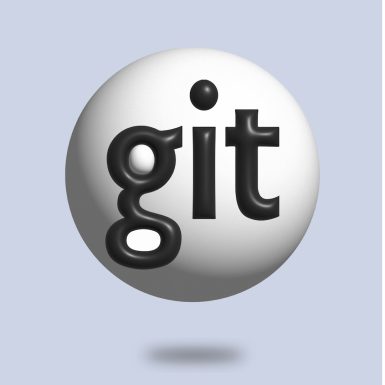

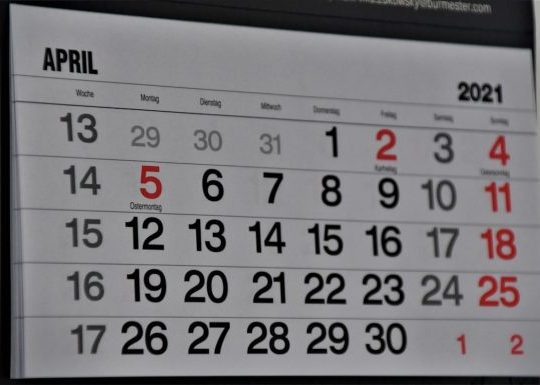

Recent Comments