Did you know Microsoft Edge has a secret stash of hidden settings? That’s right! These are tucked away in a place called edge://flags. Think of it as a secret menu only power users know about. But guess what? You’re now in the club!
Whether you’re an explorer at heart, a tech enthusiast, or just curious, you’re going to love this little corner of the Edge browser. But don’t worry – we’ll keep things simple, fun, and easy to follow.
🚀 What is edge://flags?
All Heading
edge://flags is a special page in Microsoft Edge. It’s where the developers hide all the experimental features. These are tools and settings that haven’t become part of the main browser yet. But you can try them out early if you want to!
It’s kind of like opening a treasure chest of cool browser powers. Some boost speed. Some improve visuals. Others offer extra tools for geeks (and wannabe geeks 😂).
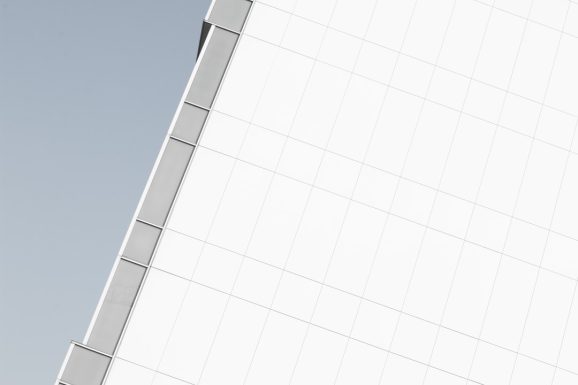
🛣️ How to Get There
This part is super easy. Follow these steps:
- Open Microsoft Edge.
- Click on the address bar at the top.
- Type edge://flags and hit Enter.
Tada! You’re in!
🤔 What Do All These Flags Mean?
Don’t worry if it looks a little overwhelming at first. There are tons of options, each with its own name and description.
You’ll see a search box at the top. Use it to look for features by typing in keywords like “dark mode,” “performance,” or “touch.”
If you see something interesting, you can enable or disable it using the little dropdown next to it. Just click and choose!
💡 Some Cool Flags to Try
Here are a few fun ones you might want to experiment with:
- Enable Dark Mode for Web Contents – Make ALL websites go dark, not just the browser interface.
- Parallel Downloading – Speed up downloads by splitting files into parts.
- Tab Hover Cards – See tab info just by hovering your mouse. Fancy!
- QUIC Protocol – Makes your browsing faster and snappier.
- Reading Mode – Clean up web pages for distraction-free reading.
Note that features come and go. Some may disappear, and new ones may pop up. This is the fun part of experimental tools!
⚠️ A Few Warnings
Okay, now the small print:
- These are experimental. They might not always work perfectly.
- Some can cause crashes. So activate one at a time.
- Be curious, but be careful, especially if your Edge is used for serious stuff like work or school.
- You can always hit the “Reset all to default” button at the top if things get weird.
🌈 Making Edge Uniquely Yours
Changing flags can totally transform how Edge feels. You can:
- Speed up performance
- Make it look cooler
- Get features before anyone else
- Customize how tabs work
It’s like browser magic! And you don’t even need to install anything.
🙋♀️ Need More Help?
Feeling overwhelmed? It’s okay. You can explore a little at a time. Try turning on one flag. Restart your browser. See what happens. Love it? Great! Hate it? Just turn it off again.
There’s no commitment and no consequences — only fun and learning.
🔥 Final Tips for Edge Explorers
- Try one flag at a time to track changes.
- Use the search bar to explore ideas (like “touch” for tablet users).
- Come back regularly. New flags are added often!
So go ahead and play around. You might find a trick that makes your day just that little bit better. Happy browsing!








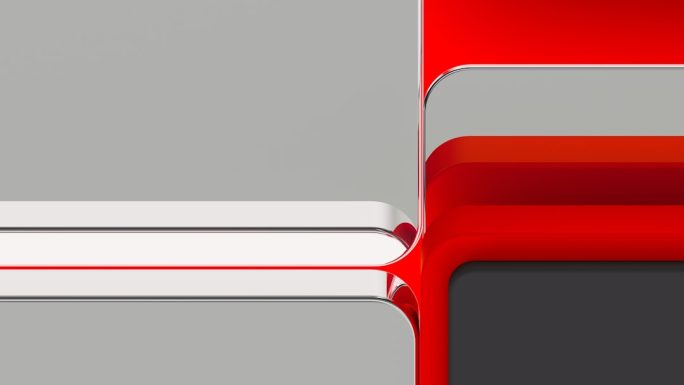

![How to Watch TikTok Without the App [Guide 2025] How to Watch TikTok Without the App [Guide 2025]](https://tipsmafia.org/wp-content/uploads/2025/08/macbook-pro-laptop-vpn-internet-browsing-privacy.jpg)

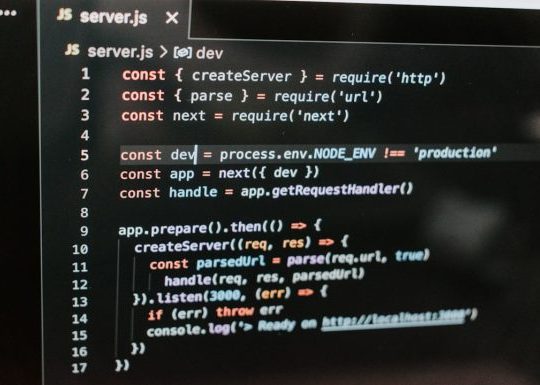
Recent Comments