Discord is an essential communication platform for millions of users worldwide, especially among gaming communities, educators, businesses, and hobbyist groups. However, occasionally users encounter a frustrating issue—messages failing to load. This can impair communication, delay responses, and lead to critical issues in lively conversations or collaborative work. When Discord displays the dreaded “Messages Failed to Load” error, it’s important to understand what’s causing it and how to fix it efficiently.
What Causes the “Messages Failed to Load” Error?
All Heading
There are several reasons why Discord might fail to retrieve messages properly. These reasons may vary based on device, network condition, or changes within the platform. Below are the most common causes of the issue:
- Network or Connectivity Issues: Unstable internet connections or incorrect proxy settings can disrupt communication with Discord servers.
- Server Outages: Discord occasionally undergoes server maintenance or experiences unexpected outages that may cut off access to messages.
- Account Permissions: If your role or account no longer has permission to access a specific channel, you may see this error.
- Blocked Users: If someone has blocked you, or you’ve blocked another user in a conversation, this may prevent certain messages from being loaded.
- Corrupt Cache: Discord stores data locally to improve performance, but over time, corrupted cache files can provoke unexpected issues.
- VPN or Firewall Restrictions: Network devices or software may interfere with Discord traffic, leading to loading errors.
Quick Solutions to Try
If you’re seeing the “Messages Failed to Load” notification on Discord, try the following trusted solutions to resolve the issue quickly:
1. Check Your Internet Connection
Ensure you have a stable and active internet connection. Switch to another Wi-Fi or mobile network to check if the issue persists. A quick reboot of your router may also help stabilize the connection.
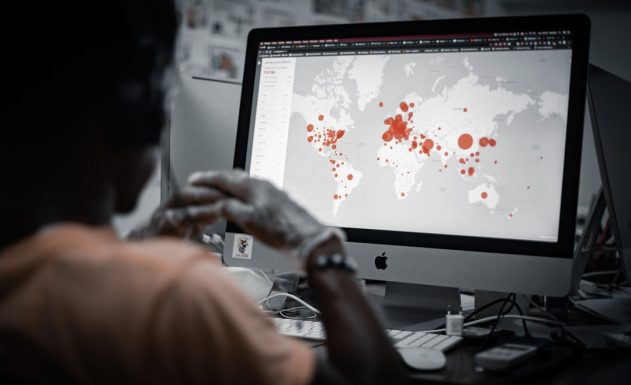
2. Confirm Discord Server Status
Before troubleshooting your device, visit Discord’s official status page to confirm if there are service disruptions or ongoing maintenance. If Discord’s servers are down, the issue will resolve itself once service resumes.
3. Restart the Discord Client
Fully close the Discord app (or web client) and relaunch it. Sometimes software glitches can be cleared by a simple restart. On desktop, make sure the app closes from the system tray as well.
4. Clear Cache Files
If you’re using Discord on Windows:
- Close Discord completely.
- Press Win + R, type
%appdata%/Discord/Cache, and hit Enter. - Manually delete the contents of this folder.
- Restart Discord.
On mobile, reinstalling the app can clear cached data effectively and fix hidden corruption errors.
5. Check Channel Permissions
If the error occurs only on specific channels, it may be due to lost or altered permissions. Ask the server admin to verify your role settings. You may have been removed from a specific group or denied read access accidentally.
6. Review User Blocking Status
Check if you’ve blocked someone or were blocked by another user in the chat. You can manage blocks by going to your User Settings > Privacy & Safety and reviewing the blocked users list.
7. Test on Another Device or Platform
Use a different device (mobile vs. desktop) or switch between the app and the browser version. This helps confirm whether the issue is device-specific. If one platform works, it may point to app-specific bugs or hardware conflicts in the problematic version.

Advanced Troubleshooting
If none of the quick solutions resolve the issue, consider more advanced troubleshooting such as:
- Disable VPNs or Proxies: These can interfere with how the Discord client communicates with its servers. Temporarily disable any active VPN or proxy setup to test message loading.
- Reinstall Discord: A clean installation can remove corrupted files, outdated components, and restore missing dependencies.
- Contact Support: If the problem remains unresolved, open a ticket with Discord Support providing logs, screenshots, and specific channels affected.
Conclusion
While encountering the “Messages Failed to Load” error on Discord can be alarming, it is usually a temporary issue with known remedies. Start by checking your network connection and verifying server status. If the problem persists, progressively work through simple to more advanced solutions until discord functionality is restored. By understanding the root causes, users can respond effectively and minimize disruptions to their communication workflows.








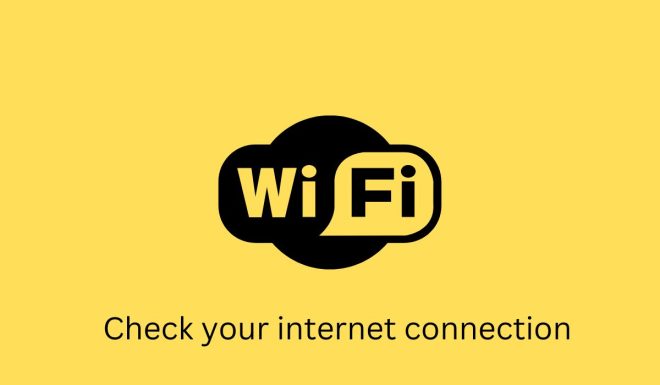
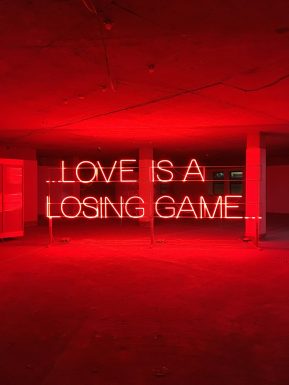
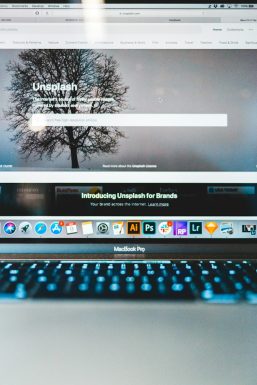


Recent Comments