The Cowbellist WordPress theme is a versatile and highly customizable theme designed for bloggers, businesses, and creatives seeking a polished and unique online presence. Whether you are looking to modify colors, adjust layouts, or enhance functionality, this guide will walk you through the customization process step by step.
Getting Started with Cowbellist Customization
All Heading
Before making any changes, ensure that you have the latest version of WordPress installed along with the Cowbellist theme. It’s also a good practice to create a backup of your site in case you need to restore previous settings.
Accessing the Theme Customizer
WordPress makes customization straightforward with its built-in Customizer. To access it, follow these steps:
- Log in to your WordPress dashboard.
- Navigate to Appearance > Customize.
- Here, you will find various customization options for the Cowbellist theme.
Modifying the Site Identity
Branding your website starts with updating the site identity settings, including your logo, site title, and tagline.
- In the Customizer, click on Site Identity.
- Upload a logo or edit the site title and tagline.
- If needed, enable or disable the display of the site title.
- Click Publish to save your changes.

Customizing Colors and Typography
The right color scheme and typography can significantly impact the aesthetics and readability of your site. Cowbellist offers multiple options to fine-tune these aspects.
Changing Theme Colors
To adjust colors:
- Navigate to Appearance > Customize > Colors.
- Select a primary and secondary color that aligns with your brand.
- Save changes by clicking Publish.
Adjusting Typography
To modify fonts:
- Go to Typography under the Customizer.
- Select different fonts for headings and body text.
- Customize font sizes, letter spacing, and line heights if necessary.
- Preview your changes and save.
Ensuring that visitors can easily navigate your website is crucial. The Cowbellist theme allows you to create custom menus for your site’s navigation.
Creating a Menu
- Go to Appearance > Menus.
- Click on Create a new menu and give it a name.
- Add pages, categories, or custom links to the menu.
- Assign the menu to a location (Primary, Footer, etc.).
- Save the menu and refresh your site to see the changes.
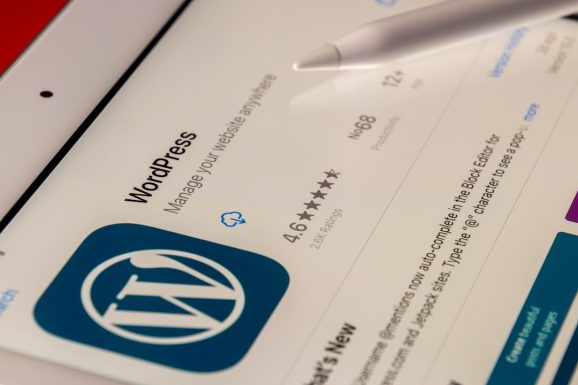
Adding and Adjusting Widgets
The Cowbellist theme supports multiple widget areas, allowing you to enhance your site’s functionality easily.
Adding Widgets
- Navigate to Appearance > Widgets.
- Select a widget area (sidebar, footer, etc.).
- Click Add Widget and choose from the available options.
- Customize your widget’s settings and click Save.
Enhancing Functionality with Plugins
To extend the features of the Cowbellist theme, consider installing plugins. Depending on your needs, you might want to add SEO tools, contact forms, or performance optimization plugins.
Recommended Plugins
- Yoast SEO: Improve search engine optimization.
- WPForms: Create contact forms effortlessly.
- WP Super Cache: Enhance website speed and performance.

Finalizing and Testing Your Customizations
Once you’ve made the desired adjustments, it’s essential to test your website on different devices and browsers.
Checklist Before Going Live
- Review responsiveness on mobile, tablet, and desktop.
- Test navigation links and buttons.
- Analyze loading speed using tools like Google PageSpeed Insights.
- Check for broken links or misaligned elements.
Conclusion
Customizing the Cowbellist theme allows you to build a site that aligns perfectly with your brand identity and functional requirements. By following these steps, you can achieve a professional and user-friendly website without extensive coding knowledge. Take the time to experiment and refine your site’s appearance to ensure a smooth user experience.








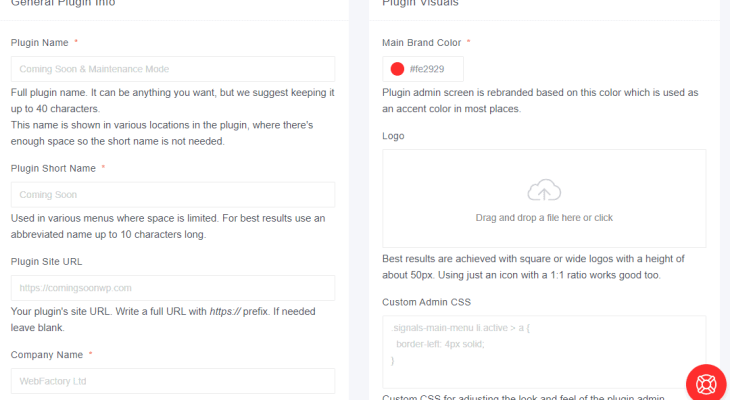

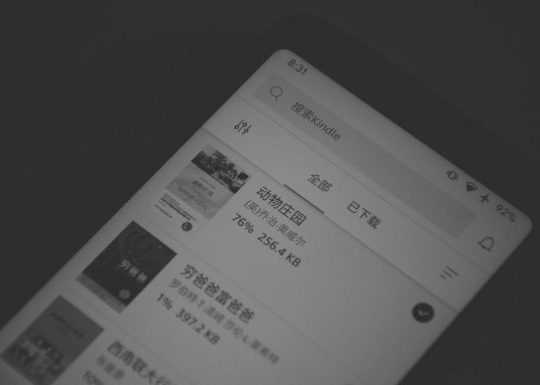

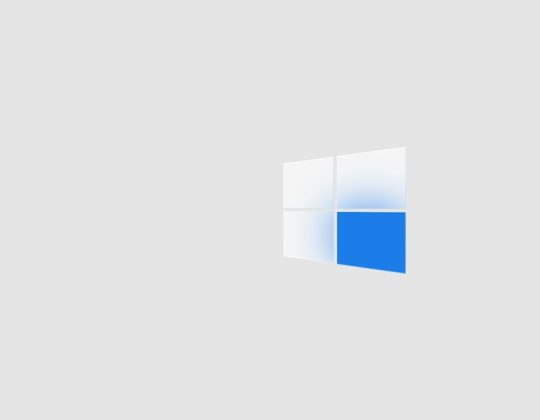
Recent Comments