How to Change the Bluetooth Name on iPhone? Bluetooth Name is one of the lesser-known features of Bluetooth. It’s a short, easy-to-remember name that you can give to your device so other people can easily find it. This article will show you how to change your Bluetooth Name on your iPhone and explain the significance of doing so.
Bluetooth Feature on iPhone
Bluetooth is a popular wireless technology that’s used as a standard for connecting devices. It lets you connect your iPhone to other devices and accessories, such as car speakers or headphones. You can also use Bluetooth to share files with friends and family members.
To enable the feature on your iPhone, go to Settings > General > Bluetooth and turn it on by tapping the button next to “Bluetooth.” Then tap the switch next to “Discoverable” so that others nearby can find your device when they search for new connections within range of their phones’ antennas (about 30 feet).
Note: If you’re using an older model without these options under the settings menu then follow these steps: Go into Settings app – Select General tab at the top – Scroll down and select Bluetooth – Toggle the Bluetooth switch to on.
Once your iPhone has been discovered by another device, you’ll need to agree to pair with it. On most devices, this is done by entering a passcode that’s displayed on the other device’s screen. If both devices have a built-in speaker and microphone (like an iPad or newer iPhone), then you can also use them for hands-free calling without having to hold the phone up to your ear. When a call comes in, the ringtone will play from whichever device is currently active (either the speaker or headphones). To end the call, just press the button on either device.
You can also use Bluetooth to share files with friends and family members. Just select the file you want to share, then press the “Share” button and choose your desired method of transfer (such as AirDrop or Messages). Your recipient will need to have a device that’s Bluetooth-enabled and within range in order to receive the file.
Also read: Mobile Phone Fast Charging Tips
How to Change Bluetooth Name on iPhone?
It’s no secret that the Bluetooth name on your iPhone is pretty public. Anyone within 30 feet of your phone can see your device’s name and pair with it if they want to. This can be a little worrisome for some people, but there are ways to change your Bluetooth name if you don’t feel safe with the default setting.
To change your Bluetooth Name on iPhone, open the Settings app and navigate to General > About. Under “Name,” you’ll see your current Bluetooth Name. Tap Edit and type in a new name. When you’re finished, tap Done.
There are several reasons why you might want to change your Bluetooth Name on iPhone. Maybe you’ve changed your phone number and don’t want people to be able to find your old device using your old number. Or maybe you just want to have a more personal or unique name for your device than the one that came pre-loaded with iOS.
Whatever the reason, changing your Bluetooth Name is a quick and easy way to make sure people can easily find your device when they’re looking for it. And it’s a great way to make your iPhone feel more personal and unique to you. Enjoy!








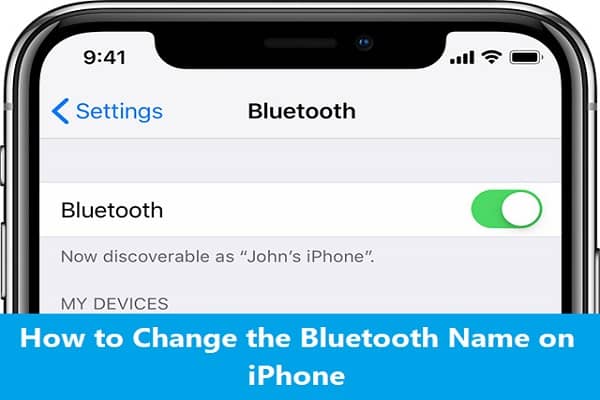

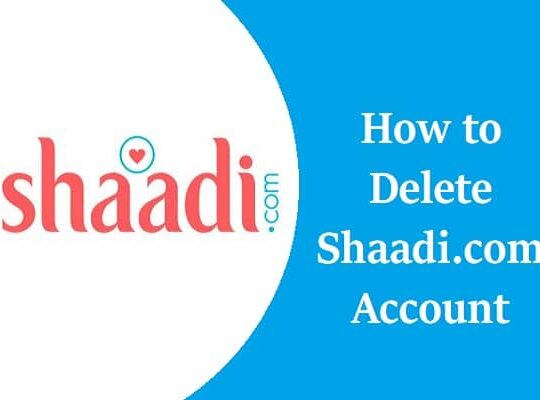

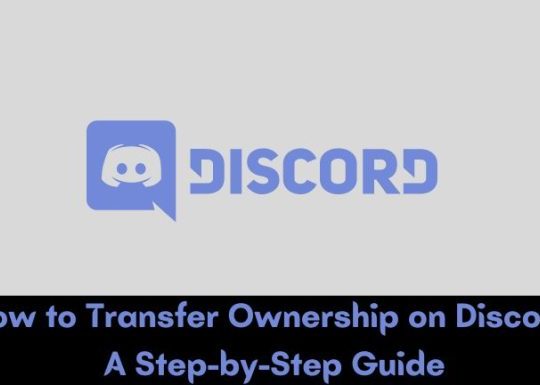
Recent Comments