Nothing disrupts a productive workday quite like an unexpected technical hiccup. Last week, I was met with a loud, unexpected surprise—my Mac’s fans started blasting at full speed immediately after waking the machine from sleep. Instead of calming down, the fans stayed unusually loud, and performance felt laggy. Unsure of what was wrong, I dove into diagnostics, and eventually discovered that resetting the SMC and NVRAM brought things back to normal.
TL;DR
All Heading
After waking my Mac from sleep, the fans unexpectedly ran at full speed. This was due to issues with system management controllers and retained memory configurations. By resetting the SMC (System Management Controller) and NVRAM (Non-Volatile Random Access Memory), normal behavior returned. If your Mac’s fans are running loud without reason, this sequence may help restore balance and system performance.
What Happened and How I Knew Something Was Wrong
As I opened the lid of my MacBook Pro one morning, I noticed that the normally quiet hum of the fan had transformed into a jet-engine-like roar. At first, I assumed it was a temporary spike in processing load—for example, Spotlight indexing or a rogue app using too much CPU. But an investigation through the Activity Monitor showed no unusually high CPU usage. Still, the fans persisted.
More telling was that the exterior of the Mac wasn’t particularly warm, nor was the battery under heavy load. It was running like it believed it was overheating, even though thermal conditions were well within normal limits. This was clearly not a hardware fault, but a logic board confusion or firmware issue.

Digging Deeper: Temporary Fixes Didn’t Help
I attempted several software-level scans and checks:
- Forced closing of all open applications
- Running Disk Utility to verify and repair the drive
- Booting into Safe Mode to test performance under minimized drivers
Yet, each time the Mac resumed from sleep, the fans would erupt back into full-blown noise. It became evident this wasn’t an issue that software alone could resolve. That’s when I remembered Apple’s protocol for hardware-related eccentric behavior—resetting the SMC and NVRAM.
Understanding What SMC and NVRAM Do
The SMC (System Management Controller) is responsible for handling many low-level functions on Intel-based Macs. This includes:
- Fan behavior and thermal management
- Battery charging and LED indicators
- Sleep/wake behavior
- Display management
Meanwhile, the NVRAM (Non-Volatile Random Access Memory) is a small amount of memory that stores certain settings such as:
- Display resolution
- Time zone
- Startup disk preference
- Volume settings
Corruption in either of these can lead to erroneous behavior, like the one I was experiencing. While it’s rare, it’s not impossible for settings to get scrambled during an improper shutdown, power surge, or a faulty peripheral interaction.
The Reset Sequence That Fixed the Problem
I followed these steps carefully to reset both the SMC and NVRAM on my Intel-based MacBook Pro (2019). Note: the steps differ for Apple Silicon Macs.
1. Resetting the SMC
- Shut down the Mac completely.
- On the built-in keyboard, press and hold Shift + Control + Option on the left side, and Power button simultaneously for 10 seconds.
- Release all keys and wait a few seconds.
- Press the Power button again to turn on the Mac.
The fan momentarily surged as expected, but unlike before, it cooled down within seconds after booting. That was a good sign.
2. Resetting the NVRAM
- Shut down the Mac again to begin the NVRAM reset.
- Turn it back on and immediately press and hold the keys Option + Command + P + R.
- Keep holding the keys for about 20 seconds. Your Mac may restart during this process.

After this step, I had to reselect my startup disk in System Preferences and adjust sound settings again, since NVRAM reset wipes these. But the fans remained quiet, and the system resumed sleep, boot, and performance behaviors like normal.
Verification and Testing After the Reset
To ensure the fix worked, I put the Mac to sleep several times, both by closing the lid and automatically. Upon waking, the fans remained at regular speed. No performance lags, no thermal overcompensation.
I also ran Apple Diagnostics (Press D while the Mac starts up) to check for any hardware issues. The report came back clean. No faulty sensors or overheating problems were found.
Why This Happens: Mac’s Confused Sensors
Hardware sensors on a Mac rely on stable firmware states to adjust components like fan speed. When the SMC becomes unstable—as can happen after multiple sleep cycles or power fluctuations—it may misinterpret thermal readings. As a safety precaution, the computer ramps up the fans to maximum, assuming it’s overheating.
If the NVRAM is storing corrupted system data, particularly about boot states or peripheral configurations, that can compound the confusion during wake-from-sleep events. The result? A Mac that thinks it’s in critical condition—and responds accordingly.
Can This Happen Again?
It’s not a common issue, but it’s also not freakishly rare. Typically, it points to one of the following:
- Rapid cycle of sleeping and waking the machine
- Unstable power sources or non-certified hardware accessories connected
- Driver conflicts after macOS updates
Being aware of when it happens can help. Keep track of any connected peripherals (especially hubs and docks), recent macOS updates, or strange force restarts leading up to the issue.
Proactive Steps to Avoid a Repeat
Here are a few things I now do to prevent similar issues moving forward:
- Regularly restart the computer once every few days
- Avoid overloading USB hubs with multiple peripherals
- Use only Apple-certified chargers and accessories
- Install macOS updates after reading forums for early bugs
This way, I’m reducing the chances of any hardware controller confusion or corrupted memory states.
Conclusion: A Simple Reset Can Prevent Major Worries
In a world of complicated tech troubleshooting, sometimes a reset really is the solution. The SMC and NVRAM reset sequence is a simple, effective tool that every Mac user should know. When your device is acting up without an obvious reason—like in my case when the fans ran wild—this strategy can bring peace and quiet back to your machine.
It’s a handy reminder that Macs, while marvels of engineering, are still subject to the occasional hiccup. And more often than not, the fix is close at hand.





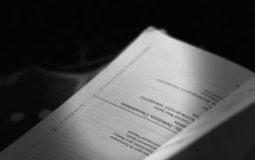



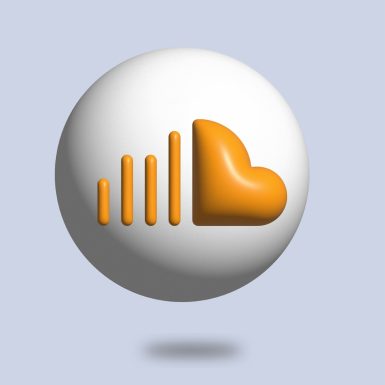
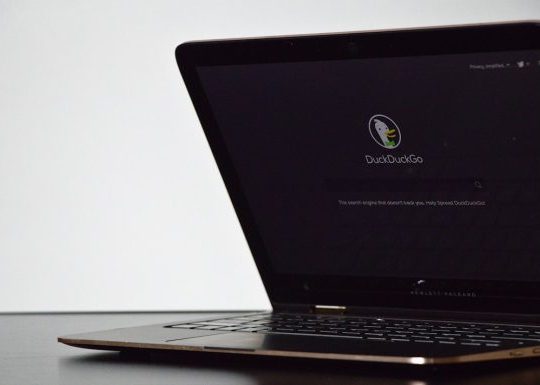

Recent Comments