Have you ever seen an MP3 file showing up with a totally blank or weird image in your music player? Or maybe the song says “Unknown Artist” and you know that’s not right? Let’s fix that! In this guide, you’ll learn how to add cover images and tags to your MP3 files like a pro — even if you’re not tech-savvy.
TLDR:
All Heading
You can easily add album art and tags (like song title, artist, album) to your MP3 files using free tools like MP3Tag or MediaMonkey. It’s mostly drag-and-drop or a few clicks. Works on Windows and Mac. This will make your music collection look and feel awesome!
🧐 What are Tags and Cover Art in MP3 Files?
MP3 files don’t just hold the music. They also carry little bits of info called metadata. This includes:
- Title – The song’s name
- Artist – Who made the song
- Album – What album it belongs to
- Year – When it was released
- Genre – What type of music it is
- Cover Artwork – The album/single image
These tags make it easier to organize, sort, and show off your music collection in players like VLC, iTunes, or Spotify (for locally stored files).
🛠️ What Tools Do You Need?
You’ll need a small app or music tag editor. Here are two great ones:
- MP3Tag (Windows & Mac) – Free and super simple.
- MediaMonkey (Windows) – Great for larger libraries.
Both let you edit tags, add pictures, and even rename files based on tag info.
🧑🏫 Step-by-Step: Using MP3Tag
1. Download and Install
Go to MP3Tag’s official website and download the version for your system.
2. Open Your MP3 File
Launch MP3Tag. Drag and drop your MP3 file(s) into the window.
3. Edit Tags
Select the file. On the left, you’ll see fields like Artist, Title, Album, etc. Fill them in!
Here’s a fun example:
- Title: Uptown Funk
- Artist: Mark Ronson ft. Bruno Mars
- Album: Uptown Special
- Year: 2014
- Genre: Funk
4. Add Cover Image 🎨
At the bottom left, right-click on the blank square under “Cover.” Choose Add cover… and select a JPG or PNG file.
You can find cover images on Amazon, iTunes, or Google Images. Just make sure they look good and are square!

5. Save Your Changes
Click on the floppy disk icon or press Ctrl + S. Boom! Your MP3 now has a shiny new identity.
🐵 Bonus: Using MediaMonkey
If you have a music library with hundreds or thousands of songs, MediaMonkey is a beast!
1. Install MediaMonkey
Get it from MediaMonkey.com. The free version is great, but they also have a Gold edition with more features.
2. Add Your Music Library
First, navigate to File → Add/Rescan files to the Library. Choose folders that hold your MP3s.
3. Edit Tags
Right-click any song, select Properties. Now you can edit tags just like in MP3Tag.
4. Get Album Art
Go to the Artwork tab inside song properties. Use the “Add” button to add an image file. Or, use the Auto-Tag feature with the internet to fetch it for you.
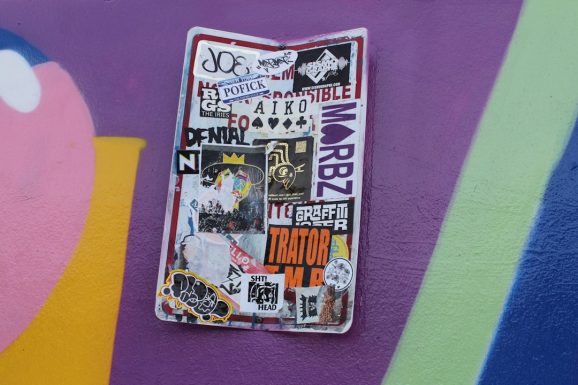
🤷♀️ Where Can I Get Cover Images?
A nice cover pic makes your file look polished. Try these sources:
- Google Image Search – Search the album name + “album cover”.
- Discogs – Excellent for rare albums and soundtracks.
- Last.fm – Good for indie or lesser-known artists.
Make sure the image is around 500×500 pixels or more. Too small and it’ll look blurry. Too big and your file size might get heavy.
📱 What About Mobile?
Yes, you can tag music on your phone too!
For Android:
- Automatic Tag Editor – Works fast, finds cover art online.
- Music Tag Editor – Lets you manually edit everything, including artwork.
For iOS:
It’s a bit trickier. Most files need to be tagged on your computer before syncing them to your iPhone through iTunes or Finder (on Mac).
🚨 Quick Tips and Warnings
- Only use JPG or PNG images for covers.
- Don’t use huge image files – 500 KB or less is ideal.
- Don’t rename the file after tagging unless you do it inside the tagger software.
- Make backups if you’re editing a lot of files at once.
🔁 Advanced Fun – Batch Tag Multiple Files
Both MP3Tag and MediaMonkey let you select a whole album’s worth of MP3s and add tags and art to all of them at once. Just select, edit, and save. Easy peasy!
Bulk editing is amazing when you’re organizing a new playlist or fixing your entire music folder.
🧽 Clean Up Messy Files Automatically
Some taggers like MediaMonkey or a tool like Picard by MusicBrainz use online music databases. They match your audio files to known releases and fill in all the blanks!
This is great if your files are just named “Track01.mp3” and you have no clue what they are. Let the AI do the work!

🎉 Wrapping Up
Adding cover images and tags to MP3s isn’t just for neat freaks. It makes your playlist look amazing, and it’s actually fun and satisfying to do.
You only need a few tools and a few minutes. Your music library will go from “meh” to magical. So go ahead — add that funky artwork, fix those song titles, and become the DJ of your dreams 🕺🎵








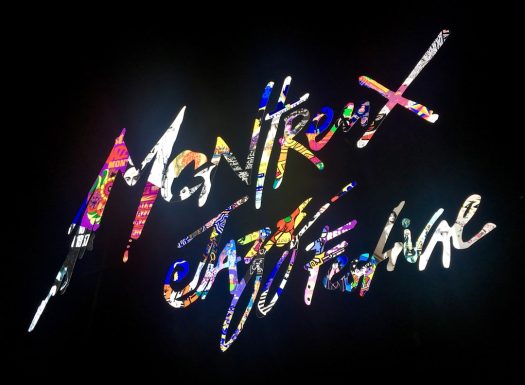


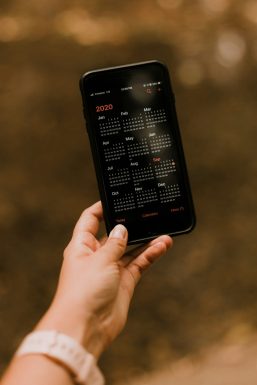

Recent Comments