“Love and Deepspace” is an immersive romance-action mobile game that has been capturing the hearts of gamers with its rich storytelling, interactive voice dialogue, and stunning 3D visuals. With such an engaging experience, it’s no surprise that many fans are eager to move beyond the confines of a small screen and enjoy the game on their PCs. Whether you’re a casual player or someone who wants deeper immersion with keyboard and mouse controls, downloading and playing “Love and Deepspace” on a larger screen can take your gameplay to the next level.
TLDR: Want to Play “Love and Deepspace” on Your PC?
All Heading
You can easily enjoy “Love and Deepspace” on your PC by using an Android emulator like BlueStacks, LDPlayer, or NoxPlayer. These programs emulate the Android operating system, allowing you to download and play the game just like you would on a mobile device. The game looks fantastic on a bigger screen, and the controls can be even more responsive with a keyboard and mouse. Whether you’re chasing love or battling foes, the PC experience makes it all more immersive.
Why Play “Love and Deepspace” on PC?
There are several compelling reasons to transition your gameplay from a smartphone to a PC:
- Enhanced Graphics: The game’s already stunning 3D visuals look even more breathtaking on a high-definition monitor.
- Better Performance: PCs typically offer more powerful hardware, reducing lag and frame drops.
- Improved Controls: With mouse and keyboard input, navigation and interactions become smoother and more precise.
- No Battery Drain: You won’t have to worry about draining your phone battery with long sessions.

Step-by-Step Guide: Downloading “Love and Deepspace” on PC
To play “Love and Deepspace” on your PC, the easiest and most efficient way is to use an Android emulator. Here’s a detailed breakdown of how to do that:
1. Choose an Android Emulator
An Android emulator allows your PC to mimic the mobile operating system so you can install mobile apps. Some of the most popular and well-supported emulators include:
- BlueStacks: Known for its user-friendly interface and broad app compatibility.
- LDPlayer: Lightweight, fast, and particularly favored for games.
- NoxPlayer: Ideal for those who like customizing controls.
Visit the official website of the emulator you prefer and download the latest version. For example, if you’re going with BlueStacks, head over to www.bluestacks.com to get started.
2. Install the Emulator
Once downloaded, run the installer and follow the on-screen instructions. Make sure your PC meets the minimum system requirements, which typically include:
- Windows 7 or above (for Mac users, some emulators work with macOS 10.12+)
- 4GB RAM or more
- 5GB of free disk space
- Intel or AMD processor
- Updated graphics drivers
Once installed, launch the emulator to begin setting it up. You’ll likely be prompted to log in with your Google Account to access the Google Play Store.

3. Download “Love and Deepspace”
Now that you’re inside the emulator’s Android environment:
- Open the Google Play Store.
- Use the search bar to look for “Love and Deepspace“.
- Click Install and wait for the process to complete.
Once installed, you’ll find the game icon either on your emulator’s desktop or in the Apps section. Click it to launch the game!
4. Optimize Settings for Best Performance
Before you dive into gameplay, it’s a good idea to tweak the emulator settings for the best possible performance. Here are some recommended adjustments:
- Allocate More RAM and CPU Cores: In the emulator’s settings, increase the resources dedicated to it. This often makes the game run smoother.
- Set Custom Key Mapping: Map the touchscreen controls to your keyboard for easier interaction.
- Enable High Frame Rate: If your monitor supports 60+ FPS, enable it for ultra-smooth animations.
Troubleshooting Common Issues
Sometimes things don’t go exactly as planned. Here are some common issues you might face and quick solutions:
- Game Crashes or Won’t Load: Try updating your graphics drivers or reallocating more resources in the emulator settings.
- App Not Appearing in Play Store: Make sure your emulator is updated, and you’re using a region that supports the game.
- Lag or Stutter: Lowering graphics settings and closing background processes can help improve performance.
Can You Use Other Methods Beyond Emulators?
Technically, yes, but emulators are by far the most reliable route. Other options like dual-booting Android-x86 on a PC come with steep learning curves and potential performance issues. Meanwhile, cloud gaming platforms currently don’t support “Love and Deepspace” due to its mobile-only nature.
For now, emulators provide the widest support, best visuals, and an easy-to-use environment tailored to users of all experience levels.
Bonus Tips for PC Users
Besides downloading the game, here are a few tips to get the most from your “Love and Deepspace” experience on PC:
- Use a Gamepad: Some emulators support gamepad input, which can enhance combat sequences.
- Turn on Do Not Disturb Mode: Prevent notifications from interrupting your immersive date scenes or battles.
- Capture Screenshots: Use emulator tools to take beautiful high-res screenshots of your favorite moments.
- Record Gameplay: Show off your choices and combat skills on social media or streaming platforms.
What Makes the PC Experience Stand Out?
“Love and Deepspace” isn’t just another mobile game—it’s an engaging narrative journey mixed with real-time action, brought to life through high-quality visuals and voice acting. PCs bring a level of immersion that simply isn’t possible on small mobile screens.
Imagine pulling off cinematic combat sequences or going on romantic 3D dates with your in-game partner—all on a 27-inch monitor, with crisp sound, and without battery warnings interrupting the moment. Once you try it on PC, it’s hard to go back.
Final Thoughts
Whether you’re drawn in by the emotionally rich storyline or the stylish action gameplay, playing “Love and Deepspace” on your PC elevates the experience. With just a few easy steps and a reliable emulator, you can enjoy this captivating adventure like never before. So don’t wait—dive deeper into the cosmos of romance and fantasy from the comfort of your computer chair.
Ready to fall in love again—only bigger, sharper, and more immersive? Get your PC setup going today and see where the stars (and your choices) lead you.





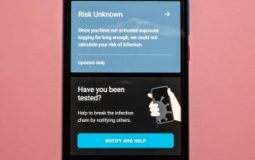

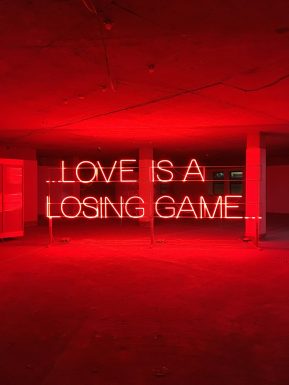


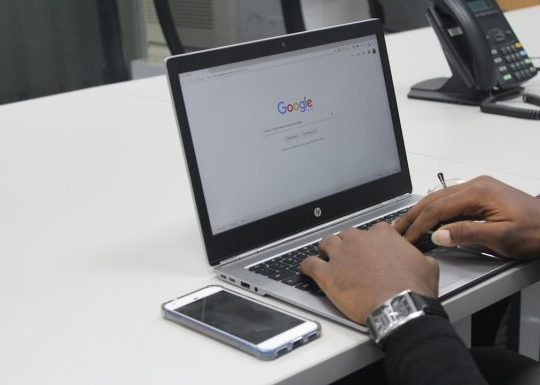
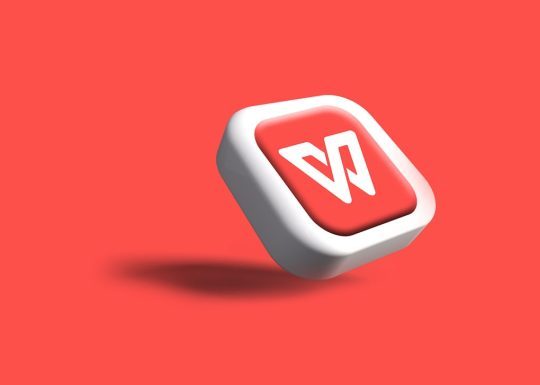
Recent Comments