DeepSeek has quickly become one of the leading AI-powered tools for exploration, data retrieval, and deep search capabilities across platforms. However, like any digital tool, it can run into issues that leave users frustrated and looking for fast fixes. Whether you’re a casual user or depend on DeepSeek for work projects, having the right troubleshooting methods is key.
TL;DR (Too Long, Didn’t Read)
All Heading
If DeepSeek isn’t functioning properly, the issue could stem from connectivity, outdated software, corrupted cache, or server outages. Start by refreshing the platform and checking your internet connection. If that doesn’t help, try clearing your browser cache, logging out and back in, or switching devices. As a last resort, reinstall or contact DeepSeek support.
Common Issues Why DeepSeek Might Not Be Working
There are several reasons DeepSeek could fail to perform as expected, ranging from user-side glitches to server-side outages. Recognizing the specific symptom can help narrow down the cause.
- Website not loading: DeepSeek’s page remains blank or displays an error.
- Search failure: Queries return no results or never complete.
- Features missing: Certain buttons or UI components are unresponsive or disappear.
- Login issues: Users are unable to log in or stay logged in to their DeepSeek accounts.
Quick Fixes You Should Try First
Before diving deep into technical troubleshooting, try these basic but effective solutions that often solve most problems.
- Refresh the page: Sometimes a simple page reload can fix temporary glitches.
- Restart your device: Whether it’s a laptop or smartphone, rebooting can clear up memory and background app conflicts.
- Check your internet: Make sure you have stable connectivity. Test other websites to verify.
- Log out and log back in: This can refresh your session and remove possible errors tied to credentials.
These initial steps resolve a surprising number of DeepSeek use issues for most people.
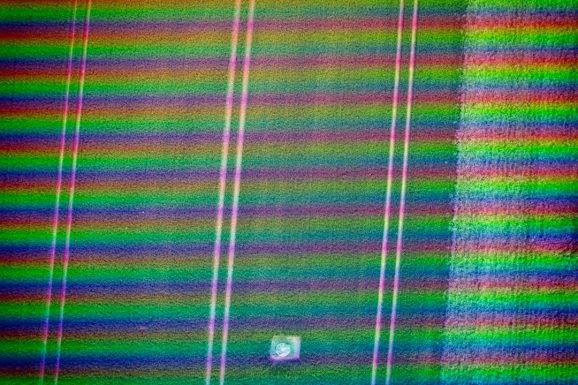
Advanced Steps to Fix DeepSeek Not Working
If the quick steps above didn’t work, here are more detailed troubleshooting methods:
1. Clear Browser Cache
Your browser stores information to load websites faster, but outdated cache can interfere with services like DeepSeek.
- Go to browser settings.
- Find the “Privacy” or “History” section.
- Select “Clear browsing data.”
- Make sure “Cached images and files” is selected and clear them.
2. Try a Different Browser or Device
Switching browsers like from Chrome to Firefox, or to a mobile device, can help rule out browser-specific bugs or extensions that interfere with DeepSeek’s loading behavior.
3. Disable Browser Extensions
Ad blockers or privacy extensions can hinder web-based platforms. Disable them temporarily and reload DeepSeek:
- Go to your browser’s extensions settings.
- Toggle off all active extensions.
- Restart the browser and try DeepSeek again.
4. Check DeepSeek’s Server Status
Sometimes the issue isn’t on your end. Visit a status monitoring website like DownDetector or DeepSeek’s own forum to see if there’s a known outage or maintenance period.
5. Update Your Software
Running outdated browsers, operating systems, or apps could result in compatibility issues with DeepSeek. Always update to the latest stable version available.
Is the Mobile App for DeepSeek Not Working?
In some cases, users report that DeepSeek’s mobile application freezes, crashes, or won’t open. For these mobile-specific problems, try the following:
- Force stop the app: Go to your device settings > Apps > DeepSeek > Force Stop.
- Clear app cache: Inside the same menu, tap on “Storage” and clear cache data.
- Reinstall the app: Uninstall and reinstall DeepSeek from the App Store or Google Play.
Doing this often resets broken components and gets the app working as intended.

DeepSeek Account or Subscription Issues
Another reason DeepSeek might not function correctly is because of account-related complications. These include:
- Expired subscriptions: Your access might be limited or blocked entirely if your subscription is unpaid or lapsed.
- Login detected from multiple devices: For privacy and licensing policies, DeepSeek sometimes restricts simultaneous logins.
- Account flagged or restricted: If suspicious activity is detected, DeepSeek may temporarily freeze user access.
If any of these apply, it’s best to reach out to DeepSeek’s customer support, which you can usually find under the “Help” or “Account” section.
When to Contact Support
If you’ve exhausted all the troubleshooting steps above and DeepSeek still refuses to cooperate, it’s time to contact their technical support team. Be ready to provide:
- Your account email.
- The issue you’re facing with screenshots if available.
- A description of troubleshooting steps you’ve already tried.
Support can typically resolve account and technical problems within 24 to 48 hours.
Tips to Prevent Future Issues with DeepSeek
Preventive measures can help avoid future disruptions while using DeepSeek.
- Keep your app and browser updated regularly.
- Avoid suspicious third-party add-ons or browser extensions.
- Log out after each session especially on public computers.
- Don’t share account credentials with others.
Staying proactive in maintenance and mindful about your user habits can significantly reduce operational errors.
Frequently Asked Questions (FAQ)
- Q: Why did all my DeepSeek searches suddenly stop working?
A: This might be due to an unstable internet connection, a corrupted session, or DeepSeek’s servers undergoing maintenance. Try resetting your browser session or checking the service status online. - Q: Can a slow internet connection cause DeepSeek to freeze?
A: Yes, DeepSeek relies on real-time data retrieval. A weak or interrupted connection can lead to freezing or failure to fetch information. - Q: I cleared my cache but DeepSeek is still not loading. What else can I do?
A: Try using a different browser or device entirely. If the problem persists, it may be a server issue or account-specific error that support can address. - Q: Is there a limit to how many searches I can perform a day?
A: If you’re on a free or trial plan, yes. Paid plans typically offer extended limits. Check your subscription tier for more details. - Q: How can I contact DeepSeek’s support?
A: Visit the official website and navigate to the Help or Contact page. You can typically submit a ticket or start a live chat with a support agent.
By following the steps above and using the FAQ as a quick reference, users can often get DeepSeek up and running again in just a few minutes. When in doubt, reaching out to support minimizes downtime and ensures a smooth user experience.








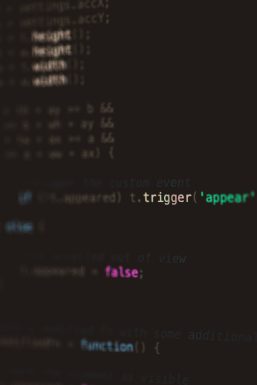

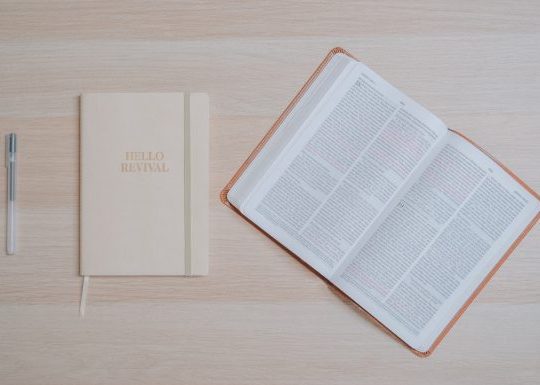


Recent Comments