As email becomes an increasingly essential part of communication, it’s easy to find your Gmail inbox overflowing with thousands of emails. Backlogs can become overwhelming, making organization and productivity more difficult. Fortunately, Google offers a straightforward way to bulk delete unwanted emails from your Gmail account. Whether you’re cleaning up promotional tabs, unsubscribing from old newsletters, or trying to reach inbox zero, this step-by-step guide will help simplify the process.
Why Bulk Deleting Emails is Useful
All Heading
Bulk deleting emails can save you valuable time and help you regain control over your inbox. Some of the major benefits include:
- Improved productivity: Less clutter allows for better focus and improved workflow.
- Faster email searches: A clean inbox makes it easier to locate important messages.
- More Gmail storage: Gmail shares storage with other Google services like Drive and Photos. Deleting old, unnecessary emails can free up space.
Now, let’s dive into a simple, step-by-step guide to bulk deleting emails in Gmail.
Step-by-Step Guide to Bulk Delete Emails in Gmail
Step 1: Log in to Your Gmail Account
Open your preferred web browser and go to https://mail.google.com. Enter your email address and password to access your inbox.
Step 2: Go to the Inbox or Specific Folder
Once logged in, navigate to the folder or label from which you want to delete emails. This could be your Inbox, Promotions, Social tab, or any custom label you’ve created.

Step 3: Use the Search Bar to Filter Messages
One of the most powerful tools Gmail offers is its search functionality. You can type specific keywords, email addresses, or date ranges in the search bar to filter emails you want to remove. Some useful search operators include:
- from: Filters by sender. Example: from:noreply@website.com
- before: Filters emails before a certain date. Example: before:2022/01/01
- has:attachment: Only shows emails with attachments.
- label: Filters by specific label. Example: label:Promotions
This helps you target the specific group of emails you want to bulk delete.
Step 4: Select All Emails in the Filtered List
After you apply a search filter or open a folder, Gmail will display the first 50 emails by default. To select these:
- Tick the checkbox at the top-left of the email list to select all displayed emails.
- After selecting the first 50 emails, a notification will appear at the top saying: “All 50 conversations on this page are selected“. Click the link to “Select all conversations that match this search” if you want to include all filtered emails—not just the ones on the first page.
Step 5: Click the Trash Icon
After selecting the emails, click the trash can icon near the top of the Gmail toolbar to move them to the Trash folder.
Step 6: Empty the Trash
Deleting emails from the inbox only moves them to the Trash, where they’re kept for 30 days. To permanently remove them and free up storage space:
- Click on the “More” option in the left-hand sidebar and select Trash.
- At the top of the Trash folder, click “Empty Trash now”.
Note: Once you empty the Trash, the deleted emails cannot be recovered.
How to Delete Emails by Category
Gmail automatically categorizes emails into tabs like Primary, Promotions, Social, Updates, and Forums. To bulk delete emails from a specific tab:
- Click on the desired tab (e.g., Promotions).
- Select all emails using the checkbox.
- Click “Select all conversations…” if you want to delete all in that category.
- Click the trash icon to delete.
This method helps remove large volumes of unimportant emails like marketing messages and social notifications without affecting personal correspondence.
How to Use Gmail App for Bulk Deletion
The Gmail mobile app is convenient, but it has limited bulk action capabilities compared to the desktop version. However, you can still delete multiple emails:
- Open the Gmail app on your device.
- Tap and hold on emails you want to delete to activate multi-select mode.
- Tap on additional emails to select them.
- Tap the trash bin icon to delete the selected emails.
Deleting large volumes of email is more effective using the desktop version.
Tips to Maintain a Clean Inbox
- Unsubscribe from email lists: Use Gmail’s unsubscribe feature found at the top of certain promotional emails.
- Use filters: Automatically archive, delete, or label emails based on keywords or senders.
- Archive conversations: Instead of deleting, archive old messages that you may need later.
- Review periodically: Set a monthly or weekly schedule to clean your inbox to prevent overload.
FAQs
-
Q: Can I recover emails after deleting them from the Trash?
A: No. Once you empty the Trash in Gmail, emails are permanently deleted and cannot be recovered. -
Q: Is there a limit to the number of emails I can delete at once in Gmail?
A: Gmail allows you to delete all emails matching a search by selecting “Select all conversations that match this search.” There’s no official limit, but large numbers might load slowly. -
Q: Do deleted emails free up Gmail storage immediately?
A: No. Deleted emails go to the Trash where they remain for 30 days unless manually emptied. Only emails removed from the Trash free up storage. -
Q: Is it possible to automate email deletion in Gmail?
A: Yes. You can set up Gmail filters to automatically delete or archive messages based on criteria like sender, subject, or keywords. -
Q: Can I delete only unread emails?
A: Yes. Use the search term is:unread in the Gmail search bar to view unread messages. Then follow the same process to bulk delete them.
Cleaning your Gmail inbox not only looks good—it also improves efficiency and boosts motivation. By regularly applying these steps, users can maintain a clutter-free inbox and experience an overall smoother digital workspace.










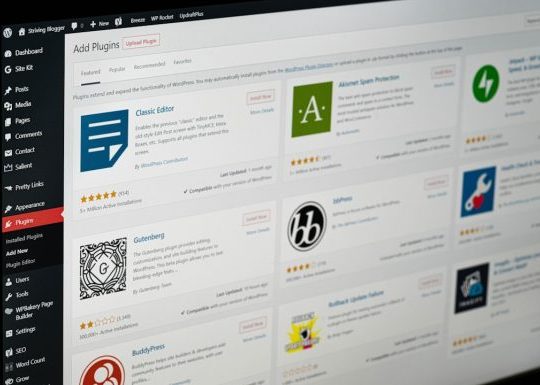

Recent Comments