Ever wondered how to add money to your Apple Pay or Apple Cash? It might sound like tech wizardry, but trust us—it’s super simple! Whether you’re splitting a dinner bill, paying your friend back for coffee, or just like having digital cash at your fingertips, Apple makes it easy. Let’s dive into the steps together!
What’s the difference between Apple Pay and Apple Cash?
All Heading
Apple Pay is a digital wallet. It stores your debit and credit cards so you can use your iPhone, iPad, or Apple Watch to make contactless payments.
Apple Cash is a little different. It’s a digital card in your Apple Wallet that lets you send and receive money in Messages, make purchases, or transfer to your bank.
Think of Apple Pay as a messenger for your actual cards, and Apple Cash as a pre-loaded card you can use by itself.
How to Add Money to Apple Cash
To add money to Apple Cash, you need a debit card connected to your Apple Wallet. You can’t add money using a credit card. Those are just for spending through Apple Pay.
Here’s how to load up that Apple Cash card:
- Open the Wallet app on your iPhone.
- Tap on your Apple Cash card.
- Touch the More Options button (that’s the three-dot icon).
- Select Add Money.
- Enter the amount you want to add. (Minimum is $10.)
- Tap Add.
- Choose your debit card if you have more than one saved.
- Use Face ID, Touch ID, or your passcode to confirm.
Ta-da! The money will appear instantly on your Apple Cash card.

Tips and Things to Know:
- Your debit card needs to be verified. If it’s not, you’ll be prompted to do so.
- You can add up to $10,000 at a time—that’s a lot of coffees.
- You must be at least 18 years old (or use the Apple Cash Family setup if you’re younger).
- Still can’t find Apple Cash? Make sure it’s enabled in Settings.
What If I Don’t See the “Add Money” Option?
Sometimes the menu doesn’t look as expected. Here’s what to try:
- Go to Settings > Wallet & Apple Pay and make sure Apple Cash is turned on.
- Update your device to the latest iOS version.
- If you just set up Apple Cash, it might take a minute to finish activation.
How to Send and Receive Money Using Apple Cash
Once you’ve added money, it’s time to use it!
- Open your Messages app.
- Start a chat with the person you want to send money to.
- Tap the Apple Pay icon in the app drawer.
- Enter the amount.
- Tap Pay, then send the message.
- Confirm with Face ID, Touch ID, or passcode.
They’ll get the money right there in the chat. Super cool, right?
When someone sends you money, it goes straight to your Apple Cash balance. From there, you can:
- Spend it using Apple Pay
- Transfer it to your bank
- Send it to someone else

How to Transfer Apple Cash to Your Bank
Not planning on spending your Apple Cash in the near future? Let’s move it to your bank account. Here’s how:
- Go to the Wallet app and tap your Apple Cash card.
- Tap the three dots to open more options.
- Choose Transfer to Bank.
- Enter the amount you want to move.
- Choose Instant Transfer or 1–3 Business Days.
- Select your bank account or add one if needed.
- Confirm the transfer with authentication.
Instant transfers go through in minutes, but they charge 1.5% (with a minimum of $0.25 and max of $15).
Standard transfers are free but take a few days.
Can I Add Money to Apple Pay Directly?
Here’s the thing—you don’t really “add” money to Apple Pay. Since it just holds your cards, it pulls funds from them when you pay.
So, think of it as your trusty assistant that uses your debit or credit cards to handle the payment. No topping off needed!
Set Up Apple Cash for a Child
Want to give your kid a digital allowance? With Apple Cash Family, you can do just that! Both you and your child need to be part of Family Sharing.
- Go to Settings > Your Name > Family Sharing.
- Tap your child’s name.
- Select Apple Cash.
- Follow the steps to set up Apple Cash for them.
- You’re done! You’ll be able to send them money anytime.
Kids can send and spend money, but you get to keep an eye on everything they do.
Need to Check Your Balance?
That’s easy too:
- Open the Wallet app.
- Tap on your Apple Cash card.
- Your available balance is right on the screen.
And yes, it updates in real-time! Instant money magic.
More Apple Cash Features
You can even set up Auto Reloads so your balance never runs low when you’re out shopping or paying friends. Here’s how:
- Go to your Apple Cash card in Wallet.
- Tap the three dots.
- Choose Add Money, then look for Auto Reload options.
With auto reloads, you pick a trigger (like balance below $10) and an amount to add. That way, you’re always covered!

Wrapping It All Up
You made it to the end—and you’re now basically an Apple Cash expert 🧠!
Remember:
- Use a debit card to add money to Apple Cash
- Use Apple Pay to spend with your cards
- Send or receive money right from the Messages app
- Transfer cash out to a bank when needed
Once you get the hang of it, Apple Pay and Apple Cash are a blast to use. It’s smooth, stylish, and snappy.
So go ahead—tap, add, pay, and enjoy!








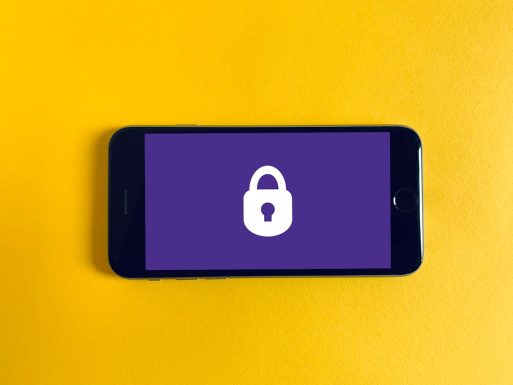
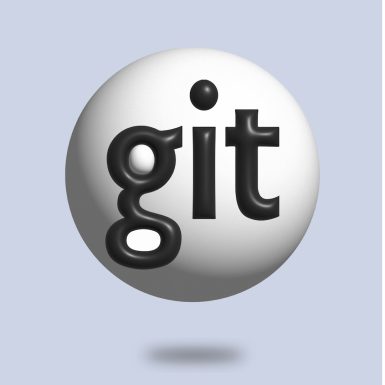

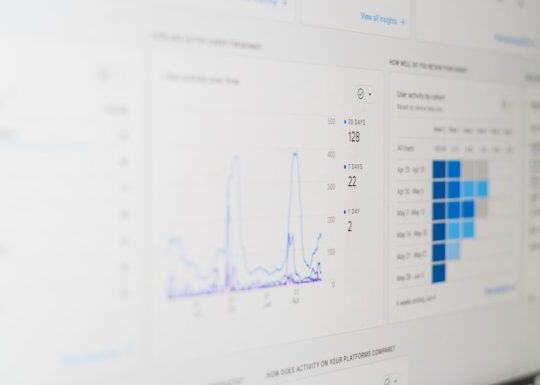

Recent Comments