You’ve finally decided it’s time. That Netflix profile you created for your cousin’s cat (don’t worry, we won’t judge) has to go. Maybe it’s an ex-roommate’s profile, an embarrassing teenage version of yourself, or just some old account clutter. Whatever the reason, we’re here to help you delete that Netflix profile—quickly, easily, and with a smile.
Let’s jump right in!
🎬 What Is a Netflix Profile Anyway?
All Heading
Before we start deleting things, let’s get clear on what a Netflix profile is.
- A profile is a personalized space within your Netflix account.
- Each profile has its own viewing history, preferences, and recommendations.
- You can have up to five profiles on one account.
Deleting a Netflix profile doesn’t cancel your whole account—it just removes one profile from the group. So no worries about losing everything!
⚠️ A Quick Warning
Once you delete a profile, it’s gone forever.
That means:
- No more watch history for that profile.
- No recommendations based on past viewing.
- No going back (unless you’ve got Time Travel… in which case, wow, cool!).
💡 Why Delete a Profile?
There are plenty of reasons! Here are a few:
- You’ve got too many profiles cluttering things up.
- An old friend or roommate is no longer using your account.
- You want a fresh start with recommendations.
- The profile name is too embarrassing to keep.
Okay, now that we’ve covered the basics, let’s get to the good stuff.
🚀 Step-by-Step Guide to Delete a Netflix Profile
We’ll guide you through deleting a profile on different devices:
📱 On Mobile (iOS & Android)
- Open the Netflix app on your phone or tablet.
- Tap the profile icon in the top right corner.
- Select Manage Profiles.
- Tap the profile you want to delete.
- Tap the Delete button (it usually looks like a trash can).
- When prompted, tap Confirm.
And… boom! That profile is toast.
💻 On Desktop (Using a Web Browser)
- Go to Netflix.com and sign in.
- Click your profile icon in the upper-right corner of the screen.
- Select Manage Profiles from the dropdown menu.
- Click the pencil icon on the profile you want to delete.
- Click the Delete Profile button.
- Click Confirm when asked.
That’s it! One less profile cluttering your screen.
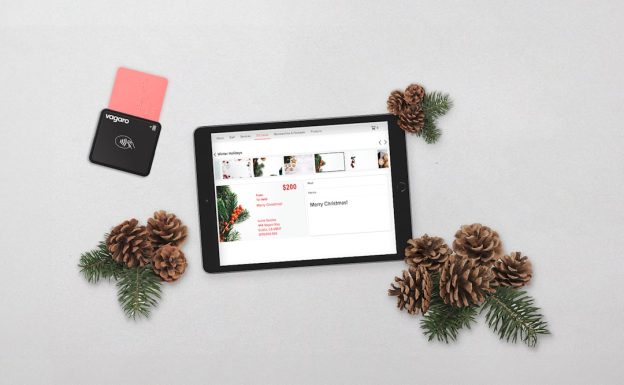
📺 On Smart TVs & Streaming Devices
Deleting a profile on Smart TVs or devices like Roku, Apple TV, or Fire Stick is a bit different—and sometimes limited.
Here’s what to know:
- Not all TVs or streaming devices allow profile management.
- You’ll often need to use a phone or computer instead.
- Some devices only allow you to switch profiles, not delete them.
Best bet? Use your browser or Netflix mobile app for full control.
🤔 Can You Delete the Main Profile?
Nope! That one’s sticking around.
The first profile ever created on the Netflix account—the one tied to the email address used to sign up—can’t be deleted. It’s the “boss” profile.
If you really want to be rid of everything, you’ll need to cancel your Netflix account.
🧼 Cleaning Up: Tips After Deleting a Profile
You did it! But wait, there’s more…
Here are some bonus tips for tidying up your Netflix experience:
- Rename your remaining profiles to keep things organized.
- Update profile icons for a little personality.
- Check your Viewing Activity to adjust recommendations.
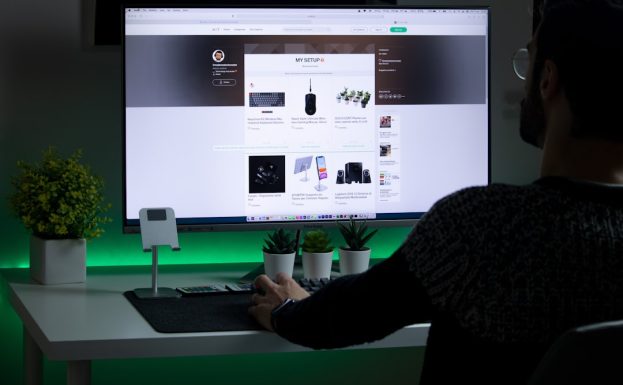
🎉 Celebrate Your Cleaner Screen!
Fewer profiles mean less clutter. Less clutter means more time for watching shows like Wednesday, Stranger Things, or that documentary you’ve been putting off.
Taking control of your Netflix profiles is a simple step that can make a big difference. Whether it’s just for clarity or because of a digital break-up, you now know exactly what to do.
So go ahead—log in, tidy up, and make your Netflix account as cool and drama-free as possible.
🛠️ Quick Fixes & FAQs
Q: What if I delete a profile by mistake?
Sorry! Once it’s gone, it’s really gone. Netflix does not offer a way to recover deleted profiles.
Q: Will deleting a profile log out other users?
Nope! Only that single profile disappears. Other profiles will be untouched.
Q: I can’t delete a profile from my Smart TV. Why?
Some TV apps don’t support profile management. Use the mobile app or go to Netflix.com for full access.
Q: Is it possible to set parental controls if I delete a “Kids” profile?
Yes! You can adjust maturity settings on any profile via the Netflix Account Settings.
📌 Final Thoughts
Deleting a Netflix profile might seem like a tiny thing. But it can clean up your recommendations, make things simpler, and bring a bit of peace to your streaming world.
So go ahead—let go of profiles you no longer need.
And remember, it’s just another step on your journey to a more awesome binge-watching life.
Happy streaming! 🍿







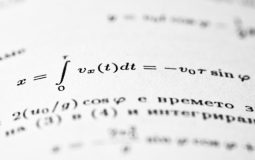





Recent Comments