Janitor AI has quickly become a popular platform for interacting with custom AI characters, offering dynamic, realistic conversations tailored by user preferences. Whether users engage with Janitor AI for entertainment, emotional support, or creative writing, the ability to manage message history is crucial for maintaining organization and privacy. One of the common concerns among users is how to delete messages on Janitor AI effectively.
This guide provides a comprehensive, step-by-step process to help users delete messages from their conversation history on Janitor AI. The instructions are simple to follow and designed for users of all skill levels.
Understanding Message Management in Janitor AI
All Heading
Before diving into the deletion process, it’s important to understand how Janitor AI organizes messages and chat data. Every interaction is recorded in threads within the AI chat interface. Users can revisit previous conversations, customize AI responses, and even resume paused discussions. While helpful, this accumulation of data can become cluttered or unwanted over time.
Deleting messages offers the following benefits:
- Maintaining privacy – especially in shared or public accounts
- Reducing clutter from irrelevant or outdated conversations
- Improving organization by managing active and archived chats
For users concerned about digital hygiene, learning to remove messages is a valuable skill.
Step-by-Step Guide to Delete Messages on Janitor AI
Here’s a detailed guide on how to delete individual messages and entire conversations on Janitor AI:
Step 1: Log In to Your Janitor AI Account
To begin, users must log in to their Janitor AI account using their registered credentials. Open the official website in your browser and click on the “Sign In” button at the top right corner.
Once logged in, the dashboard with your ongoing conversations will appear.

Step 2: Select the Conversation Thread
From the dashboard, locate the AI character whose conversation you wish to manage. Click on the corresponding chat thread to open it. This will display the full messaging history between you and that AI character.
Take a moment to scroll through and identify specific messages or entire exchanges that you wish to remove.
Step 3: Deleting a Single Message
Currently, Janitor AI does not support the deletion of individual messages in the default user interface. Unlike some messaging apps where users can tap and hold a message to delete it, Janitor AI’s system works differently. Users seeking to delete a single part of the message history typically do this by starting a new conversation thread instead.
Workaround Option: If there’s a specific part of a conversation you wish to eliminate, consider the following method:
- Copy the parts of the conversation you wish to keep.
- Create a new chat with the same AI character.
- Paste and resume the conversation from that point, leaving out the unwanted messages.
While not a direct delete function, it is currently the best approach for trimming sections of your chat history.
Step 4: Deleting an Entire Conversation
To completely remove all messages in a specific conversation, follow these steps:
- Navigate back to the main dashboard or the chat list page.
- Hover over (or tap on mobile) the conversation you want to delete.
- Look for a small trash bin icon or the “Delete Chat” option in the menu (typically represented by three dots).
- Click on “Delete Chat”.
- Confirm your choice when prompted with the verification dialog.
Once completed, the system will remove all messages in that specific thread, and the chat will no longer appear in your conversation list.

Step 5: Check That Messages Have Been Deleted
After performing the deletion, ensure that the messages have been successfully removed:
- Return to the dashboard.
- Verify that the selected chat is no longer visible.
- If still visible, refresh the page or clear your browser’s cache.
If the chat continues to appear after deletion, it might be due to browser sync issues or temporary server lag. Re-logging into your account should resolve the issue.
Things to Consider Before Deleting
Before you delete messages or chats in Janitor AI, keep in mind:
- Deleted messages cannot be recovered. Janitor AI currently does not support restoring previously deleted conversations.
- AI memory reset: Deleting a chat may reset that character’s understanding of previous interactions.
- Export first if needed: If you want to save the data for future reference, copy and paste the content into a local document.
What If You Don’t See the Delete Option?
If you’re not seeing the delete options on your interface:
- You may be using an outdated browser. Try updating or switching to a modern browser like Chrome or Firefox.
- Your Janitor AI account might have limited permissions. Ensure you’re logged in with the correct profile.
- There may be UI changes depending on ongoing updates. Check the Janitor AI forums or support section for news.
Users are also encouraged to reach out to customer support for persistent issues regarding message deletion.

Conclusion
Deleting messages on Janitor AI is a relatively straightforward process, despite a few current limitations like the inability to delete single messages. By following the steps outlined above, users can maintain a clean and organized chat interface, prioritize their privacy, and enjoy a more streamlined user experience. Staying up-to-date with the platform’s updates will also ensure continued success in message management.
Frequently Asked Questions (FAQ)
- Q: Can I delete a single message on Janitor AI?
A: At the moment, Janitor AI does not have a built-in option for deleting single messages. Users can only delete entire conversation threads. - Q: Will deleting a chat remove all memory the AI has of me?
A: Yes. Deleting a chat typically resets the AI’s understanding of your past interactions with that character. - Q: Can I recover a deleted conversation?
A: Unfortunately, no. Once deleted, the conversation is permanently removed without an option for recovery. - Q: Is there a way to export chat history before deletion?
A: Currently, there isn’t a built-in export function, but users can manually copy and paste chat content into a text file or document. - Q: Why can’t I see the delete option?
A: This may be due to using an outdated browser, a limited account, or UI changes. Try refreshing, updating your browser, or viewing the site on a different device.
As Janitor AI continues to evolve, more intuitive message management features may be introduced. Keeping an eye on updates from the platform will ensure users make the most out of their interactions with AI characters.









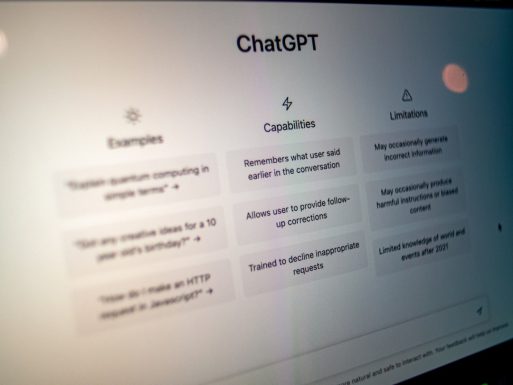
![Uninstall League of Legends on Windows & Mac [Guide] Uninstall League of Legends on Windows & Mac [Guide]](https://tipsmafia.org/wp-content/uploads/2025/05/a-desk-with-two-laptops-and-a-keyboard-on-it-windows-pc-ai-software-local-server.jpg)
![Can You Watch Deleted TikTok Videos? [Complete Guide] Can You Watch Deleted TikTok Videos? [Complete Guide]](https://tipsmafia.org/wp-content/uploads/2025/08/person-holding-black-iphone-5-mobile-phone-amazon-app-payment-method-menu-edit-delete-option-540x385.jpg)

Recent Comments