Urban VPN is a popular public VPN service used by individuals who want to browse the internet securely and access geo-restricted content. Despite its extensive server network and free access model, Urban VPN can sometimes stop working due to a variety of issues. This can be frustrating, especially when privacy or access to services is at stake. Fortunately, there are several troubleshooting steps that can help get Urban VPN back up and running.
Common Reasons Urban VPN Might Stop Working
All Heading
There are several possible reasons why Urban VPN might not function as expected. Understanding these root causes is the first step toward finding a solution.
- Server Overload: Since Urban VPN is a free service, its servers can often become overloaded during peak times.
- Outdated Software: Using an outdated version of the VPN can lead to compatibility and performance issues.
- Firewall or Antivirus Interference: Sometimes, your system’s security settings may block the VPN from functioning.
- Browser Extension Problems: Urban VPN often works as a browser extension, making it susceptible to browser-related glitches.
- ISP Restrictions: Some internet service providers may actively block VPN services.
- Corrupted Cache and Cookies: Old cache or conflicting data can hinder VPN functionality.
Step-by-Step Guide to Fix Urban VPN Not Working
1. Restart Your Device
Simple but effective, restarting your device can refresh network settings and system files, potentially resolving minor software conflicts.
2. Check Your Internet Connection
Ensure your internet connection is stable and active. VPNs require a steady internet connection to work properly. Try loading a website without the VPN to verify connectivity.
3. Update Urban VPN
Running the latest version of Urban VPN ensures compatibility with current browsers, operating systems, and security protocols. Go to the official website or your device’s app store to check for updates.
4. Disable and Re-enable the VPN
Sometimes toggling the VPN off and back on again can reset the connection and resolve temporary issues.
5. Try a Different Server Location
If the server you’re connected to is down or busy, switching to a different one may solve the issue.
Steps to change server location:
- Open Urban VPN
- Select a different country or city
- Reconnect and try accessing your desired content

6. Clear Browser Cache and Cookies
Corrupted cache or accumulated cookies can interfere with browser-based VPNs. Clearing these can improve performance and solve issues.
How to do it:
- Go to your browser settings
- Find “Privacy and Security”
- Click “Clear browsing data”
- Select “Cached images and files” and “Cookies and other site data”
- Click “Clear data”
7. Disable Other Extensions
Some browser extensions, especially ones related to privacy and security, can conflict with Urban VPN. Try disabling other extensions temporarily to see if that resolves the problem.
8. Check for Firewall or Antivirus Interference
Firewalls and antivirus software can mistakenly flag VPN traffic as suspicious. Add Urban VPN to the whitelist or disable the firewall temporarily to test if it’s causing the issue.
Note: Always re-enable your firewall or antivirus after testing.
9. Use the Desktop App Instead of Extension
If the browser extension isn’t working, try downloading Urban VPN’s desktop application, which may be more stable and offer more features than the extension.
10. Switch to a Different Browser
Some browsers handle VPN extensions better than others. If you’re experiencing issues with one browser, try using another.
Recommended browsers:
- Google Chrome
- Mozilla Firefox
- Microsoft Edge
11. Contact Customer Support
If none of the above solutions work, you may need assistance from the Urban VPN support team. Visit their official website and use the contact form or listed email address to reach them.
Pro Tips for Avoiding Issues in the Future
- Keep your apps and extensions updated – Regular updates help avoid compatibility and security issues.
- Use a reliable internet connection – VPNs struggle to perform well over weak or unstable connections.
- Restart your devices periodically – This can prevent minor glitches from building up.
- Be cautious with browser extensions – Only keep essential ones enabled.

Frequently Asked Questions (FAQ)
Q1: Why does Urban VPN keep disconnecting?
A: This can happen due to server overload, poor internet quality, or network interference. Try switching to a different server or checking your internet connection.
Q2: Is Urban VPN safe to use?
A: Urban VPN is generally safe, but since it’s a free service, it may lack some of the data protection features found in paid VPNs. Use it with an understanding of the privacy limitations.
Q3: Can my ISP block Urban VPN?
A: Yes, some ISPs actively block known VPN services. You can try using different protocols or switching servers to avoid detection.
Q4: Does Urban VPN work on mobile devices?
A: Yes, Urban VPN has mobile apps for both Android and iOS. Make sure the app is updated and permissions are correctly set.
Q5: How can I tell if Urban VPN is working?
A: You can verify your IP address using an online tool like “What is my IP?”. If the address reflects the VPN’s location rather than your actual location, it’s working properly.
Q6: Are there better alternatives to Urban VPN?
A: Yes, if you need more reliability and security, consider premium services like NordVPN, ExpressVPN, or Surfshark. These offer stable connections and better privacy policies.
Urban VPN offers a free and relatively simple way to maintain privacy and bypass geo-restrictions. Although it can occasionally encounter issues, most of these are fixable through basic troubleshooting steps. By understanding the root cause and applying the correct solution, users can enjoy uninterrupted VPN usage with Urban VPN.








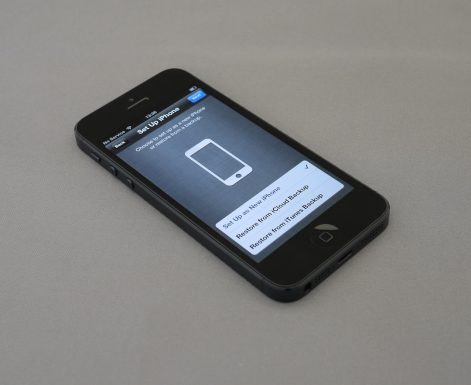




Recent Comments