So, you’re trying to launch Warp VPN by Cloudflare and…
It just won’t work. 😩
Whether you’re on Windows, Mac, iPhone, or Android, Warp VPN can sometimes act up. Apps crash, connections hang, or the VPN won’t turn on at all. The good news? These problems are usually easy to fix. And we’re going to walk you through it — one step at a time.
What is Warp VPN?
All Heading
In case you’re new to this — Warp is a free VPN from Cloudflare. It helps speed up your internet and keeps your data safe by encrypting your traffic. Unlike many VPNs, Warp is super simple and doesn’t require technical knowledge.
But like every app, it can sometimes glitch. So let’s fix that!
Common Warp VPN Issues
First, let’s talk about what might be going wrong. Here are some typical issues users face:
- App won’t open or keeps crashing
- Warp won’t connect to the internet
- The VPN toggle doesn’t work
- No internet after connecting to Warp
- Warp keeps disconnecting
Sound familiar? Don’t worry — we’ve got fixes. Let’s break it down by device.
Fix Warp VPN on Windows
If you’re using Windows and it’s giving you trouble, try these steps:
- Restart Your PC
Sometimes, all your computer needs is a quick reboot. Shut it down and start fresh. - Check for App Updates
Go to the Warp app > Settings > About > and see if there’s an update. New updates fix bugs and improve speed. - Check Network Settings
If Warp isn’t connecting, maybe your DNS or firewall is getting in the way. Open Command Prompt and type:
ipconfig /flushdns
This clears your DNS cache. - Disable Conflicting Software
Other VPNs or firewalls can interfere with Warp. Disable them temporarily and see if Warp works. - Reinstall Warp
If nothing else works, uninstall the app. Download the latest version from Cloudflare and reinstall it.

Fix Warp VPN on macOS
If you have a Mac, Warp works mostly the same — but there are Mac-specific quirks. Here’s what you can do:
- Quit and Relaunch Warp
UseCmd + Qto force quit Warp, then open it again. Simple but effective. - Check Permissions
Go to System Preferences > Network. Make sure Warp is allowed to create VPN connections. - Update macOS
Sometimes your operating system needs an upgrade. Go to System Preferences > Software Update and install any available updates. - Reset Network Settings
Remove the Warp VPN profile from Network Preferences, then reinstall the app to set it up again. - Reinstall the App
Delete Warp from your Applications folder and download the latest version from Cloudflare.
Macs are usually smooth, but software conflicts can pop up. Keep your apps and OS current for better stability.
Fix Warp VPN on iPhone or iPad
On iOS, Warp is pretty straightforward. But here’s what to do if it won’t behave:
- Toggle Airplane Mode
Turn Airplane Mode on and off. This refreshes your network connection. - Force Quit the App
Swipe up from the bottom and flick the Warp app away. Then reboot it. - Reinstall the App
Go to the App Store, remove Warp, and reinstall a fresh copy. - Check iOS Settings
Under Settings > VPN, make sure Warp is the active VPN and it’s toggled on. - Disable Low Data Mode
Go to Settings > Cellular > Cellular Data Options and turn off “Low Data Mode.” It can sometimes interfere with VPNs.
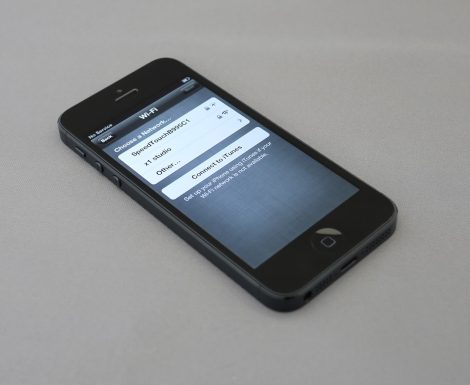
Fix Warp VPN on Android
Warp on Android is usually stable, but it has its moments. Here’s how to bring it back to life:
- Restart Your Device
Classic move. Restart your phone and try Warp again. - Clear App Cache
Go to Settings > Apps > Warp and tap Clear Cache and Force Stop. Then open it again. - Disable Battery Optimization
Sometimes Android’s battery saver cuts off VPNs. Go to Settings > Battery > Battery Optimization and exclude Warp. - Try a Different Network
If you’re on Wi-Fi, switch to mobile data or vice versa. One of them might be blocking the VPN. - Reinstall the App
If nothing else works, uninstall and reinstall Warp from the Play Store. Easy fix!
Other Helpful Tips
These apply on all devices:
- Use the 1.1.1.1 App
Warp runs inside the “1.1.1.1” app by Cloudflare. Make sure that’s the app you’re using. Don’t confuse it with random VPN clones. - Try Warp+ for Extra Speed
Upgrade to Warp+ if your connection keeps dropping or is slow. It uses Cloudflare’s premium pathing to make things quicker and more stable. - Read Cloudflare’s Status Page
Visit Cloudflare Status to see if Warp is down for everyone. - Double Check You’re Not in a Restricted Country
Some countries block VPN traffic. If Warp stops working when you travel, that might be the cause.
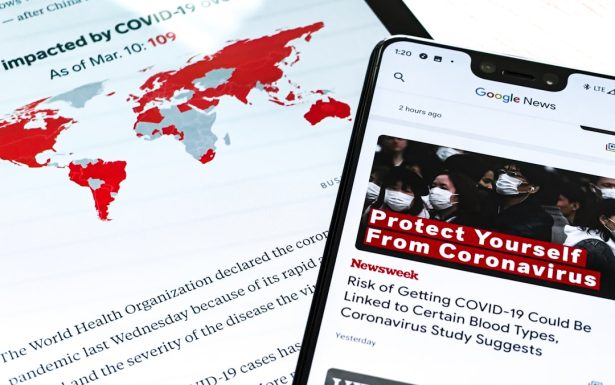
When to Call in the Experts
If nothing helps and Warp is still broken, go straight to the source. Visit the Cloudflare Support Center. You can send logs and get direct help from their team.
Warp Is Great — When It Works!
Most of the time, Warp VPN is reliable, fast, and simple. But every now and then, it can glitch. Whether you’re on Windows, Mac, Android, or iOS, the steps above should help you get back online fast.
And now you’re a pro at fixing it. 🛠️
Happy surfing — safely and privately with Warp!








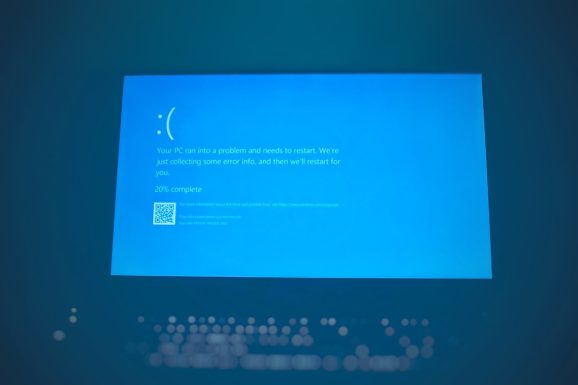


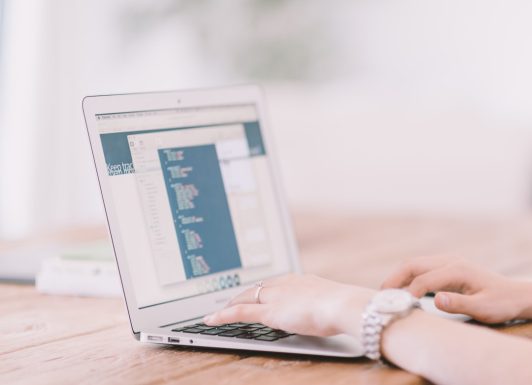

Recent Comments